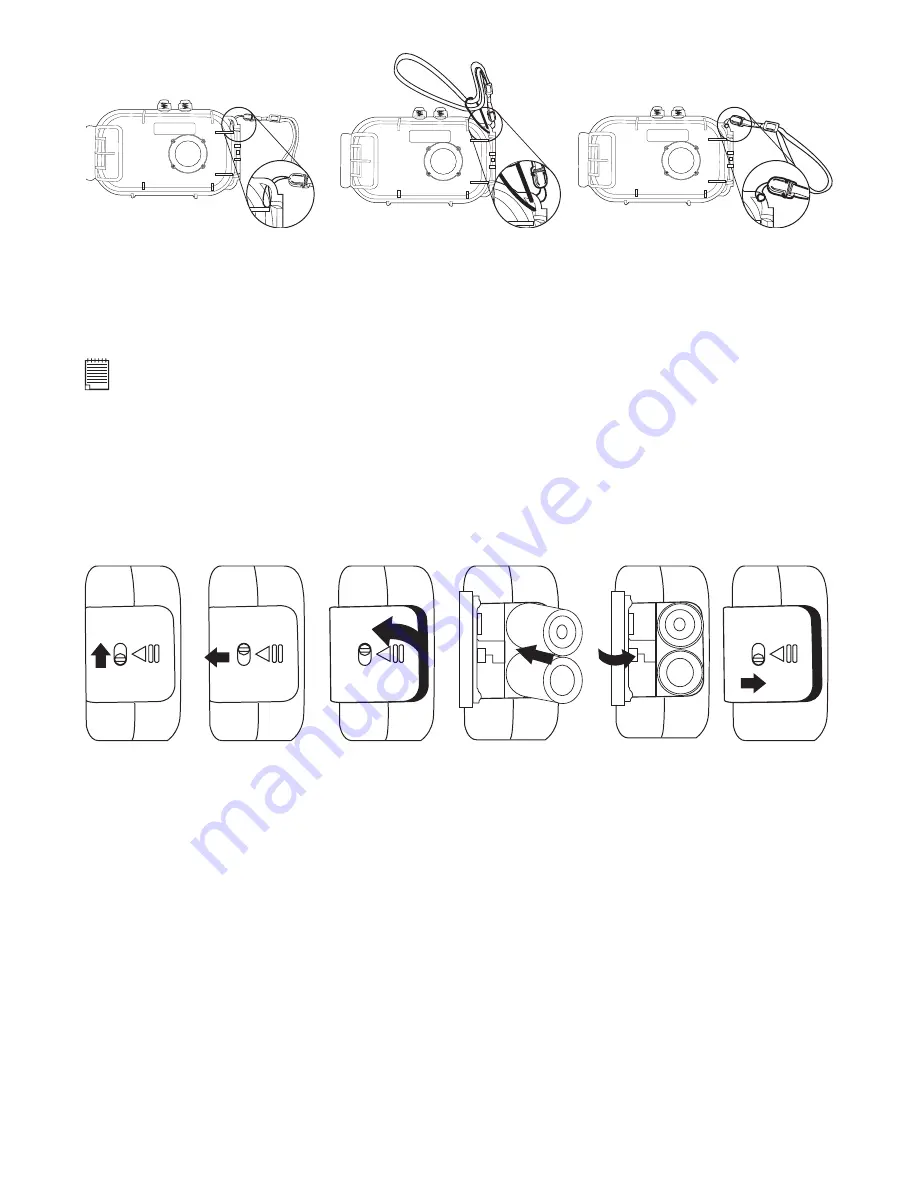
5
• Attaching the Rubber Strap
• Battery Guidelines
• Never use manganese batteries.
• Battery life differs greatly by manufacturers.
• Battery life is greatly affected by how much you use the flash, Operation LCD and other functions, and
how long you leave the power turned on.
• To prolong battery life, use the Flash button to turn off the flash whenever you are not using it.
NOTE:
For more guidelines on battery usage, see
Using Your Batteries.
• Installing the Batteries
2 x AA Alkaline batteries are supplied with the product. Follow the procedure below for installing batteries.
Make sure the batteries are placed correctly in their positive (+/-) negative position. See instructions
marked in the battery compartment.
1. Open the camera battery door by sliding the lock upward and pushing the battery door outwards as
illustrated.
2. Insert the batteries as shown, ensuring you follow the +/- polarity correctly.
3. Close the battery door.
• Turning the Camera On and Off
To turn on the camera, fully press and hold the Power button until the Operation LED turns red. Press and
hold the Power button again, a high beep sounds and the camera will be off. The Operation LED stays on
when the camera is turned on.






































