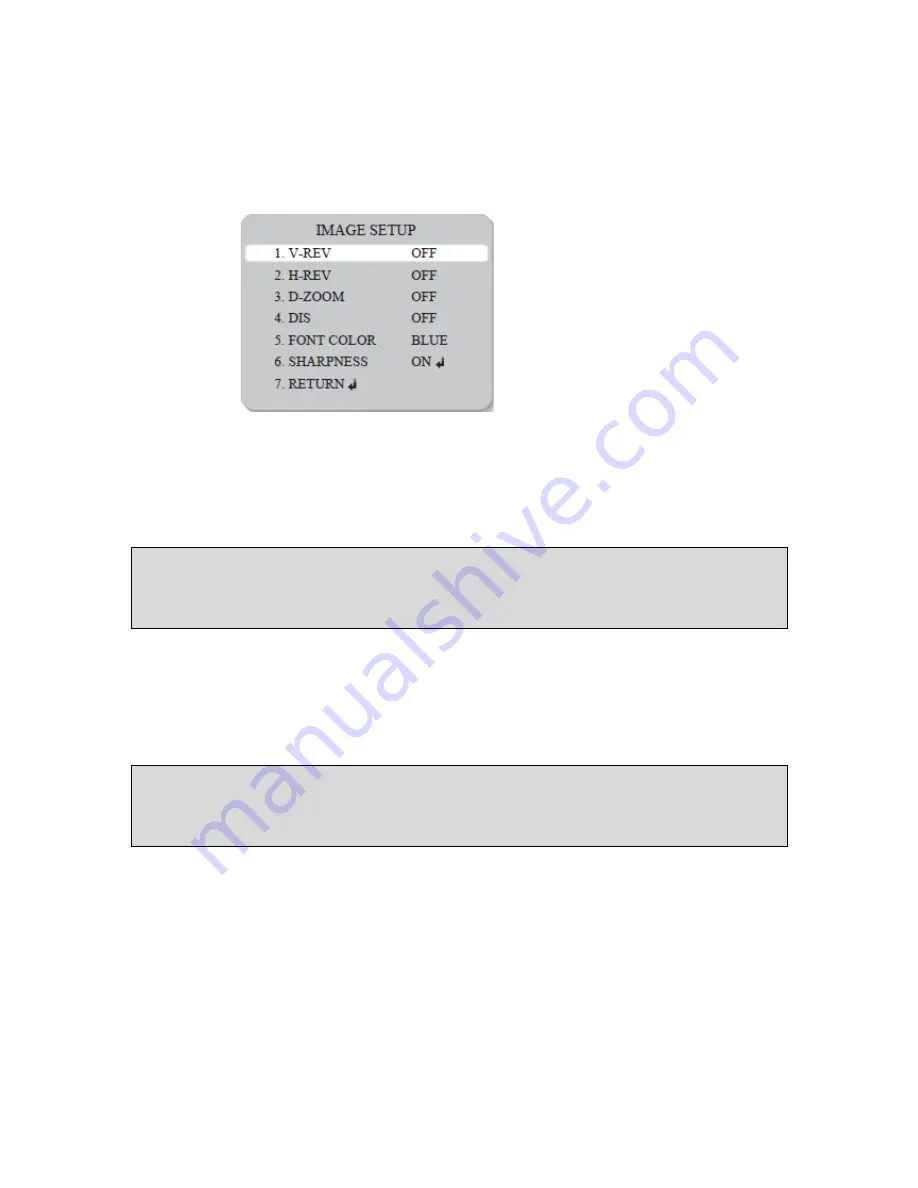
Manual CC 5308
19
●
Image Adj:
1) When the SETUP menu screen is displayed, select 'IMAGE ADJ.' by using the Up and Down buttons
so that the arrow indicates 'IMAGE ADJ'.
2) Select a desired mode using the Up and Down buttons.
• V-REV: You can flip the picture vertically on the screen.
• H-REV: You can flip the picture horizontally on the screen.
• D-ZOOM: You can use a digital zoom of x1 ~ x16.
• DIS (Digital Image Stabilizer): This function mitigates any picture movement due to external factors
such as wind.
Note
• As the DIS function uses the digital zoom the camera's resolution will decrease.
• DIS doesn't operate when background illumination is too low.
• DIS doesn't operate when object pattern is monotonic as like sky or white wall.
• FONT COLOR: You can change the OSD font color. (White, Yellow, Green, Red, Blue)
• SHARPNESS: As you increase this value, the picture outline becomes stronger and clearer.
Adjust this value appropriately depending on the sharpness of the picture.
• RETURN: Select this to save the settings for the IMAGE ADJ. menu and to return to the SETUP
menu.
Note
• When the V-REV or H-REV mode is enabled, the text on the screen does not flip.
• If you increase the SHARPNESS level too high, the picture may become distorted or noise may
appear.
•
MONITOR
: Please change the settings value of video appropriate to your monitor.
- LCD: Please select this menu item when using an LCD monitor.
- CRT: Please select this menu item when using a CRT monitor.
- USER: Please use this menu item when using a monitor other than standard ones. You can
change the gamma, PED level, and color gain in the sub menus.



















