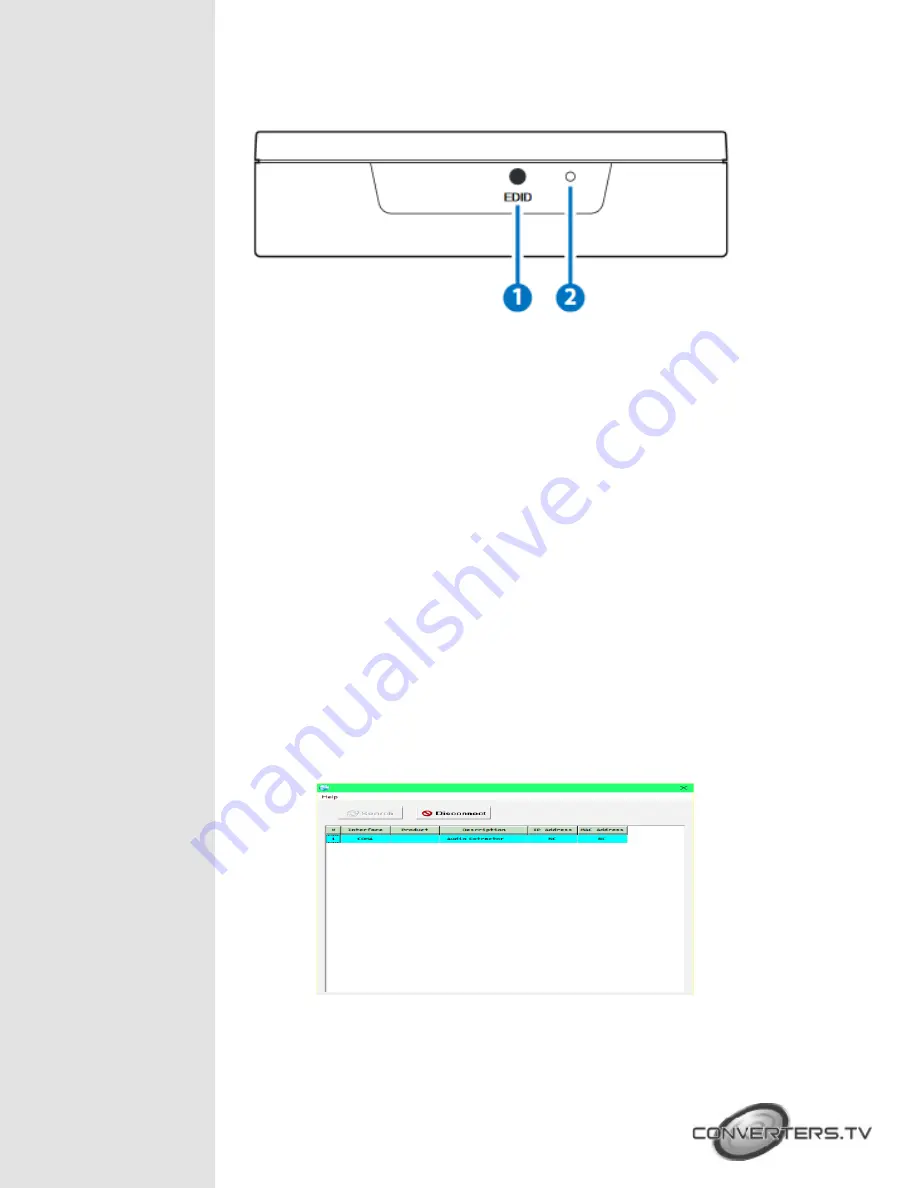
Side Panel
1.
EDID:
Press this button to select the EDID to send to the HDMI
source. The available choices are: Internal, External, and User. The
internal EDID is set to 1080p60 with LPCM 2.0 audio. The External EDID
setting passes the EDID directly from the connected display to the
source. The User EDID is a customized EDID that has been uploaded to
the unit from the PC software. By default, the User EDID is set to 4K@60
(YUV 4:2:0) with LPCM 2.0 audio.
2.
PINHOLE:
This recessed button is reserved for factory use only.
EDID Manager
This unit uses an EDID Management application which allows the user
to copy the EDID from an attached display, edit an existing EDID file
stored on the PC or create a basic EDID from scratch. The EDID can
then be uploaded to the unit for use. Please obtain the EDID
Management software from your authorized dealer and save it in a
directory where you can easily find it.
Before connecting the unit to your PC, please install the appropriate
Virtual COM Port Driver depending on your Windows version. Next,
install the EDID Management software. After the installation has
successfully completed an icon for it will appears on the windows
desktop. Launch the software by double-clicking on the icon and the
EDID Management device detection window will open up on your
screen.
After launching the software, power the unit on and then connect it to the
PC/laptop using a USB cable. Click on the “Search” button and any




























