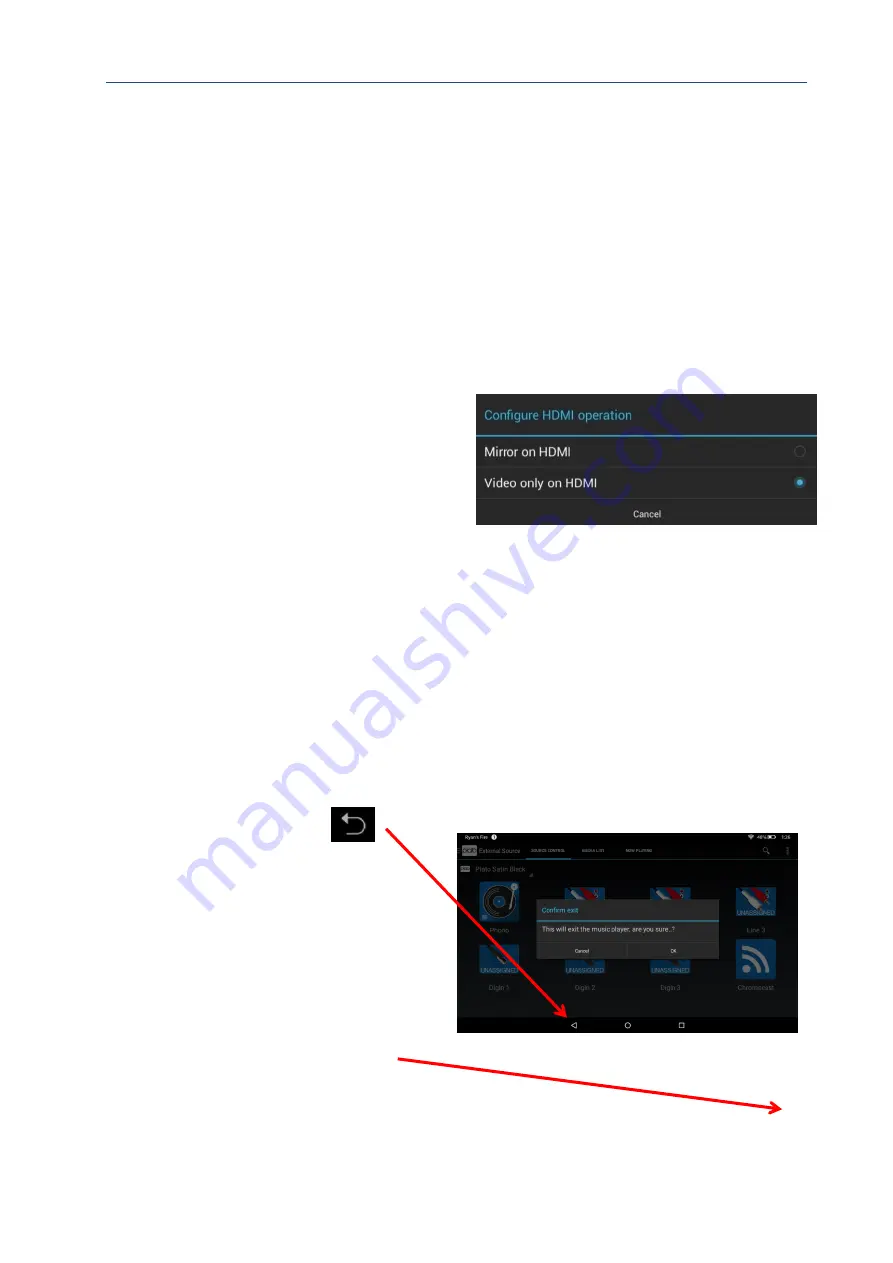
Plato Complete Guide V1.3.3
Convert Technologies
31
•
Mirror mode
•
Video mode
Mirror mode shows a mirror copy of the Plato touch screen on the connected HDMI device,
including all Android controls. This mode can be useful when using a remote Air-Mouse
device to control Plato (see section 15).
Video mode is intended for normal Plato use. In this mode the HDMI device will display
information about the current playing track (album artwork, track name, artist etc.). If the
current track contains video data, this will be displayed in full screen mode without Android
controls.
To configure HDMI video outputs
1.
Press on the HDMI Video icon.
The screen shown right is displayed.
2.
Select
Mirror on HDMI
to show the
entire Plato touch screen display
‘mirrored’ on to the HDMI TV.
Or
Select
Video only on HDMI
for the
HDMI TV to display selected track
information when audio content is
played, or video output in full screen
mode during video playback.
3.8.3.
Exiting the Plato App
Caution
: You must exit the Plato App on your Plato unit before switching off your Plato unit.
To exit the Plato App
1.
Press the Back icon
(these
can vary from device to device)
repeatedly from the standard
Android control at the bottom of
the screen until the
Confirm exit
dialog box is displayed.
2.
Press
OK
.
Or
1.
Press on the advanced menu.






























