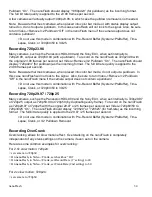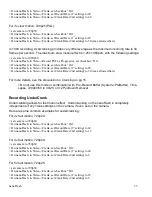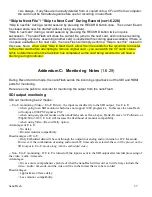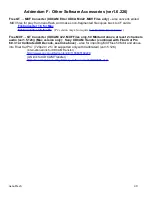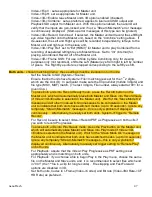◦
Video->E to E: (For live/ record output only, Master/Slave must match ) May be
selected or de-selected as preferred. If de-selected, Flip functions (Flip V / Flip H)
will not carry through to the SDI output for display (but will be recorded). Combining
functions will carry through to the SDI output for display regardless of this setting.
13.
Other points to consider:
◦
When initially using Combining, you will normally see a “Slave Mode Ok” message
on the Master to indicate when both units are ready to record or play. This can take
up to 5 to 10 seconds.
◦
To use the Remote for Record
: press the remote button (quick tap) once to engage
record of both units (provided that both units are in a Record Ready state, displaying
the Record Ready symbol “>||” on the screen, and all warning / start-up messages
have ceased). To stop record of both units: press and hold the remote button for
approximately 1 second, til the tally light flashes off and back on for a brief moment;
at that time the remote button can be released. After stopping a record, wait at least
5 seconds before initiating a new Record.
◦
To use the Remote for Play
: For play, press remote button once to start play,
twice
in
rapid succession to stop play. After stopping play, wait at least 5 seconds to start
play again.
◦
For recording 1080p24 from sources with a Pulldown
: Combining function must be
enabled (Video->3D->Combining) to ensure the 2 video streams have a matching
pulldown pattern. The 3:2 pulldown cadences must match from the 2 cameras (a 1
in 5 probability) . Otherwise the nano3D units will not lock to the incoming video.
Turn 1 camera off and back on until the cameras' pulldown cadences matches
exactly (meaning the nano3D units lock to the video). (Allow 10 seconds with each
attempt for the nano3D's to lock to the video. )
◦
For playing 1080p24 video in a combined mode
: de-select the option Video->Play
Progressive as PSF in both units.
◦
For saving and restoring settings (System->Create Menu.stg)
, it is recommended to
create and restore
separate
settings files for the Master and Slave units. Separate
settings files for the Master and Slave units will be posted on our website.
◦
If the error message “Master/Slave input formats do not match”
appears
: the left /
right eye video inputs must match exactly. The following can cause such an error:
▪
non-genlocked cameras, or cameras set to different outputs
▪
PSF settings don't match on Master/Slave (Video->Record PSF as Progressive)
▪
E to E settings don't match on Master/Slave (Video->E to E)
▪
24p pulldown sequence not matching from cameras (see discussion above)
14.
Modes to
avoid
in 3D: (have not been tested)
◦
.MPG file format (System->File=)
◦
Standard Def recording
◦
Long-Gop codec not recommended, more difficult post-processing (Video->Codec)
◦
CuePlay, Loop Record
◦
Prebuffer (System->Prebuffer)
◦
Duration (System->Duration)
◦
Timelapse (Video->TimeLapse)
◦
Cranking (Video->Crank)
◦
Combining 720p24, 720p25, or 720p30: not supported (recording separate left/right
eye is supported in these formats)
15.Enjoy high-quality 3D video!
nanoFlash
48