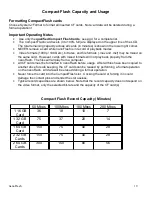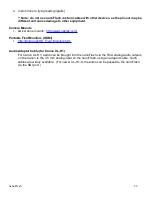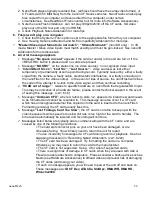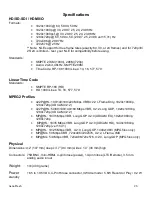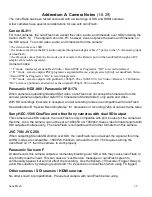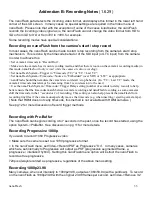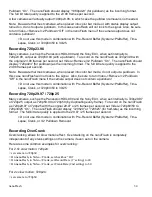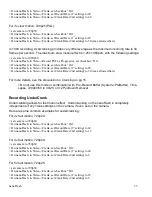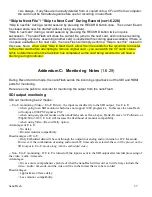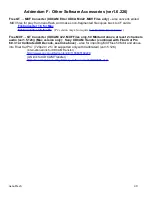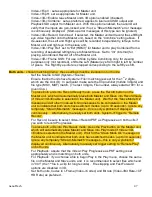Addendum B: Recording Notes
(1.6.29)
The nanoFlash auto-detects the incoming video format, and displays this format in the lower left hand
corner of the LCD screen. In many cases no special settings are required in the Video menu of
nanoFlash. Please note that
with the exception of some of the cases listed below, the nanoFlash
records the incoming video signal as is, the nanoFlash can not change the video format from HD to
SD or from SD to HD or from 720 to 1080,
for example
.
Some recording modes have special considerations:
Recording on nanoFlash from the camera's start / stop record
In most cases, the nanoFlash can be made to start / stop recording from the camera's start / stop
mechanism. This is done by the timecode behavior of the SDI input (or LTC input) from the camera.
In order to achieve this:
> Set camera's timecode to “Record Run”.
> Make sure the camera has its own recording media, and that there is room on the camera's recording media (in
this mode, nanoFlash
will only record while the camera is also recording
).
> Set nanoFlash System->Trigger to “Timecode (TC)” or “TC > Last TC”.
> Set nanoFlash System->Timecode->Source to “Embedded” (over SDI) or “LTC” as appropriate.
> nanoFlash should then emulate the camera's record start / stop behavior. (In “TC > Last TC” mode, the
camera's timecode must always be increasing from 1 record session to the next)
> Use the nanoFlash System->Timecode->Trigger Delay setting (number of seconds to delay record) to help
better ensure that the timecodes match between camera recording and nanoFlash recording, as some cameras
shift the timecode in the 1
st
second or 2 of recording. This setting can also help prevent the nanoFlash from
recording tiny files if the camera unexpectedly moves the timecode (e.g. when inserting / ejecting camera tape).
( Note that HDMI does not carry timecode, this method is not available with HDMI cameras. )
See pg 12 for more discussion of record trigger methods.
Recording with Pre-Buffer
The nanoFlash can begin recording 4 to 7 seconds in the past, once the record has started, using the
option System->PreBuffer. See discussion on pg 11 for more details.
Recording Progressive 1080p
If you wish to record 1080 Progressive video:
> Make sure the camera is set to a 1080 progressive format.
> In the nanoFlash menu, set Video->Record PSF as Progressive “On”. In many cases, cameras
which are set internally to Progressive will output as PSF (progressive segmented frame, a
progressive / interlaced hybrid). Setting this nanoFlash menu option will instruct the nanoFlash to
record as true progressive.
720p is always recorded as progressive, regardless of the above menu setting.
Recording 1080p23.98
Many cameras, when set internally to 1080p23.98, output as 1080i59.94 (with a pulldown). To record
on the nanoFlash as 1080p23.98 with the original 23.98 frames per second, set Video->Remove 3:2
nanoFlash
33