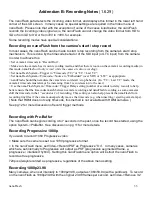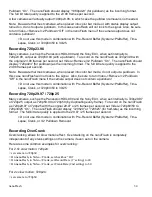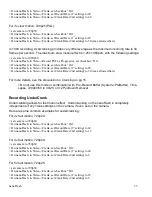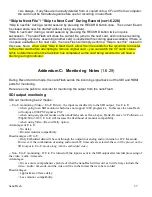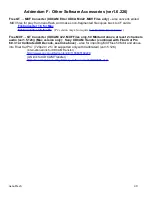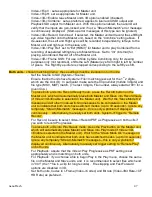◦
Video->Flip V : set as appropriate for Master unit.
◦
Video->Flip H: set as appropriate for Master unit.
◦
Video->3D->Enable: leave Master unit's 3D option enabled (checked).
◦
Video->3D->Combine: set as preferred, applies to live/record SDI output and
Playback SDI output from Master unit. With this option enabled, the nano3D will
verify that the inputs are gen-locked, and if not, a “Stream Mismatch” error message
is
continuously
displayed. (Start-up error messages of this type can be ignored.)
◦
Video->3D->Record Combined: if selected, the Master unit will record the Left/Right
eye video together onto the Master unit, based on the “Combine” setting above. If
de-selected, the Left and Right eyes will be recorded independently, left eye to the
Master unit and right eye to the slave unit.
◦
Video->3D->Play Ref: set to “Ext (HDMI)” for Master unit to play Combined from a
recording of separated left/right eye to Master/Slave. Set to “Int” (internal) for
playing a Combined Record off of the Master unit.
◦
Video->3D->Frame Shift: For use in Side by Side Combining only, for viewing
purposes only (not recorded), shifts the Left (Master) eye from right to left by number
of pixels. The Right Eye picture is cropped corresponding to the Left Eye shift.
Both units
: critical (matching) items: these settings must be identical on both units:
◦
Set the Source to SDI (System->Source)
◦
Ensure that both units have System->File= matching (except for the 1
st
2 digits,
which are the Unit ID). In particular, make sure the Clip number (middle 3 digits) and
file type (MOV, MXF) match. (The last 3 digits, File number, always start at 001 for a
given Clip. )
◦
To place both units into Record Ready mode: press the Record button on the
Master unit, which will automatically place both Master and Slave into Record mode
(if Video->3D->Enable is selected in the Master unit). Wait for the “Slave Mode Ok”
message and all other mode-switching messages to be completed on the Master
unit to indicate that both units have switched modes (up to 30 seconds). Ignore any
temporary “Stream Mismatch” messages – this is only a problem if displayed
continuously
. Alternatively, manually set both units, System->Trigger to “Remote
Record”.
◦
For Record, be sure to select Video->Record PSF as Progressive on both units if
you wish to record Progressive.
◦
To place both units into Play Ready mode: press the Play button on the Master unit,
which will automatically place Master and Slave into Play mode (if Video->3D-
>Enable is selected in the Master unit). Wait for the “Slave Mode Ok” message on
the Master unit to indicate that both units have switched modes (up to 30 seconds).
Ignore any temporary “Stream Mismatch” messages – this is only a problem if
displayed
continuously
. Alternatively, manually set trigger setting to “Remote Play”
on both units.
◦
For Playback: assure that the Video->Play Progressive as PSF setting is set
appropriately and is matching on both units.
◦
For Playback: if you choose a file to begin Play in the Play menu, choose the same
file on the Master and Slave units, and it is recommended to select files which end
in “001” (the 1
st
file in a clip for long records) . File skipping and Fast Forward
options are disabled in 3D.
◦
Set both units, Codec to I-Frame (Video->Codec) and Bit rate (Video->Bit Rate->CF
HD Rate) as preferred.
nanoFlash
47