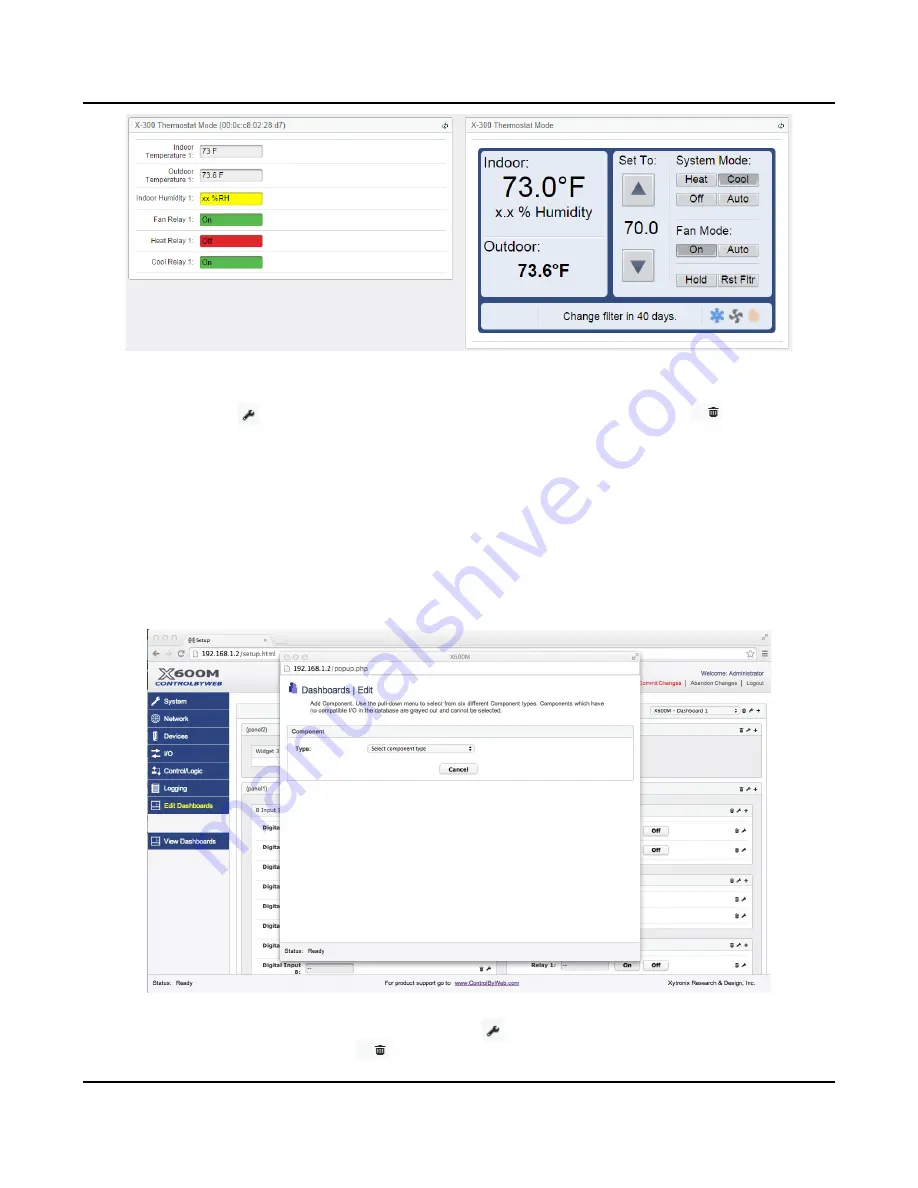
X-600M Users Manual
Setup Pages
Once you have created a
Widget
, click on its title bar and drag it to re-arrange its position.
Click the
Edit
icon in the widget title bar to edit the widget. Click on the
Trash
icon to delete
the widget along with all of its components.
4.7.4 Edit Dashboards (Add Component)
Components
are located within
Widgets
.
Components
are graphical elements such as buttons, sliders,
and readouts for controlling and displaying I/O. These make the web page intuitive and easy to use.
Click the
Add
“
+
” icon on the panel title bar to add a new
Component
to the
Widget
. Use the pull-down
menu to select from six different
Component
types. Components which have no compatible resource in
the database are grayed out and cannot be selected. For example, if no relays or digital devices have
been registered in the database, the On/Off component will be grayed out. Once you have created a
Component
, click inside the
Component
frame and drag it to re-arrange the position as desired.
Once a
Component
has been added, Click its
Edit
icon to edit the specific settings of the
Component
. Click on the
Trash
icon to delete the component from the
Widget
.
Xytronix Research & Design, Inc.
Page 89
Summary of Contents for X-600M
Page 1: ...X 600MTitle Page Goes Here...
Page 6: ...X 600M Users Manual Page 4 Xytronix Research Design Inc...
Page 99: ...X 600M Users Manual Setup Pages Xytronix Research Design Inc Page 97...
Page 116: ...Appendix B Installing New Firmware X 600M Users Manual Page 114 Xytronix Research Design Inc...






























