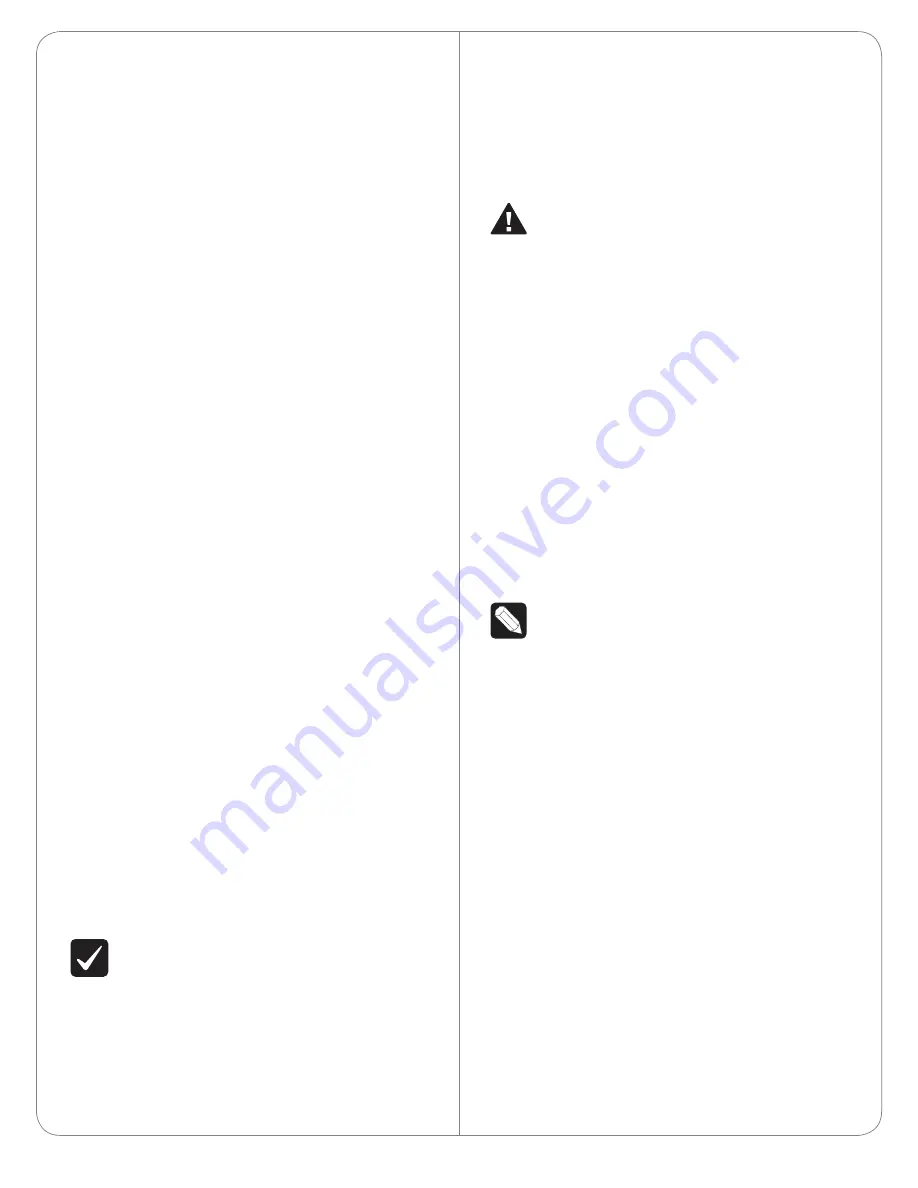
Please read the next sections, “Power Options” and
“Network and Power Installations” to choose an
installation option that works best with the system
before
installing the Door Station.
Power Options
CAUTION!
Do not attempt to use PoE, AC, and
DC power at the same time. Choose only one
power option.
ATTENTION!
Ne pas tenter d’utiliser PoE,
AC et DC en même temps. Choisir une seule
option d’alimentation.
The Door Station can be powered using one of these
three (3) options:
• Power over Ethernet (PoE)
. The Ethernet
network connection for the Door Station is
provided through the PoE Injector. No additional
wiring is needed.
• AC or DC
. Used to power the Door Station when
using an Ethernet (not PoE) or WiFi network
connection.
NOTE
: Ethernet cable. Install the ferrite clamp
on the Ethernet cable inside the back box.
Backlit Button Indicator
The Door Station button’s light can be turned on or
off depending on what is required for the installation.
The backlit button may make it easier to see the
button if it is dark inside the structure. Normally, the
light on the button remains on or off depending on
how it is configured in the system, however, it is also
used to convey device status during certain times.
When the device is first powered on, the button will
blink slowly until the device is ready to be used in
the system. If the button continues to blink slowly
for over three (3) minutes, then the device may
be experiencing a problem and should be factory
restored. During a factory restore process the button
will blink rapidly.
Mounting Tips
Follow these tips for the best results.
1
Install the Door Station in a place where it will be
protected from water. For interior use only.
2
Do not expose the Door Station to direct
sunlight.
3
Find the best location for the Door Station. See
the
Door Station Back Box Installation
Guide
for
back box installation.
a
Mount the Door Station where the video
camera is aimed at an average person’s
height so the person in the same building has
a good view of the person calling in.
b
Mount the Door Station so that the caller
can comfortably speak into the microphone
(about two (2) feet away or 60 cm).
4
Control4 does not recommend using wireless
(WiFi) networking for a Door Station mounted
outside your dwelling. If you must use WiFi,
however, follow these guidelines:
• The wireless access protocol (WAP) broadcast to
the interior location must be strong.
• Use Composer Pro’s System Manager to test the
wireless signal after you’ve installed the Door
Station, and then verify that the signal works
correctly. See the
Composer Pro User Guide
for
details.
Network Options
The Door Station can be connected using one of
these network types:
• Standard Ethernet
. For best results, this is the
preferred option. Connect the Door Station to
the RJ-45 LAN port on using the RJ-45 Ethernet
cable.
• WiFi
. The WiFi antenna will communicate with
the LAN’s WAP. If the LAN has a WAP set up, no
additional wiring is needed except for power. See
“WiFi Antennas” for details.
IMPORTANT!
(1) Control4 recommends to use
an Ethernet connection rather than WiFi for
the best communication with the Control4
system. (2) WiFi requires an antenna (sold
separately).
3




























