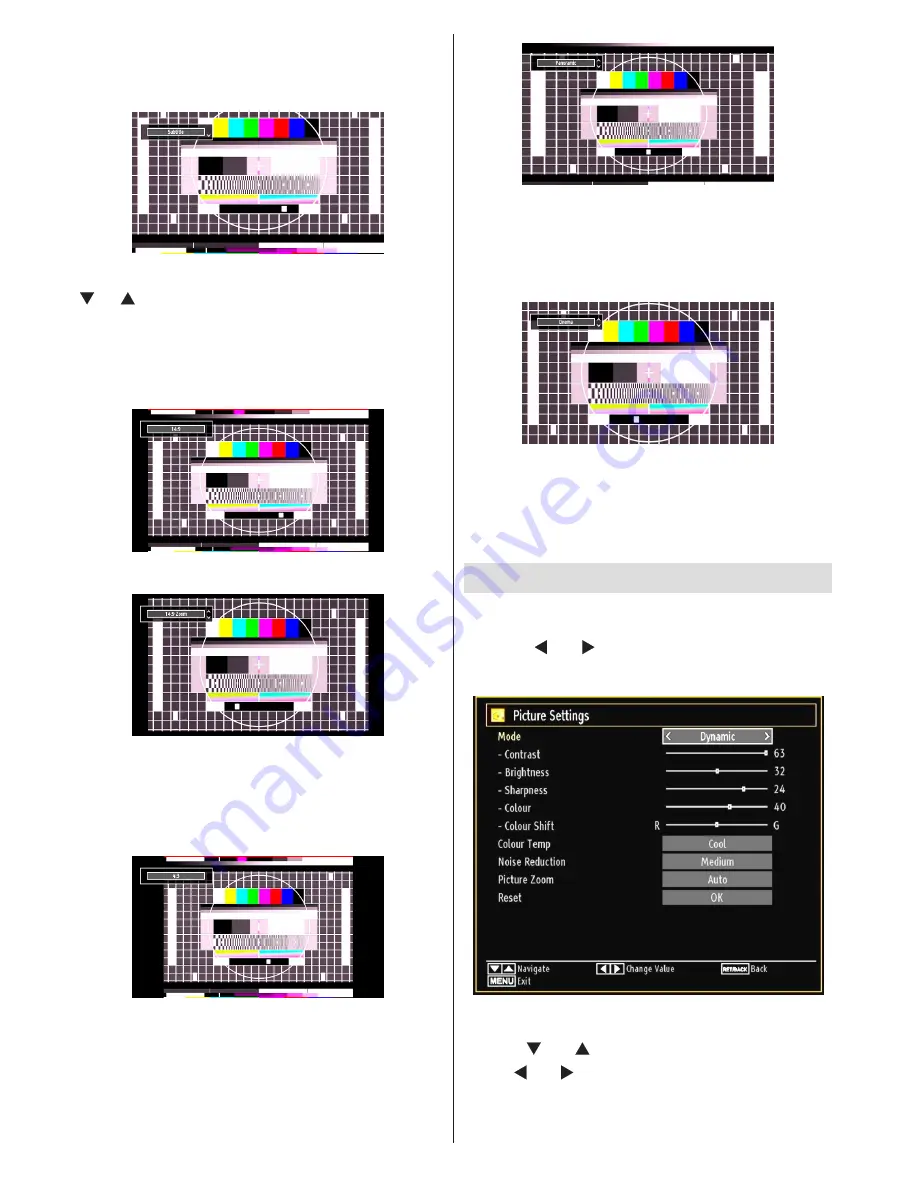
English
- 58 -
Subtitle
This zooms up the wide picture (16:9 aspect ratio)
with subtitles to the full screen.
Note: You can shift to screen up or down by pressing
“ ” / “ ” buttons while picture zoom is selected as
panaromic, 14:9 Zoom, Cinema or Subtitle.
14:9
This zooms up the wide picture (14:9 aspect ratio) to
the upper and lower limits of the screen.
14:9 Zoom
This option zooms to the 14:9 picture.
4:3
Use to view a normal picture (4:3 aspect ratio) as this
is its original size.
Panoramic
This stretches the left and right sides of a normal
picture (4:3 aspect ratio) to fill the screen, without
making the picture appear unnatural.
The top and bottom of the picture are slightly cut off.
Cinema
This zooms up the wide picture (16:9 aspect ratio) to
the full screen.
Note: When the unitis in ‘Auto’ mode and a 4:3
transmission is being received the picture may not
fill the screen (i.e. there is a border on the top/bottom
and left/right). To fill the screen select either 4:3 or
16:9 manually as required.
Configuring Picture Settings
You can use different picture settings in detail.
Press
“MENU”
button and select the Picture icon
by using “ ” or “ ” button. Press
OK
button to view
Picture Settings menu.
Operating Picture Settings Menu Items
Press “
•
” or “ ” button to highlight a menu item.
Use “
•
” or “ ” button to set an item.
Press
•
“MENU”
button to exit.
















































