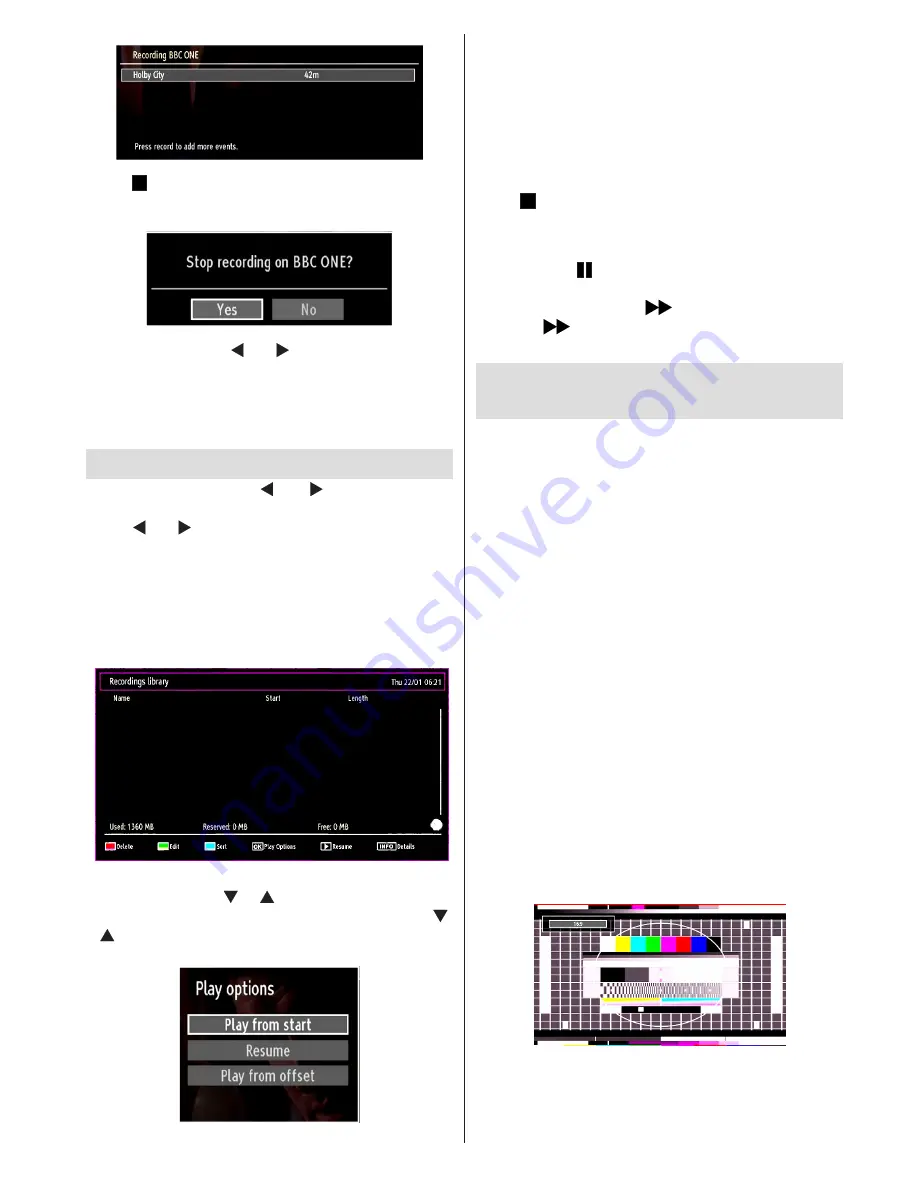
English
- 57 -
Press (STOP) button to cancel instant recording.
The following OSD will be displayed:
Select Yes by using “
” or “ ” /
OK
buttons to cancel
instant recording.
Note: Switching to a different broadcast or source;
and viewing Media Browser are not available during
the recording.
Watching Recorded Programmes
In the main menu, use “ ” or “ ” buttons to select
Media Browser. Highlight Recordings Library item by
using “ ” or “ ” button and press OK button to enter.
Recordings Library will then be displayed.
IMPORTANT: To view recordings library, you should
first connect a USB disk to your TV while the TV is
switched off. You should then switch on the TV to
enable recording feature. Otherwise, recording feature
will not be available.
Select a recorded item from the list (if previously
recorded) by using
“ ” / “ ”
button. Press
OK
button
to view
Play Options
. Select an option by using
“ ”
/ “ ”
or OK buttons.
Available playback options:
Play from start: Plays the recording from the
•
beginning.
Resume: Recommences the recordings.
•
Play from offset: Specifies a playing point.
•
Note: Viewing main menu and menu items will not be
available during the playback.
Press (STOP) button to stop a playback and return
to return to Recordings Library.
Slow Forward
If you press (PAUSE) button while watching
recorded programmes, slow forward feature will be
available. You can use
button to slow forward.
Pressing
button consecutively will change slow
forwarding speed.
Changing Image Size: Picture
Formats
Programmes can be watched in different picture
•
formats, depending on the transmission received.
You can change the aspect ratio (image size) of
•
the TV for viewing the picture in different zoom
modes.
Press
•
“SCREEN”
button repeatedly to change
the image size. Available zoom modes are listed
below.
Auto
When a
WSS (Wide Screen Signalling)
signal, which
shows the aspect ratio of the picture, is included in
the broadcast signal or the signal from an external
device, the TV automatically changes the
ZOOM
mode according to the
WSS
signal.
When the
•
AUTO
mode does not function correctly
due to poor
WSS
signal quality or when you want to
change the
ZOOM
mode, change to another
ZOOM
mode manually.
16:9
This uniformly stretches the left and right sides of a
normal picture (4:3 aspect ratio) to fill the wide TV
screen.
For 16:9 aspect ratio pictures that have been
•
squeezed into a normal picture (4:3 aspect ratio),
use the
16:9
mode to restore the picture to its
original shape.
















































