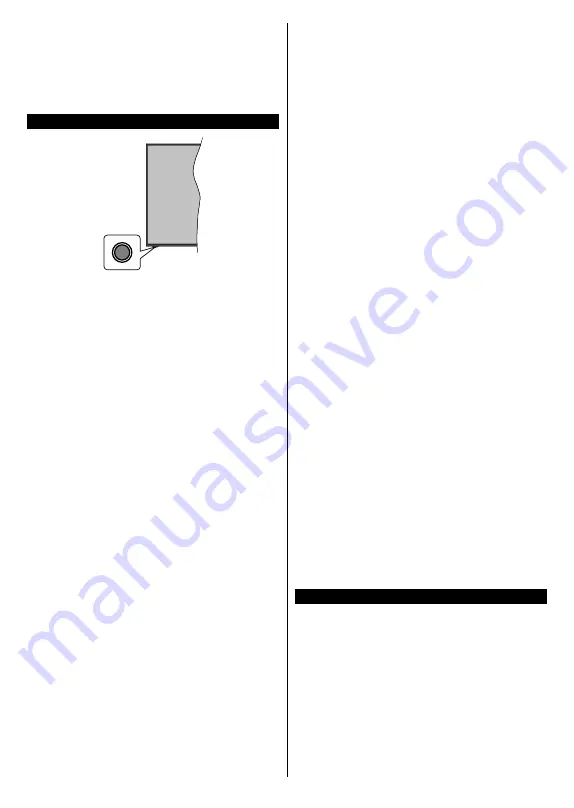
English
- 5 -
If you highlight
No
and press
OK
, the TV will remain
on. You can also choose to cancel the
Auto Power
Down
function from this dialogue. Highlight
Disable
and press
OK
, the TV will remain on and the function
will be set as
Off
. You can enable this function again by
changing the setting of the
Auto Power Down
option
from the
Settings>System>More
menu.
TV Control Button & Operation
Note:
The position of the control button may differ depending
on the model.
Your TV has a single control button. This button allows
you to control the Standby-On / Source / Programme
and Volume functions of the TV.
Operating with the Control Button
• Press the control button to display the function
options menu.
• Then press the button consecutively to move the
focus to the desired option if needed.
• Press and hold the button for about 2 seconds to
activate the selected option. The icon colour of the
option changes when activated.
• Press the button once again to use the function or
enter the sub menu.
• To select another function option, you will need to
deactivate the last activated option first. Press and
hold the button to deactivate it. The icon colour of
the option changes when deactivated.
• To close the function options menu do not press the
button for a period of about 5 seconds. The function
options menu will disappear.
To turn the TV off:
Press the control button to display
the function options menu, the focus will be on the
Standby
option. Press and hold the button for about
2 seconds to activate this option. The icon colour of
the option changes when activated. Then press the
button once again to turn the TV off.
To turn on the TV:
Press the control button, the TV
will turn on.
To change volume:
Press the control button to display
the function options menu and then press the button
consecutively to move the focus to
or
Volume -
option. Press and hold the button for about
2 seconds to activate the selected option. The icon
colour of the option changes when activated. Then
press the button to increase or decrease the volume.
To change channel:
Press the control button to
display the function options menu and then press the
button consecutively to move the focus to
Programme
+
or
Programme -
option. Press and hold the button
for about 2 seconds to activate the selected option.
The icon colour of the option changes when activated.
Then press the button to switch to the next or previous
channel in the channel list.
To change source:
Press the control button to display
the function options menu and then press the button
consecutively to move the focus to
Source
option.
Press and hold the button for about 2 seconds to
activate this option. The icon colour of the option
changes when activated. Then press the button once
again to display the sources list. Scroll through the
available sources by pressing the button. TV will
automatically switch to the highlighted source.
Note:
Main menu OSD cannot be displayed via the control
button.
Operation with the Remote Control
Press the
Home
button on your remote control to
display main menu. Use the directional buttons and
OK
button to navigate and set. Press
Back/Return
,
Exit
or
Home
button to quit a menu screen.
Input Selection
Once you have connected external systems to your
TV, you can switch to different input sources. Press the
Source
button on your remote control consecutively
to select the different sources.
Changing Channels and Volume
You can change the channel and adjust the volume
by using the
Programme
+/-
and
/-
buttons
on the remote.
Forced Standby
If your TV stops responding to commands, you can per-
form forced standby which will terminate the process.
In order to do this, press and hold the
Standby
button
on remote controller for about 5 seconds.
Using Main TV Menu
When the
Home
button is pressed, the main TV menu
will appear on the screen. You can navigate through
the menu items using the directional buttons on the
remote. To select an item or see the sub-menu options
of the highlighted menu press
OK
button. When you
highlight a menu option some of the sub-menu items
of this menu may appear on the upper or lower side of
the menu bar for quick access. To use a quick access
item highlight it, press
OK
and set as desired using
the Left/Right directional buttons. When finished press
OK
or
Back/Return
button to exit.
You can also see information on time and date on the
main TV menu screen. The green small icon indicates
















































