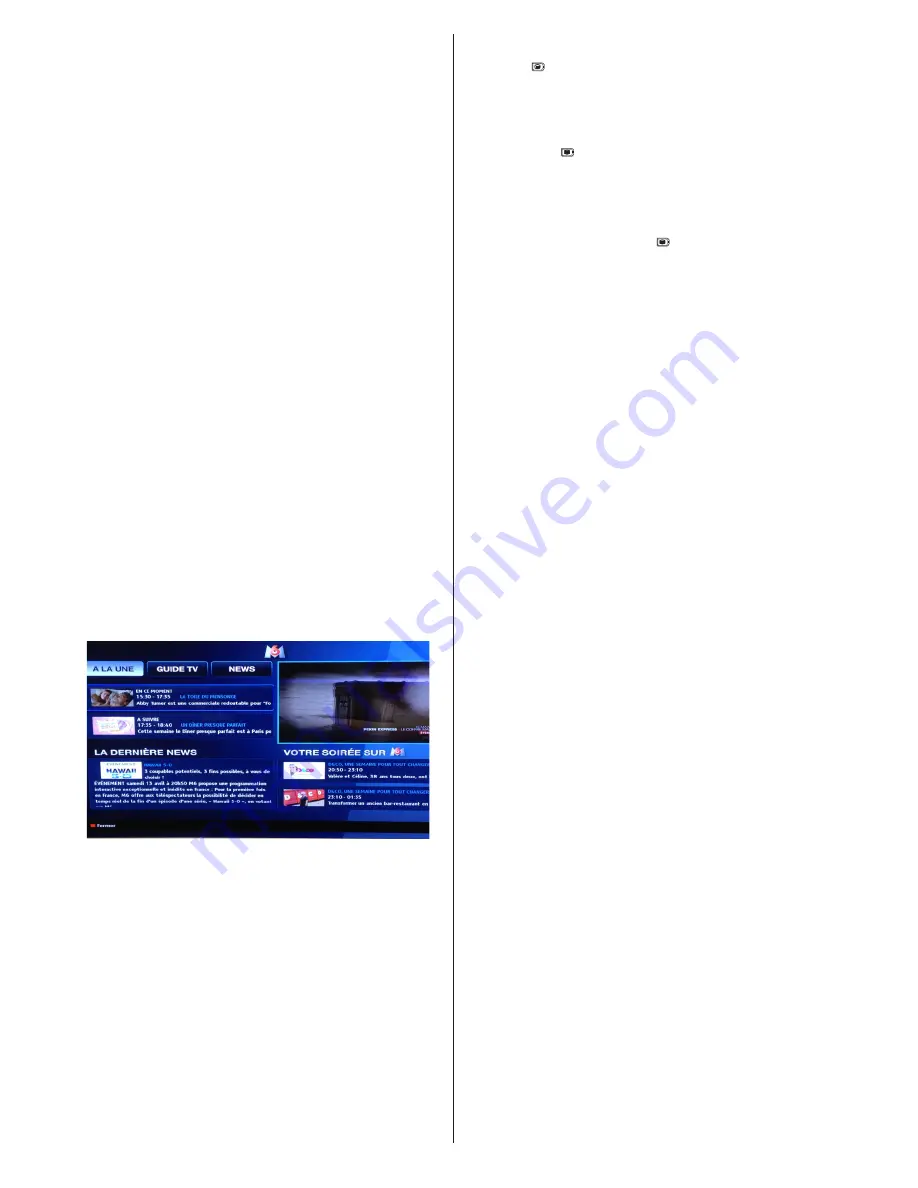
English
- 50 -
red button icon to notify the user that there is an
HbbTV application on that channel Press the red
button to open the application page. After the page
is displayed you can go back to the initial red button
icon state by pressing the red button again. You can
toggle between the red button icon mode and full
UI mode of the application via pressing red button.
It should be noted that the red button switching
capability is provided by the application and some
application may behave differently.
If you switch to another channel while an HbbTV
application is active (either in red button icon mode
or full UI mode), the following scenarios can occur.
•
The application can continue running.
•
The application can be terminated.
•
The application can be terminated and another
autostart red button application can be launched.
HbbTV allows the applications to be retrieved both
from broadband or broadcast. The broadcaster
may enable both ways or one of them. If the
platfrom does not have an operational broadband
connection, the platform can still launch applications
transmitted on broadcast.
The autostart red button applications generally
provide links to other applications. An example of
this is shown below. The user then can switch to
other applications by using the links provided. The
applications should provide a way to terminate
themselves, usually button 0 is used for this.
ARD EPG application, broadcast video is shown on the
left bottom, can be terminated by pressing 0.
HbbTV applications use keys on the remote
control to interact with the user. When an HbbTV
applications is launched, the control of some
keys are owned by the application. For example,
numeric channel selection may not work on a
teletect application where the numbers indicate
teletext pages.
HbbTV requires AV streaming capability for the
platform. There are numerous applications providing
VOD (video on demand) and catch-up TV services.
The user can use play, pause, stop, forward, and
rewind keys on the remote control to interact with
the AV content.
Teletext
Press the button to enter teletext mode. Press again to
enable the Mix mode. Press one more time to exit. Follow
the instructions displayed on the digital teletext screen.
Digital teletext (United Kingdom only)
Press on the button to display information related
to the digital teletext. Use the coloured buttons, the
cursor buttons and the
OK
button to adjust. The operating
method may differ, depending on the content of the digital
teletext. Follow the instructions displayed on the digital
teletext screen. When the
button is pressed, TV
switches back to television broadcast.
















































