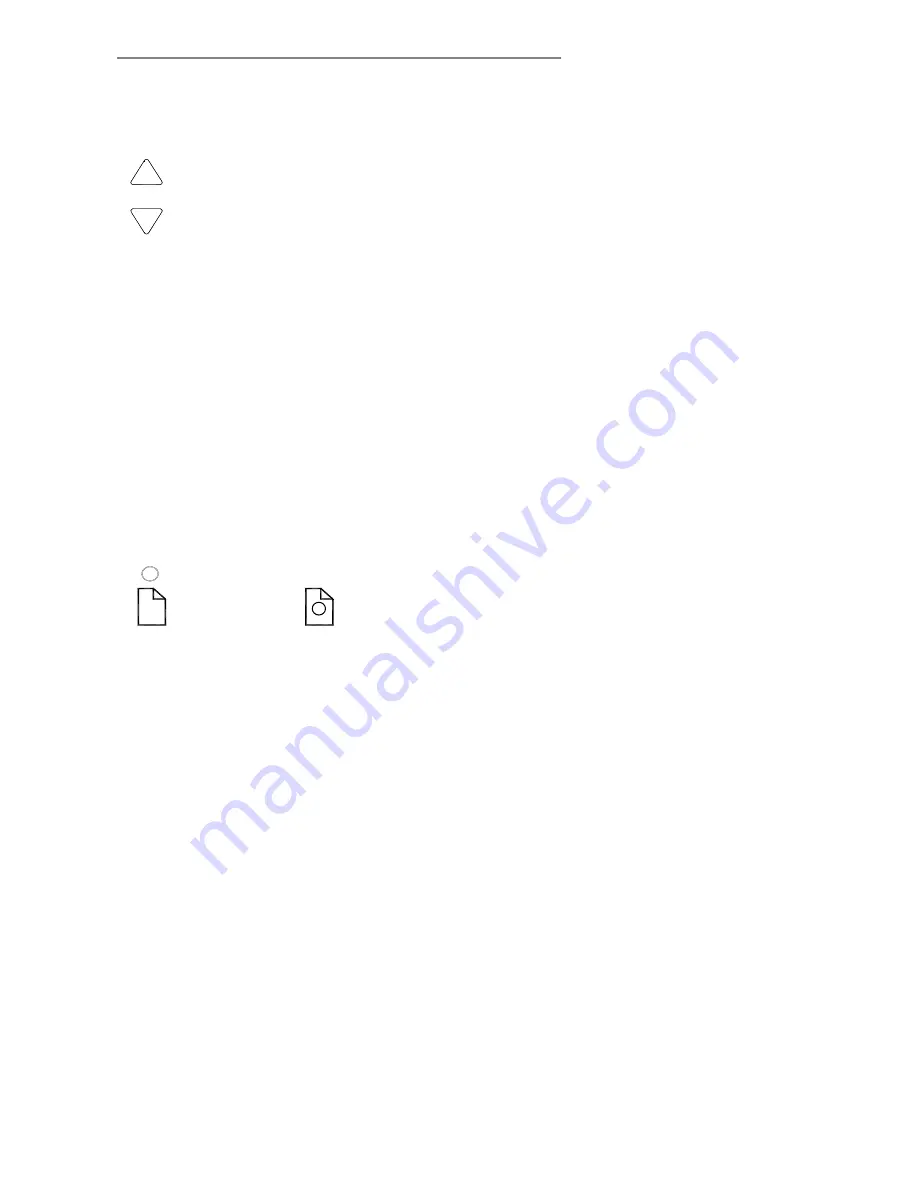
4-6
Operator Panel and Indicators
4.3 Paper Control area
Use the Paper Control area when you insert your document.
7. Paper Forward and Paper Reverse Key
The
Paper
Forward Key
moves the drawing into the start-of-scan
position.
•
If the
Auto-Load
option is selected in your scan application,
loading will take place automatically as soon as the original enters
the insertion slot. A delay factor for automatic paper loading can
be set in the application giving you time to position the original
correctly.
•
Pressing the
Paper Forward
Key
during scanning will stop the
scanning process and the original will be fed through the scanner
while the key is held down.
•
The
Reverse Key
stops the current scanning process and
reverses the original. The original will be fed backwards through
the scanner while the key is held down.
•
On scanners with ATAC –
When the scanner is in Automatic
Thickness Adjustment Control (ATAC) mode (see the description
of the ATAC key below), the paper forward and paper reverse
keys become “Guide plate up” and “Guide plate Down” keys.
8. Paper Ready Indicator
On standard panels
On panels with ATAC support
The
Paper Ready Indicator
lights up as soon as the drawing is
inserted into the original’s insertion slot and correctly positioned. Then
the original can be moved into the start-of-scan position either by
pressing the
Paper Forward Key
or through automatic loading.
•
The
Paper Ready Indicator
lights
green when ready to scan
normal thin media
and
yellow when ready for thick media.
•
The
Paper Ready Indicator
blinks yellow when the scanner is in
ATAC mode but not yet ready, i.e., the guide plate is not yet
positioned.













































