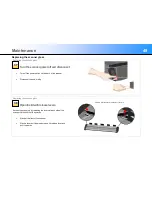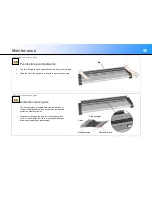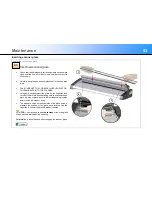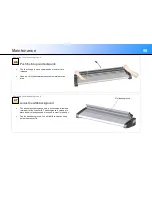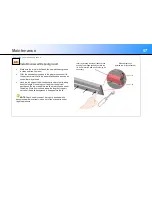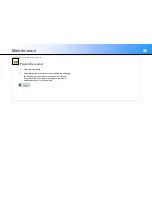Trouble Shooting
61
Solving Scanner Installation Issues
Problem
Possible Causes and Remedies
“Unknown device is found“ message
The interface is not enabled on the PC or set up correctly. Check the interface has been installed correctly and the scanner
is connected using the cable supplied in the box
WIDEsystem drivers were not installed before connecting the scanner. Shut down the scanner and PC, unplug power and
USB or Ethernet connections and restart the installation from the beginning as described in the installation section of this
guide. If you continued installation BEFORE installing WIDEsystem, see the troubleshooting instructions below
Loose interface connection. Unplug both ends and reconnect
System needs rebooting - shut down the scanner and PC then unplug power and USB/Ethernet connections. Reconnect
the USB/Ethernet connections and turn on the PC. When Windows is ready, plug in the power to the scanner and turn on
the scanner main power switch
No functional drivers found
– yellow error
icon on scanner in Device Manager
If you connected and tried to install the scanner before installing WIDEsystem, the “unknown device found message” will appear.
If you ignored this and continued to step through the dialogs from there, the scanner will be entered on the system as a new device
without functional drivers. If this is the case, the scanner will be displayed in the Windows Device Manager with a yellow error
icon. The scanner entry must be removed from the Device manager before re-installing correctly.
In the Windows Device Manager, remove the scanner entry.
Shut down the PC. Shut down and unplug the scanner. Disconnect the scanner from the PC.
Perform the installation from the beginning as described in the installation section of this guide. Be sure to install
WIDEsystem before connecting the scanner.
WIDEsystem does not detect the scanner
The scanner may be in sleep mode. Press the power button to wake up the scanner
The WIDEsystem driver version installed on your PC is older than your scanner model. Install the WIDEsystem drivers from
the WIDEsystem TOOLS USB drive that came with your scanner. If not available, download the newest version from the
manufacturer website or contact your dealer to obtain the correct WIDEsystem version.
WIDEsystem drivers were not installed before connecting the scanner. Shut down the scanner and PC, unplug the
connections and restart the installation from the beginning as described above
Loose interface connection. Unplug both ends and reconnect
System needs rebooting - shut down the scanner and PC then unplug power and USB/Ethernet connections. Reconnect
the USB/Ethernet connections and turn on the PC. When Windows is ready, plug in the power to the scanner and turn on
the scanner main power switch