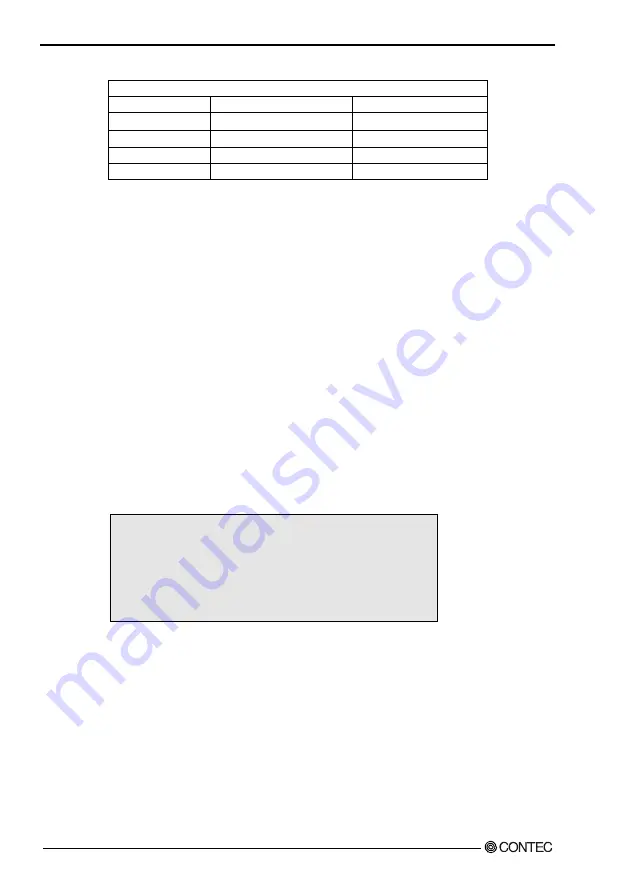
CHAPTER 6 - RAID Controller
38
SPI-8450-LLVA
Jumper Settings
# of Drives
IDE Channel 1
IDE Channel 2
1
M
----
2
M
M
3
M & S
M
4
M & S
M & S
M = Master, S = Slave
3.
Install the hard drives into the hard drive bays of your system, including the power cables.
4.
Attach one Ultra ATA cable to each hard drive. Then attach one cable to each of the IDE
connectors on the SPI-8450-LLVA card. The colored edge of the cable(s) indicates pin 1,
and the blue cable connector must be attached to the SPI-8450-LLVA connector.
NOTE: You must use an 80-wire, 40-pin cable when connecting an Ultra ATA66/100 hard
drive to the SPI-8450-LLVA connector
6.1 Creating Your Disk Array
You will now use the FastBuild BIOS utility to create your array using the attached drives.
There are three different scenarios in creating this array. You can create an array for
performance, you can create a Security array using new hard drives (recommended), or you can
create a Security array using an existing hard drive and a new hard drive.
WARNING: If creating a Security array using an existing hard drive, backup any necessary
data. Failure to follow this accepted PC practice could result in data loss.
1.
Boot your system. If this is the first time you have booted with the Raid controller and
drives installed, the Promise onboard BIOS will display the following screen.
FastTrak100 (tm) “Lite” BIOS Version 2.xx.x.xx
(c) 1995-2001 Promise Technology, Inc. All rights reserved.
No array defined . . .
Press <Ctrl-F> to enter FastBuild (tm) Utility or
Press <ESC> to continue booting…
2.
Press <Ctrl-F> keys to display the FastBuild™ Utility Main Menu
Summary of Contents for SPI-8450-LLVA
Page 7: ...Table of Contents vi SPI 8450 LLVA...
Page 37: ...CHAPTER 3 Jumper setting 30 SPI 8450 LLVA...
Page 43: ...CHAPTER 5 BIOS SETUP 36 SPI 8450 LLVA...
Page 79: ...CHAPTER 6 RAID Controller 72 SPI 8450 LLVA...
Page 97: ...CHAPTER 8 BIOS Setup 90 SPI 8450 LLVA 8 6 Integrated Peripherals...






























