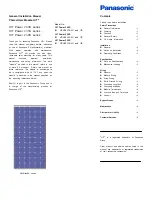1-2
Overview
Touch Panel PC
System Overview
1
2
3
h
System I/O & Controls
4
5
7
8
9
10
11
12
13
2
18
14 15
3
16
19
20
17
6
1
Touch Screen
The user-friendly touch screen enables effective operation and control of the
system on the user’s end.
2
Ventilator
The ventilator on the enclosure is used for air convection and to prevent the
equipment from overheating. Do not cover the ventilator.
Summary of Contents for PT-D2515
Page 1: ...i PT D2515 Touch Panel PC...
Page 14: ...1 8 Overview ME Overview...
Page 22: ...2 8 Getting Started Mounting the System h h Panel Mounting...
Page 23: ...2 9 Touch Panel PC...
Page 24: ...2 10 Getting Started h h Wall Mounting...
Page 26: ...2 12 Getting Started Powering on the System Press the power button to power on the system...
Page 44: ......
Page 48: ......