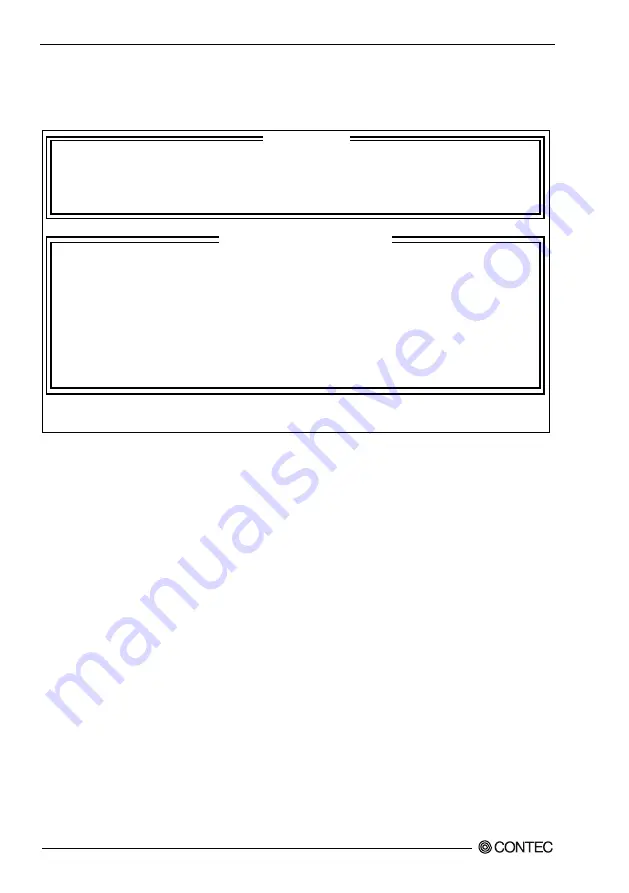
6. Software RAID setup
72
EPC-2020 Series User’s manual
Main Window
When you start the RAID utility, the main window appears. You can move to the tabs of the different
items by pressing the up and down arrow keys.
1. Create RAID Volume 4. Recovery Volume Options
2. Delete RAID Volume 5. Acceleration Options
3. Reset Disks to Non-RAID 6. Exit
RAID Volumes:
None defined.
Physical Disks:
Port Drive Model Serial # Size Type/Status(Vol ID)
* *********** ************* ***GB Non-RAID Disk
* *********** ************* ***GB Non-RAID Disk
[
↑↓
]-Select [ESC]-Exit [ENTER]-Select Menu
RAID Volume
Displays the type, volume, and status of the created RAID drive.
Physical Disks
Displays hard disks which will be the target of the RAID drive.
Setup Items
You can choose the following tabs.
Create RAID Volume
A RAID drive can be created. The type and capacity of the created RAID drive can be set when it is
created.
Delete RAID Volume
An existing RAID drive can be deleted. If deleted, data will be lost.
Reset Disks to Non-RAID
An HDD can be cleared from the drives that make up the RAID.
Recovery Volume Options
Master drive or Recovery drive can effectively set. However, when the kind of the RAID drive is only
Recovery, it is possible to set it.
Acceleration Options
Acceleration can be used to synchronize the cache and the data. However, this can only be operated SSD
is used as the cache.
Exit
The setup items can be saved, and you can exit the setup menu.
[ MAIN MENU ]
[ DISK/VOLUME INFORMATION ]






























