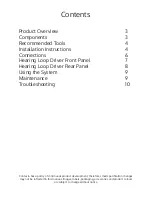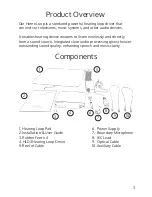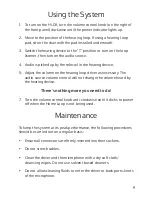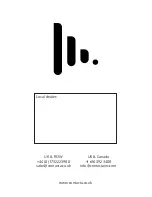3
Product Overview
Our Home Loop is a sleek and powerful hearing loop driver that
connects to televisions, music systems, and other audio devices.
It enables hearing device wearers to listen wirelessly and directly
from a sound source. Integrated clear audio processing gives the user
outstanding sound quality, enhancing speech and music clarity.
Components
1. Hearing Loop Pad
2. Installation & User Guide
3. Rubber Feet x 4
4. HLD3 Hearing Loop Driver
5. Reel of Cable
6.
7.
8.
9.
10.
Power Supply
Boundary Microphone
IEC Lead
Optical Cable
Auxiliary Cable
1
2
3
4
5
6
7
8
9
10