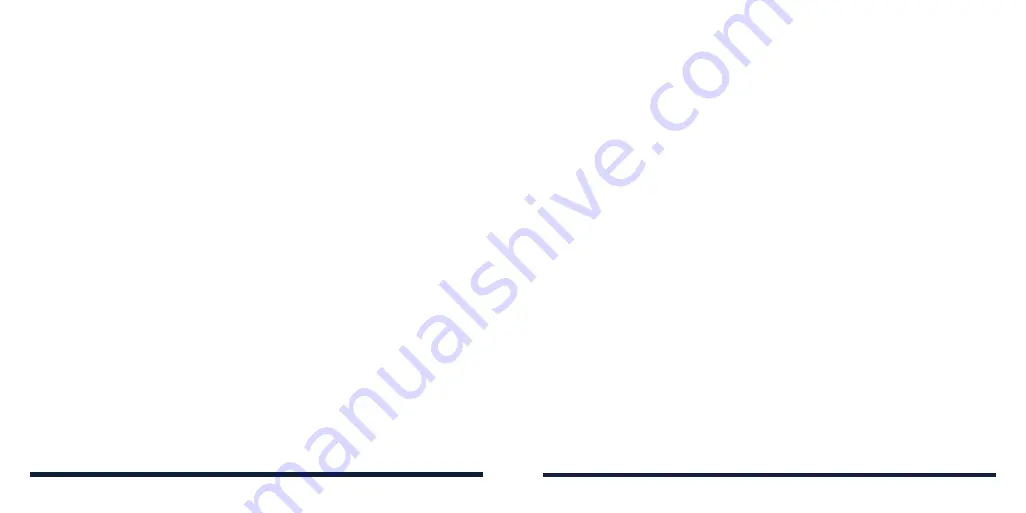
42
43
Setting Real-Time Text (RTT) Options
From the home screen, select
Menu
>
Settings
>
Call settings
>
RTT settings
.
For details, see
Phone Calls – Using Real-Time Text (RTT) – Setting Up RTT
Work Mode.
Setting Hearing Aids
Your phone supports Hearing Aid Compatibility (HAC) function. When you
turn on the hearing aid compatibility and use a hearing aid with a telecoil to
answer the phone, it will help you hear more clearly during the phone call.
1. From the home screen, select
Menu
>
Settings
>
Call settings
.
2. Select
Hearing aids
to enable or disable hearing aid compatibility.
CAUTION:
Do not turn on the Hearing aids option unless you use a hearing
aid with a telecoil. Using this setting without a hearing aid or with a hearing aid
without a telecoil may be harmful to your hearing.
CONTACTS
To see your contacts, press the
Left Soft Key
from the home screen or select
Menu
>
Contacts
.
ADDING A NEW CONTACT
1. From the home screen, select
Contacts
.
2. Select
Options
>
New contact
.
3. Select the contact icon at the top to add the contact image. You can take a
photo or choose from the Gallery.
4. Enter the contact name, phone numbers, email addresses, and other
information. Use the
4-way Navigation Key
to switch between each field.
NOTE:
To set a special ringtone for calls from the contact, select the
Ringtone
field. Scroll through the list of available ringtones, highlight the
one you want to use, and press the
OK Key
.
5. To enter more information, select
Add another field
at the bottom and then
select the information you need.
6. Select
Save
to save the contact.
SETTING UP YOUR OWN PROFILE
You can create your own name card in your phone.
1. From the home screen, select
Contacts
.
2. Select
Options
>
Settings
>
My info
.
PHONE CALLS
















































