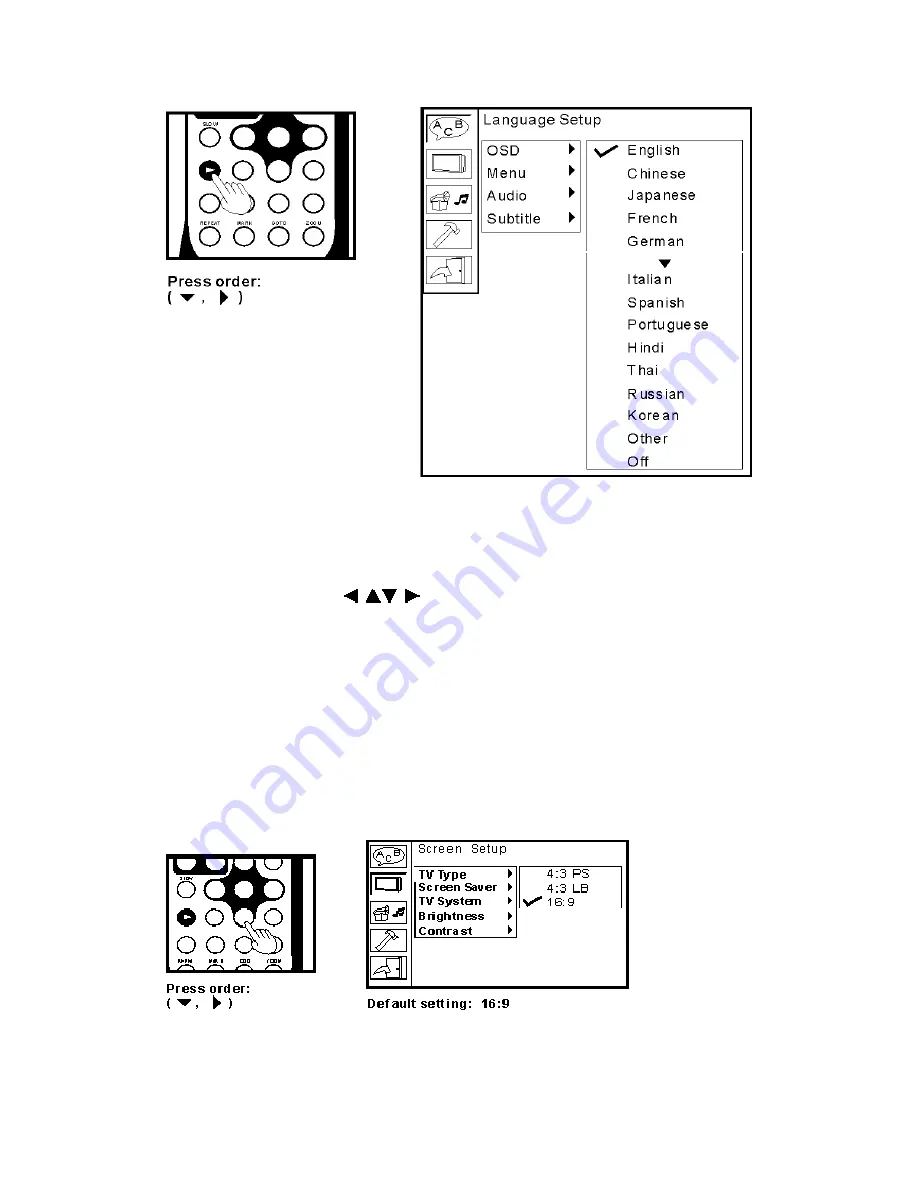
P20.
Setting Screen and Audio
1. Press
SETUP
on the remote control.
2. Use the direction keys (
) to select Screen Setup
and its sub-menu.
3.Press
ENTER
or
SETUP
to confirm and exit.
Adjusting the Aspect Ratio
4:3 LB (Letter Box)
Displays the content of the DVD title in 16:9 aspect ratio.
The black bars will appear at the top and bottom of the screen.
4:3 PS (Pan Scan)
The left and right of the screen are cut off and displays the
central portion of the 16:9 screen.
Turning on/off screen saver






















