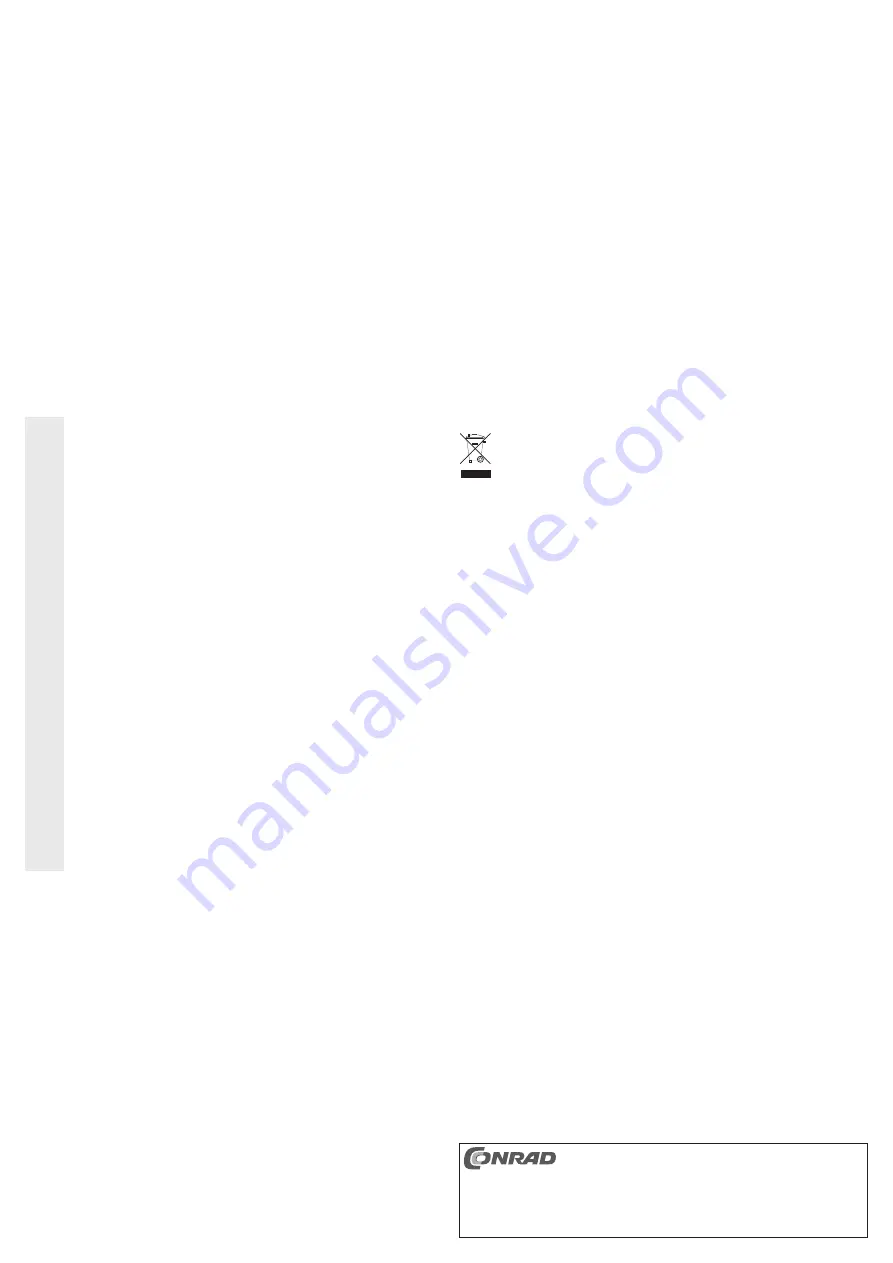
These operating instructions are a publication by Conrad Electronic SE, Klaus-Conrad-Str. 1,
D-92240 Hirschau (www.conrad.com).
All rights including translation reserved. Reproduction by any method, e.g. photocopy, micro
fi
lming,
or the capture in electronic data processing systems require the prior written approval by the editor.
Reprinting, also in part, is prohibited.
These operating instructions represent the technical status at the time of printing. Changes in
technology and equipment reserved.
© Copyright 2011 by Conrad Electronic SE.
Tips & Notes
• USB devices can be plugged in and disconnected whilst the PC is in operation (or switched on/off).
But you should keep in mind that
fi
les might be damaged or Windows might crash if the connection cable
is unplugged during data transfer (or if the power supply is disconnected).
In Windows, an arrow symbol is displayed in the system tray when a USB device such as an external hard
drive is in operation. Click this arrow symbol to “remove” the device, i.e. to terminate data transmission, so
you can disconnect the connection cable without risking loss of data.
• USB3.0 devices are backwards compatible. That means that you can also connect the product to a com-
mon “slow” USB2.0/1.1 port. However, a higher speed is of course not possible.
• Do not move the hard drive when it is switched on. Wait at least 20 seconds after switching it off before
moving the hard drive (see chapter “Handling”).
• To calculate “MBytes” or “GBytes” for the hard drive capacity, there are two possibilities.
For “experienced computer-pros” 1kByte is exactly 1024 Bytes (binary =2^10). 1MByte is
1024*1024=1048576 Bytes (binary =2^20), etc. For “normal” users, 1kByte (1 “kilobyte”) is only 1000
Bytes, just as 1 kilometre is exactly 1000 metres. So 1 MByte is “only” 1 million bytes, i.e. 1,000,000 bytes.
Hard drive manufactures calculate with 1000 bytes = 1kByte.
Thus, there is a difference between the manufacturer’s speci
fi
cation of the hard drive capacity and the
displayed hard drive capacity in the operating system.
• Please note that the problem-free use of a large hard drive with only a current operation system is possible
(e.g. Windows XP with service pack 2 or higher).
• In your own interest, perform backups regularly. Crucial data should be stored as copies on multiple data
carriers and also kept in different locations.
• The access LED “IDE” or “SATA”
fl
ashes when accessing an IDE or SATA drive.
• The LED “USB3.0” is illuminated when a USB3.0 data connection was detected.
Disposal
Electrical and electronic products do not belong to the household waste!
Dispose of the unserviceable product according to the relevant statutory regulations!
Technical Data
a) USB3.0 IDE & SATA cable
USB transmission mode .......................USB3.0 (compatible with USB2.0/1.1)
Connections ..........................................SATA, 40-pin IDE, 44-pin IDE
Dimensions ...........................................98 x 66 x 21.5 mm (L x W x H)
Weight ..................................................62 g
b) Power adapter
Operating voltage .................................100 - 240 V/AC, 50-60 Hz
Output ...................................................12 V/DC, 2 A
Getting Started / Operation
• Switch your computer on, and wait until the operating system has completely booted up.
• Move the rocker switch on the cable of the power adapter into the position “ON”. The LED “PWR” lights up.
Caution
:
Once the hard drive has been connected to the power supply, it may not be moved again (moved
to another position, wiggled, etc.).
The writing/reading head of the hard drive could touch the surface of the magnetic disc; this
would not only leave the hard drive damaged, but also any saved data on the hard drive.
The warranty will be void!
• Windows recognises the new hardware and installs the driver integrated in Windows.
• If the hard drive is already partitioned and data is present, it should appear in the Windows
fi
le manager
after a few seconds.
If the hard drive is new, it is necessary to partition and format it; see next section.
Partitioning / Formatting the Hard Drive
Firstly, a new hard drive has to be partitioned and subsequently formatted before any data can be saved on it.
In Windows XP, Windows Vista and Windows 7, partitioning and formatting are very easy to perform from the
Control Panel. This is where you select the correct hard drive and create a new partition. Then format this.
☞
Make absolutely sure that you format the new hard drive and not an existing hard drive or parti-
tion (data loss)!
Formatting the hard drive (or deleting a partition and creating a new partition and formatting that)
deletes all saved data on the hard drive! You should perform a data backup
fi
rst!
Handling
Never move a hard drive when in operation. Do not hit it, do not tilt it, never move it from one
location to another.
After unplugging the connection cable wait for at least 20 seconds before you move the hard
drive, otherwise it can be damaged! After switching off the hard drive, the write/read head will
be brought into a parking position, the drive motor will be switched off and the internal rotating
magnetic discs inside the hard drive slow down.
Shock sensors in the hard drive record excessive stress; loss of warranty!
• Transport the hard drive in a suitable padded transport bag.
• When setting up the product, make sure that the cables are neither kinked nor pinched.
• Avoid the following adverse conditions at the installation location and during transportation:
- Excessive humidity or damp
- Extreme cold (< 0 °C) or heat (> +40 °C), direct sunlight
- Dust or
fl
ammable gases, fumes or solvents
- Strong vibrations, impacts or blows
- Strong magnetic
fi
elds such as those found in the vicinity of machinery or loudspeakers
• Never use the product immediately after it has been taken from a cold room to a warm one.
The condensation that forms might destroy your unit. In addition, there is a risk of a fatal
electric shock.
Allow the product to reach room temperature, before connecting it to the power supply and
putting it in to use. This may take several hours.
• Ensure that the insulation for the entire product is neither damaged nor destroyed.
Check the product for damage before use! If you notice any damages, you must not connect
and use the product.
• It can be assumed that safe operation is no longer possible if
- the product shows visible signs of damage,
- the product does not work any longer
- the device was stored for a longer period of time in unfavourable conditions
- it was exposed to heavy loads during transport
• Any maintenance or repair work may only be carried out by authorised personnel.
Cleaning
Switch off the product and pull the power adapter out of the mains socket. Wait for at least 20 seconds before
you move the hard drive (see chapter, “Handling”)
Use a clean, dry soft cloth to clean the product. Do not use any aggressive cleaning agents as these could
leave stains on the casing.
Dust can easily be removed using a clean, soft brush and a vacuum cleaner.








