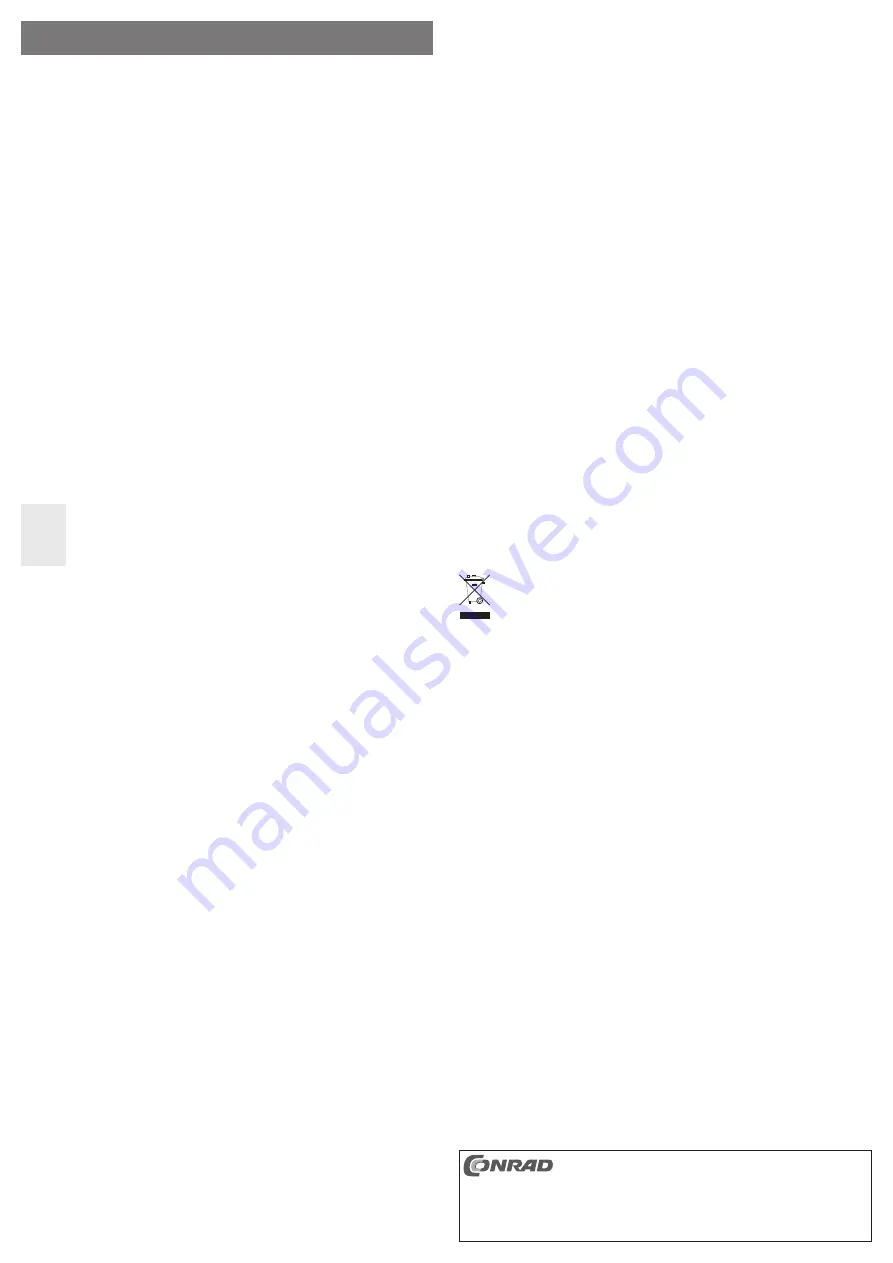
USB Multipoint Workstation Adapter
Version 09/10
Item-No. 87 24 00
°
Intended Use
The product is intended specifically for use with “Windows Multipoint Server 2010”. With this system, several
users can work with one single computer at the same time. The supplied adapter provides the connection for
a monitor (analogue VGA port), a mouse, a keyboard (all USB) and a headset (analogue microphone input
and analogue headphone output) for one of these users.
Up to 10 users can work on the computer at the same time, depending on the speed of the computer on which
“Windows Multipoint Server 2010” is running. An individual “USB Multipoint Workstation adapter” is required
for each of the users!
To use the USB multipoint workstation adapter, a USB port providing a current of 500mA (e.g. USB port on a
computer) is required.
This product complies with the applicable National and European requirements. All names of companies and
products are the trademarks of the respective owner. All rights reserved.
Package Contents
• USB Multipoint Workstation Adapter
• USB Connection Cable
• Driver CD
• Mounting Bracket
• Screw set for Mounting Bracket
• Operating Instructions
Safety Instructions
The warranty will be void in the event of damage caused by failure to observe these safety
instructions! We do not assume any liability for any consequential damage!
Nor do we assume any liability for material and personal damage caused by improper use
or non-compliance with the safety instructions! The warranty will be null and void in such
cases.
• For safety and licensing (CE) reasons, unauthorised conversion and/or modifications of the product are not
permitted.
• The product is not a toy and must be kept out of the reach of children.
• The product must not get damp or wet.
• Do not leave packing materials unattended. They may become dangerous playthings for children.
• Handle the product with care, it can be damaged by impacts, blows, or accidental drops, even from a low
height.
Driver installation
Before connecting the product to the computer, the driver on the supplied CD
must be installed. Otherwise, the product will not function correctly.
The driver is only intended for “Windows Multipoint Server 2010”.
• Insert the CD, included in the delivery, into an appropriate drive on your computer. If the
installation does not start automatically, open the CD, e.g. with Windows file manager, and start the instal-
lation program manually (e.g. “Setup.exe”).
• Follow all the instructions given by the software or Windows.
☞
During installation, the monitor image may flicker, or there may be no image shown for a short
while. This is normal. Wait until the installation of the software has finished.
• After installation, it might be necessary to restart the operating system, to ensure the correct functioning of
the product.
Connection and Getting Started
Install the driver first, if you have not yet done this, see chapter “Driver Installation”.
• Connect your analogue monitor to the VGA socket on the USB multipoint workstation adapter.
☞
Only a monitor with an analogue VGA connection can be used with the USB multipoint worksta-
tion adapter, not a monitor that only has a digital input (e.g. DVI).
• Connect the adapter to a USB2.0 port on your computer, or to a USB2.0 hub with a power adapter, using
the enclosed USB cable.
☞
The adapter requires a current greater than 100mA. This means that it will not function
when connected to a USB hub without its own power adapter (e.g. a USB hub on a keyboard, or
similar). In this case, the adapter is either not recognised or may not function correctly.
• Windows recognises the new hardware and completes the driver installation.
• Connect a USB keyboard and a USB mouse to the USB ports on the adapter. If you want to use a headset,
you can use the analogue microphone input and the analogue headphone output provided.
• please consult the operating instructions for “Windows Multipoint Server 2010”, concerning the manage-
ment of users and their monitors/keyboards/headsets.
O P E R A T I N G I N S T R U C T I O N S
www.conrad.com
• The adapter can be secured, for example to an appropriate VESA holder on the back of a monitor using the
mounting bracket enclosed.
Cleaning
The use of a dry, soft and lint free cloth is sufficient to clean the product. Do not apply too much pressure, it
can scratch the product.
Dust can be removed very easily by a long-haired, clean, soft brush or with a vacuum cleaner.
Tips & Notes
• The product is intended specifically for use with “Windows Multipoint Server 2010”.
• The adapter requires a USB port for operation, which must be capable of providing a current of 500mA (a
so-called “High Power USB Port“). This may be a USB port on the computer (on the front/rear of the PC’s
housing) or a USB port on a USB hub with a separate power supply.
☞
USB ports on keyboards or a monitor are not suitable, in most cases, for operating the
adapter.
When using the adapter with “Windows Multipoint Server 2010” we recommend the adapter(s)
be only connected to a USB port on the computer and not to a USB hub. Otherwise, the image
build-up will be slow.
• Do not disconnect the adapter from the USB port while the computer is in use. Otherwise,
this may cause Windows to respond unpredictably (e.g. crash, loss of data, or similar).
• Since the image content is transferred via USB 2.0, there may be delays in the display if the image content
changes quickly. This is observed mostly when a very high resolution has been selected.
• The adapter cannot be used for games, as it is not suitable for 3D operation. In addition, the playback of
videos is not possible, as flickering or interruptions of the image may result.
• Never set a higher resolution/ display refresh rate (or a combination of both values) than supported by the
monitor. Consult the user manual of the monitor.
• Up to 10 adapters can be used on a PC with “Windows Multipoint Server 2010”. However, this is only pos-
sible with suitably fast computers.
If the image build-up is very slow, it might be of help to try another USB port on the computer. Depending
on the motherboard and the circuit board’s design, several USB ports are connected to one single USB con-
troller, which results in an extremely slow image transfer.
Do not connect the adapter to a USB hub. All adapters connected to a USB hub share the USB transfer capa-
city of one single USB port, which leads to a considerable decrease in the speed for the image build-up.
If the PC does not have sufficient USB interfaces for up to 10 adapters, we recommend that you use plug-
in cards (PCI or PCIe) with additional USB ports.
Disposal
Electrical and electronic products do not belong to the household waste!
Please dispose of the device when it is no longer of use, according to the current statutory requi-
rements.
Technical data and features
System requirement:....................“Windows Multipoint Server 2010”
Connection:..................................USB2.0
Current consumption: ..................Max. approx. 500mA
Monitor Connector: ......................VGA analogue
Resolution: ..................................Max. 1600 x 1200 or 1680 x 1050
These operating instructions are a publication by Conrad Electronic SE, Klaus-Conrad-Str. 1, D-92240
Hirschau (www.conrad.com).
All rights including translation reserved. Reproduction by any method, e.g. photocopy, microfilming, or
the capture in electronic data processing systems require the prior written approval by the editor.
Reprinting, also in part, is prohibited.
These operating instructions represent the technical status at the time of printing. Changes in
technology and equipment reserved.
© Copyright 2010 by Conrad Electronic SE.






















