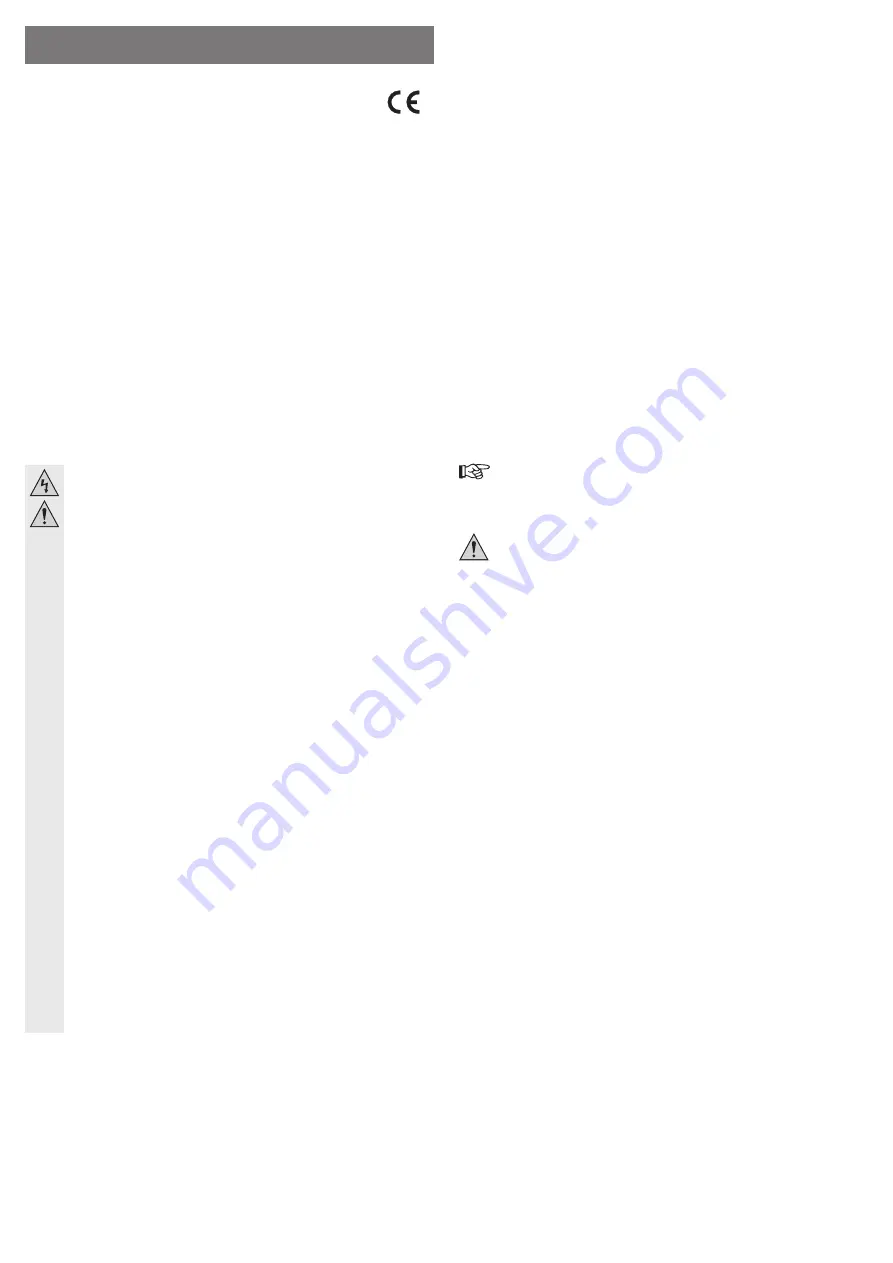
Intended Use
A 8.89 cm/3.5” SATA hard drive (not included) can be installed in the enclosure. The connection
to a computer is made via a USB port. The external wall plug transformer enclosed is used to
supply the power.
This product complies with the applicable national and European requirements. All names of
companies and products are the trademarks of the respective owners. All rights reserved.
Package Contents
• Hard drive enclosure with an installed interface converter (without hard drive)
• Wall plug transformer
• USB3.0 cable
• Set of screws
• Operating instructions
Safety Instructions
The warranty will be void in the event of damage caused by failure to observe
these safety instructions! We do not assume any liability for any resulting
damage!
We shall not accept liability for damage to property or personal injury caused
by incorrect handling or non-compliance with the safety instructions! In such
cases, the warranty will be null and void.
• The unauthorised conversion and/or modi
fi
cation of the product is not permitted for
safety and approval reasons (CE).
• The product is not a toy. Devices operated using mains voltage must be kept out of
the reach of children. Therefore, be especially careful when children are around.
Use the product where it is out of the reach of children.
• The product is intended for use only in dry, indoor locations. No part of the product
should become damp or wet; never handle it if your hands are wet!
Wall plug transformers have the potential to cause a fatal electric shock!
• The design of the wall plug transformer complies with Protection Class II. Use only
a standard mains socket as the power source for the wall plug transformer.
The mains socket into which the wall plug transformer is plugged must be easily
accessible.
• Use only the wall plug transformer provided to power the hard drive enclosure.
• Do not pull the wall plug transformer from the mains socket by pulling on the cable.
Hold it on the sides of the casing and pull it out of the mains socket.
• If the wall plug transformer is damaged, do not touch it; there is danger to life from
electric shock!
First, switch off the mains voltage to the socket to which the wall plug transformer
is connected (switch off at the corresponding circuit breaker or remove the safety
fuse and then switch off at the corresponding RCD protective switch, so that the
socket is fully disconnected).
You can then unplug the wall plug transformer from the mains socket. Dispose of
the faulty wall plug transformer in an environmentally friendly way, do not use it any
more. Replace it with a wall plug transformer of the same design.
• Do not leave packaging material carelessly lying around, since it could become a
dangerous plaything for children.
• Handle the product with care; it can be damaged by impacts, blows, or accidental
falls, even from a low height.
Installing a hard drive
• Unscrew both screws on the back and remove them. Note the correct orientation.
The circuit board and two metal retaining brackets are attached to the back.
• Place a SATA hard drive (8.89 cm/3.5”) correctly on the terminal strip of the board and then
screw it onto the metal retaining brackets with two suitable screws.
• Insert the hard drive into the enclosure. Pay attention to the correct orientation, since other-
wise the LED on the side will be damaged; loss of warranty!
• Reattach the back to the enclosure with the screws you removed previously.
• You can set up the hard drive enclosure in a space-saving manner using the provided stand.
Driver Installation
Your operating system already contains the drivers for the hard drive enclosure, which is why
there is no data carrier with drivers enclosed in the delivery.
Please note that a suitable USB3.0 controller is required for USB3.0 operation (e.g. integrated
in many modern motherboards or available as an upgrade using an additional plug-in card).
Connection
• Switch on your computer, if you have not yet done so, and wait until the operating system has
fi
nished loading.
• Connect the round low voltage plug from the enclosed wall plug transformer to the corre-
sponding socket on the back of the hard drive enclosure.
• Connect the wall plug transformer to the mains voltage; plug it into a mains socket.
• Connect the USB3.0 port on the rear of the hard drive enclosure to a free USB port on your
computer using the enclosed USB3.0 cable.
Only when an USB 3.0 port is used is the fast transfer mode available; the maximum
data transfer speed for USB 2.0 or USB 1.1 ports respectively is lower.
• You can set up the hard drive enclosure in a space-saving manner using the provided stand.
The connections point toward the back in this case.
In so doing, make certain that you use a horizontal, stable, suf
fi
ciently large surface.
The hard drive enclosure with the hard drive installed must not tip over; an installed
hard drive will be damaged by this (especially when the hard drive enclosure is
switched on and the hard drive is in use).
Protect valuable furniture surfaces by using a suitable mat to prevent scratches or
pressure points.
• Switch the hard drive enclosure on using the ON/OFF switch on the back (switch setting
“ON” = switched on, “OFF” = switched off).
• Windows automatically detects the hard drive enclosure on initial start-up and completes the
driver installation (the drivers are included in the operating system).
A new hard disk
fi
rst has to be partitioned and formatted, before the drive is displayed in the
File Explorer and can be used (see next section).
Partitioning/Formatting the Hard Drive
• In Windows 8, Windows 7, Windows Vista or Windows XP, partitioning and formatting can be
done easily via the Control Panel (via Computer Management/Disk Management).
• After partitioning, the newly created partition has to be formatted (fast formatting is suf
fi
cient;
“normal” formatting may take a long time to complete, depending on the size of the hard
drive).
• Only after the partitioning and the subsequent formatting of the hard drive can data be stored
on the hard drive.
O P E R A T I N G I N S T R U C T I O N S www.conrad.com
SATA Hard Drive Enclosure USB 3.0
Item no. 32 34 63 (silver)
Item no. 32 34 57 (black)
Version 04/13


























