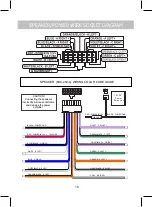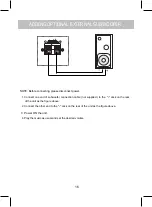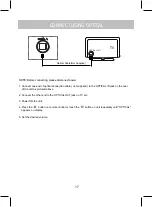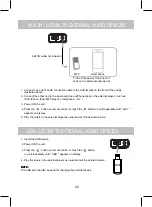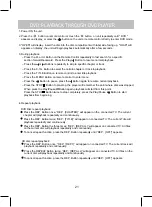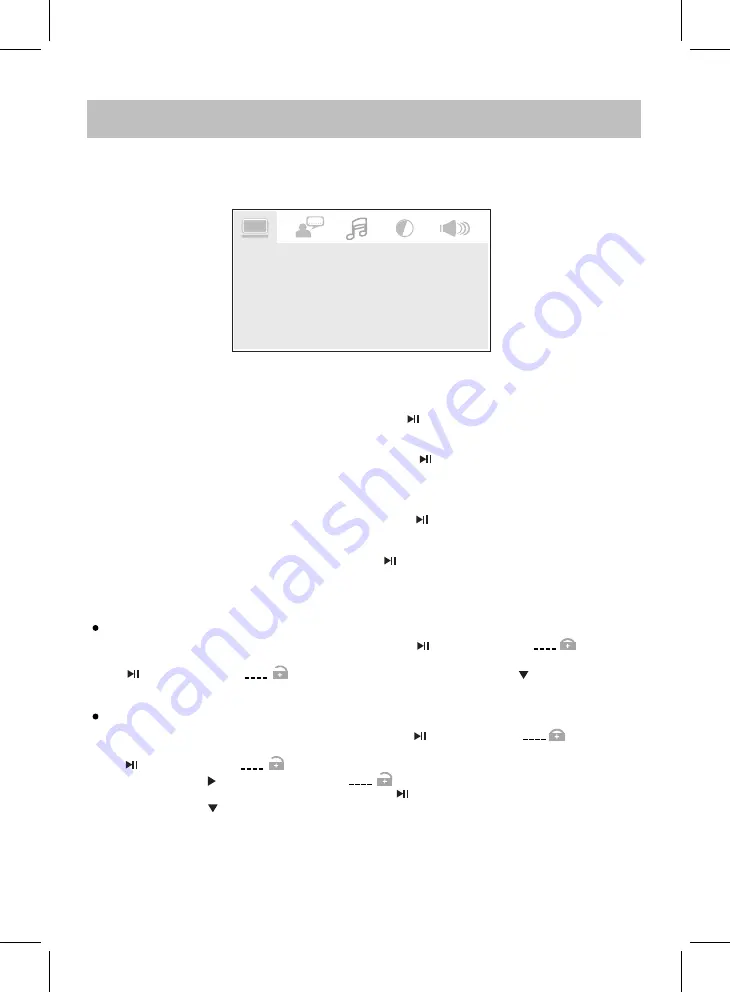
Press the SETUP Button once. The SYSTEM SETUP menu will appear
Press the Direction ► Buttons to enter to the menu then press the Direction ▲ or ▼ Buttons to
select and highlight the function you need to set or reset:
1. If
is selected, using the Direction and
Buttons to set to PAL, AUTO or
NTSC. (Note: The TV system in US, Canada and Mexico is NTSC).
2.
If
is selected, using the Direction and
Buttons to set
3.
4. If
is selected, using the Direction and
Buttons to set the aspect ratio to
match the playing movie.
SYSTEM SETUP
on the connected TV.
TV SYSTEM
SCREEN SAVER
TV TYPE
PASSWORD
DEFAULT
RESOLUTION
RATING
TV SYSTEM
TV TYPE
RESOLUTION
If
is selected, using the Direction and
Buttons to set it to
If set to On, the screen saver will come on when the unit stops or the image is paused for
approximately
minutes.
five
(5)
On or Off.
SCREEN SAVER
the HDMI relution.
5. If PASSWORD is selected:
To release the lock and set/reset the rating level:
When PASSWORD is selected and highlighted, press the Button to enter. “ ” on the
screen will be highlighted, enter the default password “0000” by press the numeric buttons then press
the Button to unlock. “ ” will appearing. Then press the Direction Button to highlight
RATING on the screen to set or reset the rating level.
To set or reset new password and rating level:
When PASSWORD is selected and highlighted, press the Button to enter. “ ” on the
screen will be highlighted, enter the default password “0000” by press the numeric buttons then press
the Button to unlock. “ ” will appearing.
Using the direction Button to highlight the “ ” on screen again. Enter the new four (4) digit
password by press the numeric buttons then press the Button to save the settings and exit.
Press the Direction Button to highlight RATING on the screen to set or reset the rating level.
GENERAL SETUP
23