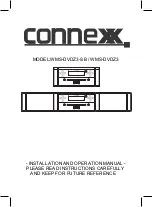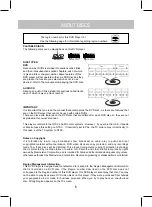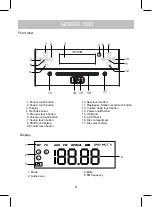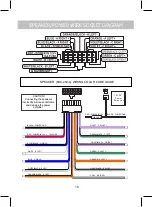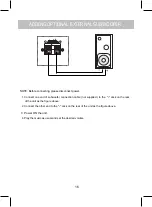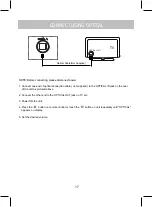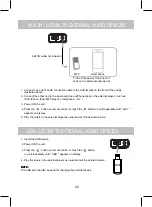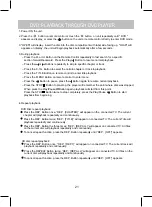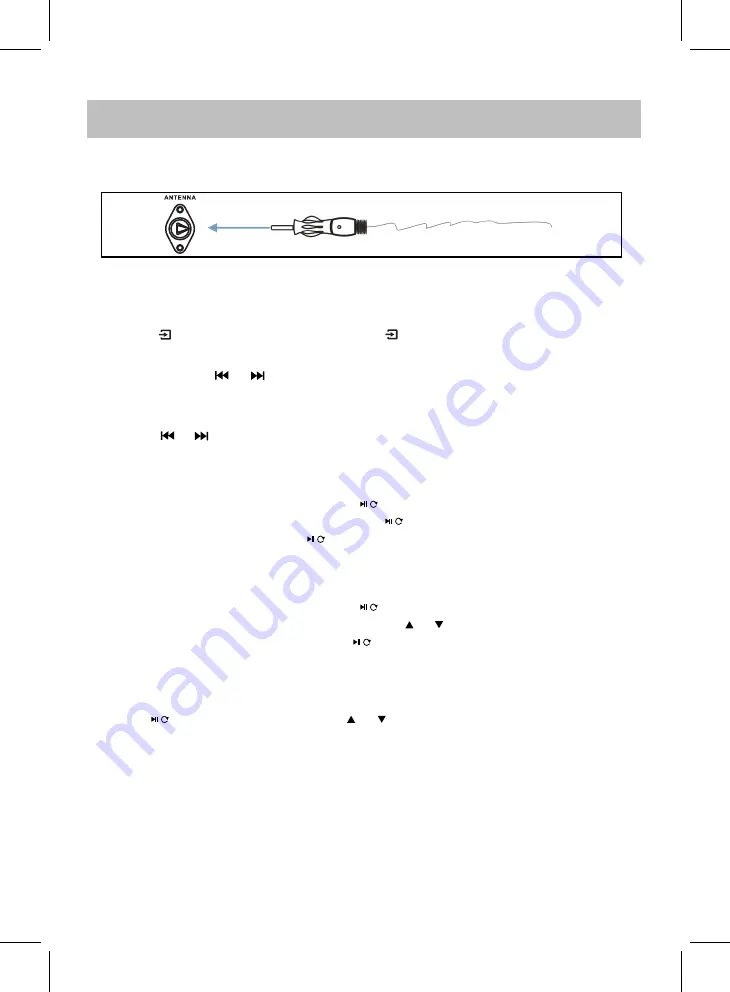
FM Antenna
The antenna wire on the rear of the unit is for radio reception. If reception is weak, unwind and
extend the wire or relocate the unit to improve the radio reception.
LISTEN TO FM RADIO
station automatically, when a station searched, it will playback automatically.
(such as Pxx, the xx stands for 01-10), then press
A total of 10 stations can be stored into the unit's memory.
hold the button to confirm and complete station storage.
/
/
/
When a station searched, touch and hold the button to display the storage location
/
1. Power ON the unit.
will appear on the display.
Insert the Antenna into the ANTENNA Jack on rear panel as illustrated as below.
BEFORE OPERATION
SEARCHING STATION
STATIONS STORAGE THROUGH THE TOUCH BUTTON ON UNIT
PRESET RECALL
3. Touch and hold the or button on front of the unit or press and hold the TUNE- or TUNE +
button on remote control, then release the button to search the previous or next available FM
4. Touch the or button on front of the unit or press the TUNE- or TUNE+ button on remote control
to fine tune.
touch and
STATIONS STORAGE THROUGH THE BUTTON ON REMOTE CONTROL
button to change and select the desired
storage location,
(such as Pxx, the xx stands for 01-10), then press the or
A total of 10 stations can be stored into the unit's memory.
hold the button to confirm and complete station storage.
/
When a station searched, press and hold the button to display the storage location
/
press and
button to change and select the
desired storage location,
Touch the button on the unit or press the or on remote control repeatedly to select the
preset stored station and playback.
2. Press the button on remote control or touch the button on unit repeatedly to switch to FM
mode, the FM frequency
14