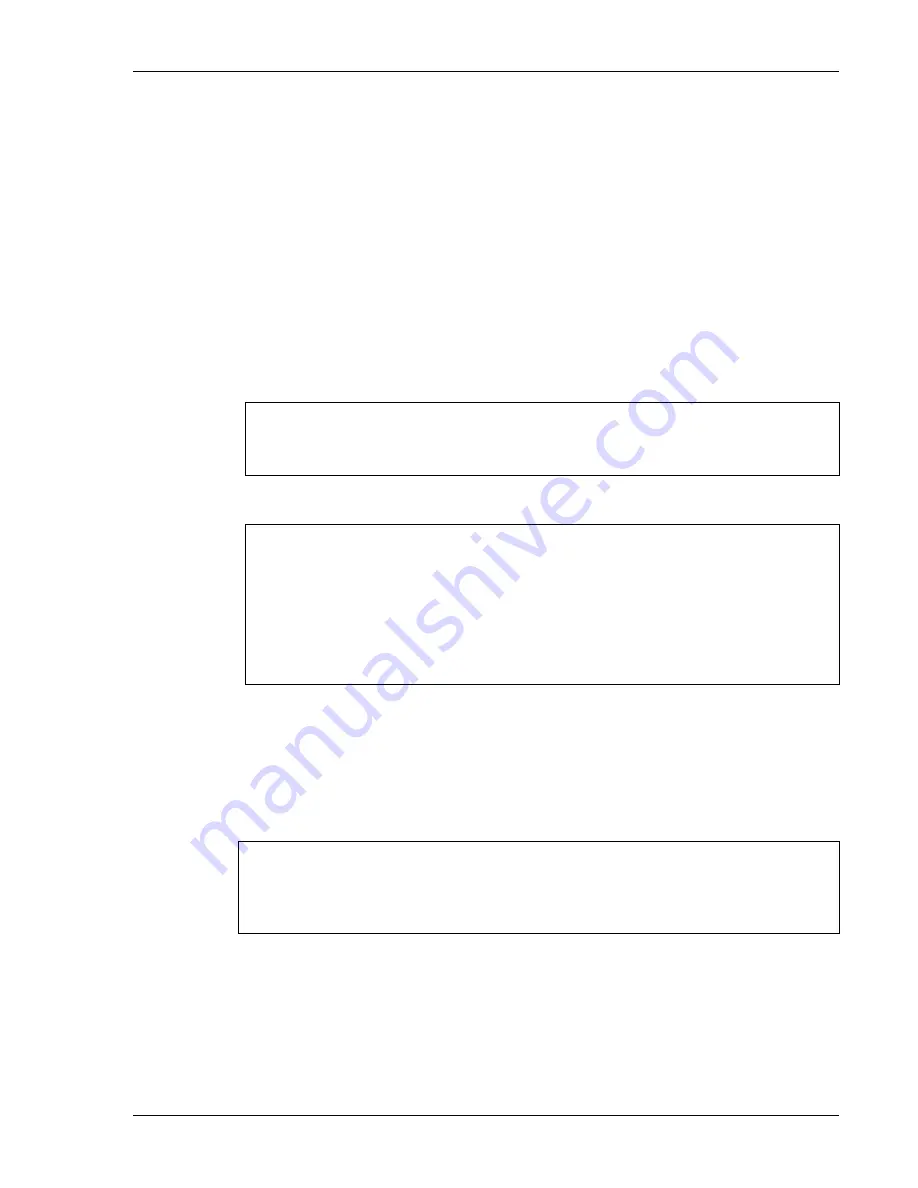
Standard
Setup
Key Click
This check box enables (checked) or disables (unchecked) audible key clicks from the
terminal. Default is on (checked).
Printer Type
This scrolling list selects the attached printer type. The default value is
none
, indicating
no printer is attached.
Terminal Setup Using Twin Client Menus
For compatibility with other PowerNet products, the PowerNet Twin Client for Datalogic
also supports the standard Twin Client configuration menu system on the terminal. This
menu system is accessed by pressing uppercase
C
at the Twin Client main menu below.
Twin Client
© 1991-2006, Connect, Inc.
Keypress to Continue
The following menu appears.
Edit Menu Options
Edit Mobile Unit IP
Edit Server/Host IPs
Edit Radio Option
Edit License Key
Run Site Survey
Switch Client Modes
Run Client Emulator
Exit to OS
Use the
Up-Arrow
and
Down-Arrow
keys to navigate the menu, and press
Enter
to select
the highlighted option. Each menu option is described below.
Edit Mobile Unit IP
The IP list contains the terminal IP address, the Subnet Mask and the Router IP address.
Enter the appropriate address. Select
<
F3
>
to save and/or
<
F7
>
to Quit, as shown below.
IP 206.232.71.38
SN 255.255.255.0
RT 206.232.71.1
<F3> Save <F7> Quit
Edit Server/Host IPs
If the host IP address(es) were not pre-configured as described in the Setting the Servers
section of
Configuring the Manager
, or if you wish to change those settings using the
terminal menus, select this option and enter up to four Host IP addresses as required.
Supported Equipment Manual
•
May, 2006
2-19






























