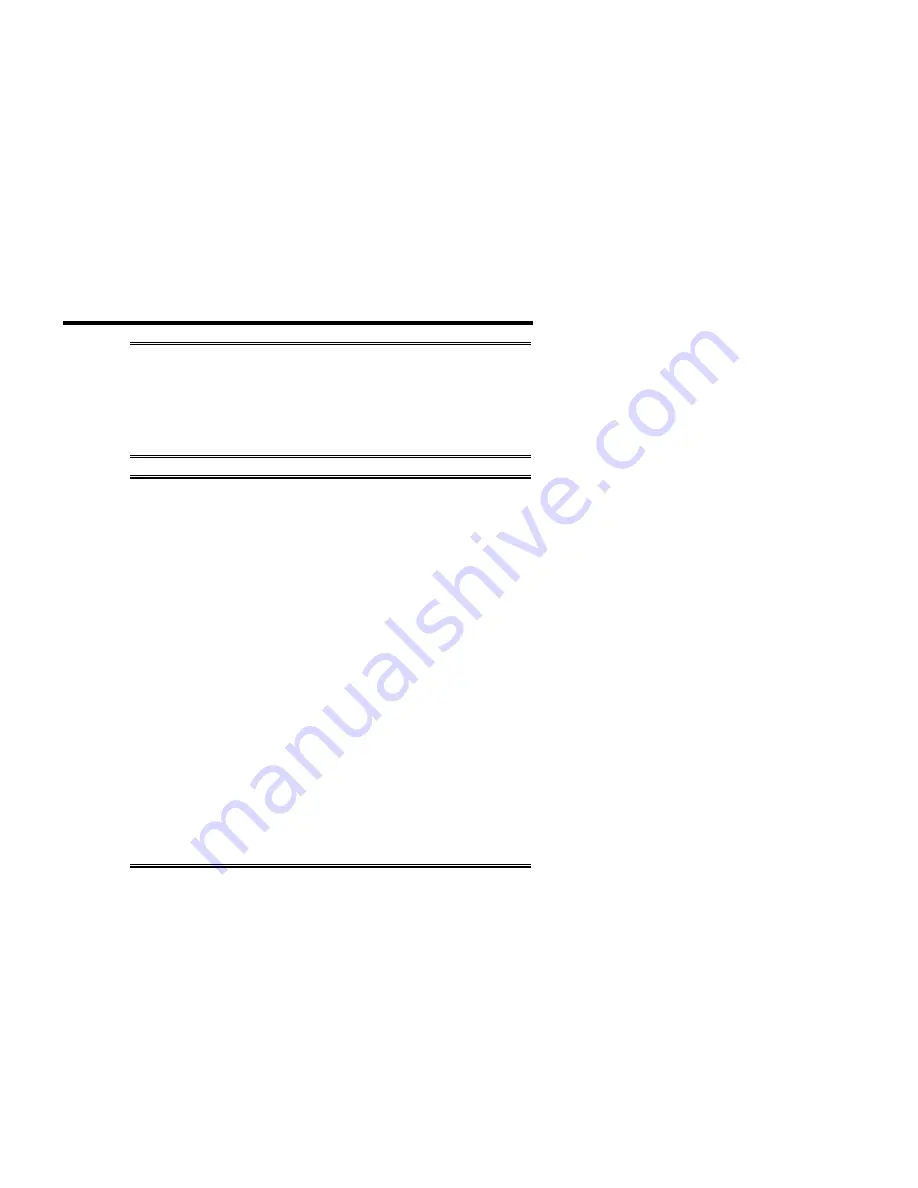
3-6
Chapter 3: Software Installation - DOS
Echo
User's Manual, ver. 0.00
Function 2 - Receive character
Input: ah
=
2
dx = port number
Return: ah = port status ( timeout if bit 7 is set )
al = character received
Function 3 - Return port status
Input: ah
=
3
dx = port number
Return: ah = port status
bit 7 = timeout
bit 6 = trans shift reg empty
bit 5 = trans hold reg empty
bit 4 = break detected
bit 3 = framing error
bit 2 = parity error
bit 1 = over run error
bit 0 = data ready
al = modem status
bit 7 = data carrier detect
bit 6 = ring indicator
bit 5 = data set ready
bit 4 = clear to send
bit 3 = delta dcd
bit 2 = delta ri
bit 1 = delta dsr
bit 0 = delta cts






























