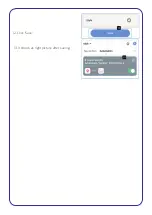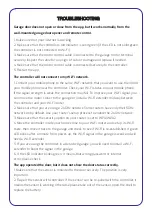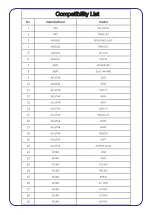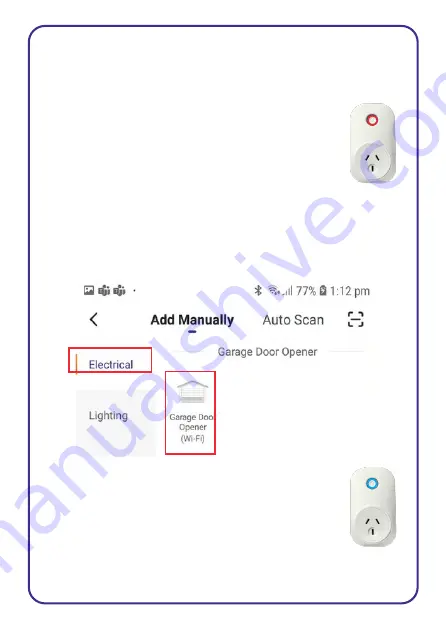
Add Smart garage door controller to Connect Smarthome app
(Configure Wi-Fi)
1. Plug in the Smart controller. The LED indicator light flashes green then
red and blinks rapidly. If the LED indicator light is not blinking then you
need to reset the device to pairing mode by pressing and holding the
pairing button for 5 seconds.
When it is RED flashing rapidly, it is ready to pair with the
Connect Smarthome App.
2. Open the Connect Smarthome App, tap ‘Add Device’ (if empty room)
or ‘+’ to add your Smart garage door controller.
3. Select “Electrical” -> “Garage Door Opener”;
4. Enter your home Wi-Fi password, then click “next”,
connection will now begin.
5. Once connected you will get a menu ‘Added successfully’
and the led indicator is flashing blue (See right figure). You
can click on the pen to change the device name then press
‘Done’.
Summary of Contents for CSH-GRGDROPN
Page 1: ...Connect SmartHome Wireless Garage Door Opener CSH GRGDROPN User Manual ...
Page 17: ...12 Click Save 13 It shows as right picture after saving ...
Page 19: ...Compatibility List ...
Page 20: ......
Page 21: ......
Page 22: ......
Page 23: ...BRAINY 230 ...
Page 24: ......
Page 25: ...ZLJ24 ...
Page 26: ......
Page 27: ......
Page 28: ......
Page 29: ......
Page 30: ......
Page 31: ......
Page 32: ......
Page 33: ......
Page 34: ......
Page 35: ......
Page 36: ......
Page 37: ......
Page 38: ......
Page 39: ......
Page 40: ......
Page 41: ......
Page 42: ......
Page 43: ...MODEL3024 GENIE ...
Page 44: ......
Page 45: ......
Page 46: ......
Page 47: ......
Page 48: ......
Page 49: ......
Page 50: ......
Page 51: ......
Page 52: ......
Page 53: ......
Page 54: ......
Page 55: ......
Page 56: ......
Page 57: ......
Page 58: ......
Page 59: ......
Page 60: ......
Page 61: ......
Page 62: ......
Page 63: ......
Page 64: ...iDrive ...
Page 65: ......