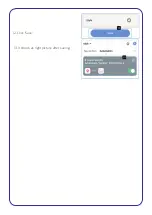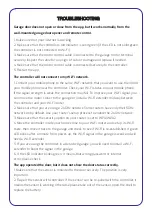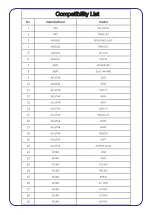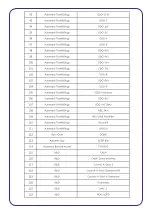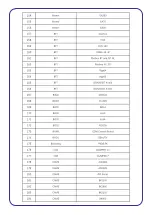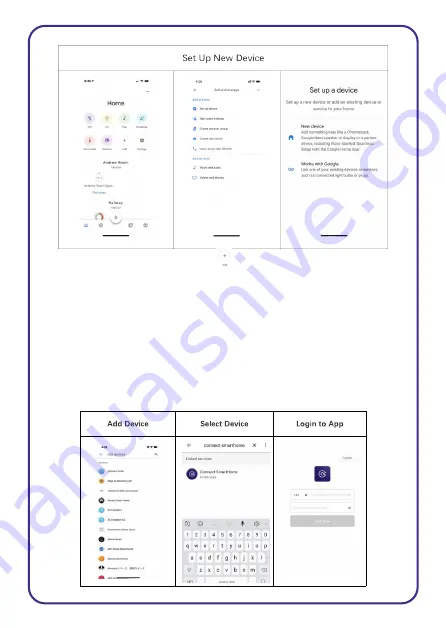
1.
In the “HomeControl” screen, select the icon to set up device;
2.
Select “set up device” to add new device, then select “works with Google”;
3.
A list will appear showing actions and a search function to access more apps:
from here, search for the Connect Smarthome app.
4.
Log into your Connect Smarthome account with your email address or mobile
number.
5.
Once linked, it will show the devices linked to your account: you can assign them
to rooms. You will be prompted to authorize apps to sync.
6.
Click “Done” and then it will give you a list of commands available.
7.
When successfully linked, you will see it on your “Home Control” screen at the
bottom of the app screen. You can now control your devices through Google Home.
Summary of Contents for CSH-GRGDROPN
Page 1: ...Connect SmartHome Wireless Garage Door Opener CSH GRGDROPN User Manual ...
Page 17: ...12 Click Save 13 It shows as right picture after saving ...
Page 19: ...Compatibility List ...
Page 20: ......
Page 21: ......
Page 22: ......
Page 23: ...BRAINY 230 ...
Page 24: ......
Page 25: ...ZLJ24 ...
Page 26: ......
Page 27: ......
Page 28: ......
Page 29: ......
Page 30: ......
Page 31: ......
Page 32: ......
Page 33: ......
Page 34: ......
Page 35: ......
Page 36: ......
Page 37: ......
Page 38: ......
Page 39: ......
Page 40: ......
Page 41: ......
Page 42: ......
Page 43: ...MODEL3024 GENIE ...
Page 44: ......
Page 45: ......
Page 46: ......
Page 47: ......
Page 48: ......
Page 49: ......
Page 50: ......
Page 51: ......
Page 52: ......
Page 53: ......
Page 54: ......
Page 55: ......
Page 56: ......
Page 57: ......
Page 58: ......
Page 59: ......
Page 60: ......
Page 61: ......
Page 62: ......
Page 63: ......
Page 64: ...iDrive ...
Page 65: ......