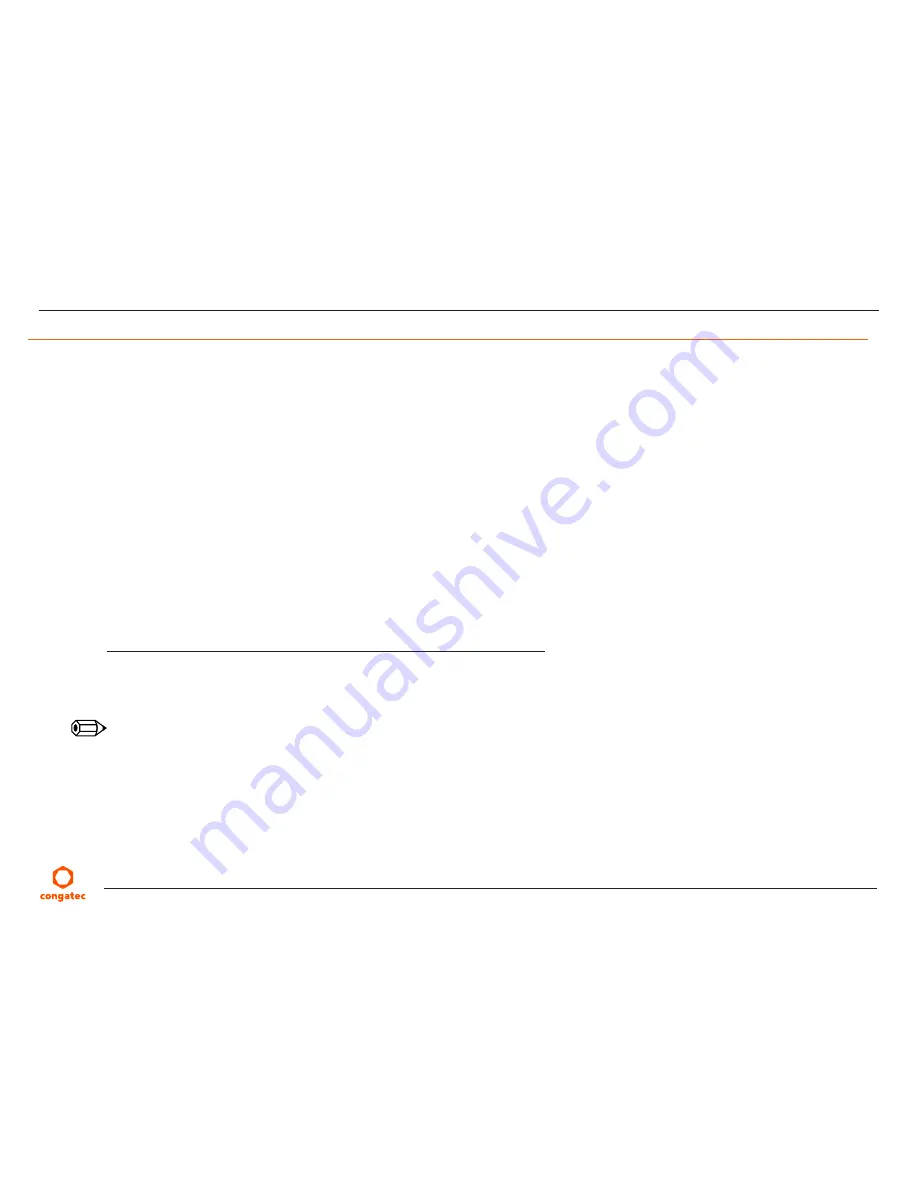
Copyright
©
2010
congatec
AG
QTOPm14
62/80
10
BIOS Setup Description
The following section describes the BIOS setup program. The BIOS setup program can be used to view and change the BIOS settings for the
module. Only experienced users should change the default BIOS settings.
10.1
Entering the BIOS Setup Program.
The BIOS setup program can be accessed by pressing the <DEL> key during POST.
10.1.1
Boot Selection Popup
The BIOS offers the possibility to access a Boot Selection Popup menu by pressing the <F11> key during POST. If this option is used a
message will be displayed during POST stating that the “Boot Selection Popup menu has been selected” and the menu itself will be displayed
immediately after POST thereby allowing the operator to choose the boot device to be used.
10.2
Setup Menu and Navigation
The congatec BIOS setup screen is composed of the menu bar and two main frames. The menu bar is shown below:
Main
Advanced
Boot
Security
Save & Exit
The left frame displays all the options that can be configured in the selected menu. Grayed-out options cannot be configured. Only the blue
options can be configured. When an option is selected, it is highlighted in white.
Note
Entries in the option column that are displayed in bold print indicate BIOS default values.
The right frame displays the key legend. Above the key legend is an area reserved for text messages. These text messages explain the options
and the possible impacts when changing the selected option in the left frame.
The setup program uses a key-based navigation system. Most of the keys can be used at any time while in setup. The table below explains the
supported keys:















































