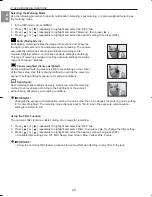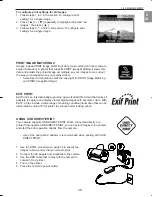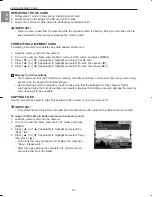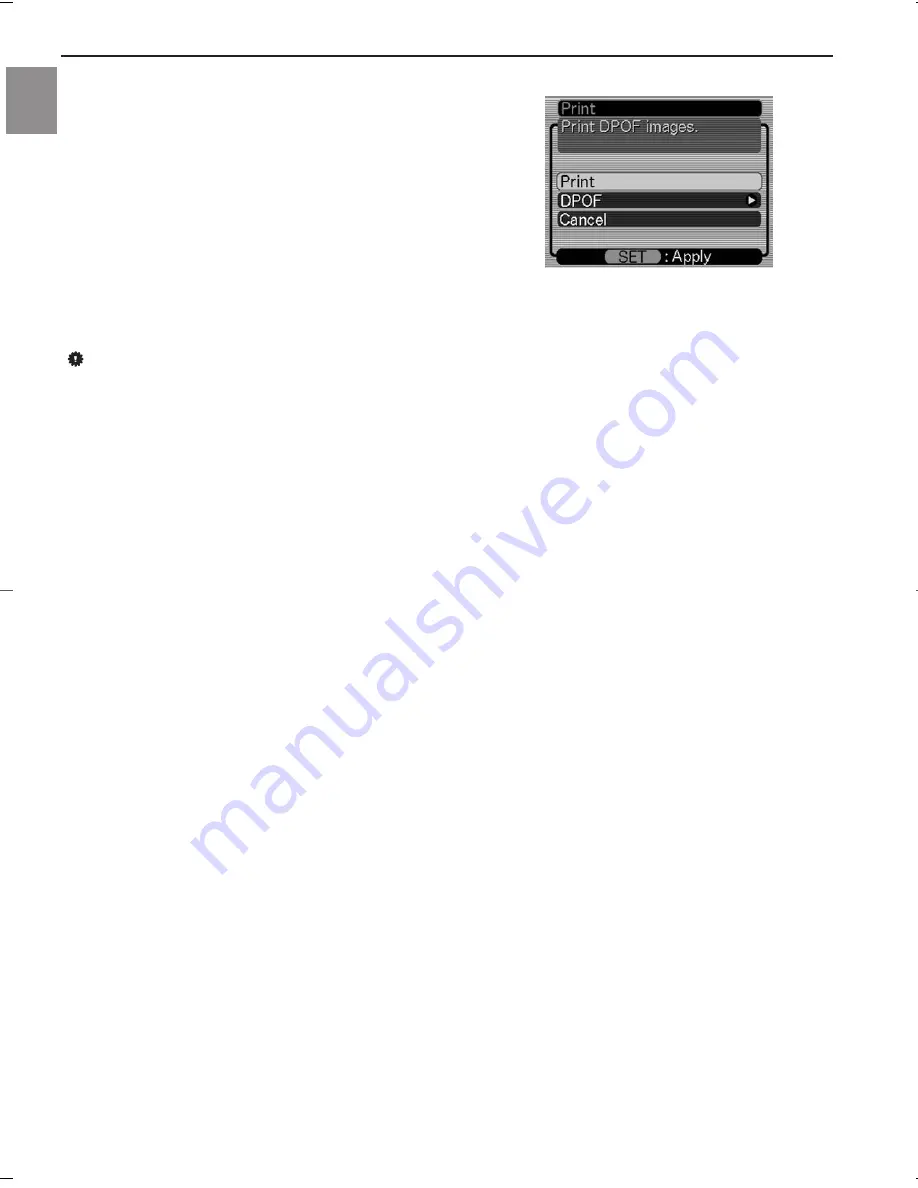
37
FILE MANAGEMENT
En
• This displays the print menu on the camera’s monitor
screen.
6. On the camera’s monitor screen, select “Print”, and
then press [SET].
• This automatically starts printing of the images you
specified with the DPOF procedure.
• A message appears on the monitor screen, followed
by the DPOF setting screen, if there are no DPOF
settings currently configured on the camera to
control the printing operation. If this happens,
configure the required DPOF settings and then
perform step 5 of the above procedure again.
7. The camera will turn off automatically when printing is complete.
IMPORTANT!
• See the documentation that comes with your printer for information about print quality and paper settings.
• Contact your printer manufacturer for information about models that support USB DIRECT-PRINT,
upgrades, etc.
• To interrupt an ongoing print operation, perform the required operation on the printer.
• The camera’s monitor screen will go blank after printing starts. A blank monitor screen does not
necessarily mean that printing is complete. Check the status of your printer to find out if printing is
complete.
R500 UG-E(514586-00) 2004:04:02 3:31 PM Page 37
Summary of Contents for 5345z
Page 1: ......