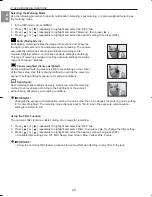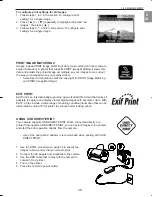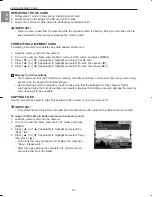29
PLAYBACK
En
RESIZING AN IMAGE
Follow the steps below to change an image to one of the three sizes.
1600 x1200-pixel UXGA size
1280 x 960-pixel SXGA size
640 x 480-pixel VGA size
• VGA is the optimum image size for attachment to e-mail
messages or incorporation into Web pages.
1. In the PLAY mode, press [MENU].
2. Select the “PLAY” tab, select “Resize”, and then press [ ].
3. Press [ ] or [ ] to scroll through images and display the one
you want to resize.
4. Press [ ] or [ ] to select the setting you want, and then
press [SET].
IMPORTANT!
Resizing an image creates a new file that contains the image in the size you select. The file with the original
image also remains in memory.
An image recorded using the 2560 x 1712 (3:2) pixel size cannot be resized.
CROPPING AN IMAGE
Use the following procedure when you want to crop a portion of an
enlarged image and use the remaining part of the image as an e-mail
attachment, Web page image, etc.
1. In the PLAY mode, use [ ] and [ ] to scroll through images
and display the one you want to crop.
2. Press [MENU].
3. Select the “PLAY” tab, select “Trimming”, and then press [ ].
• This causes a cropping boundary to appear.
4. Use the zoom controller to make the cropping boundary larger or
smaller.
• The size of the cropping boundary depends on the size of the image on the display.
5. Press [ ], [ ], [ ], or [ ] to move the cropping boundary up, down, left, or right until the area of
the image you want to extract is within the boundary.
6. Press [SET] to extract the part of the image enclosed in the cropping boundary.
• If you want to cancel the procedure at any point, press [MENU].
IMPORTANT!
• Cropping an image creates a new file that contains the cropped image. The file with the original image
also remains in memory.
• For a 640 x 480 size image, you cannot change the size of the cropping boundary at all.
• An image recorded using the 2560 x 1712 (3:2) pixel size cannot be cropped.
R500 UG-E(514586-00) 2004:04:02 3:31 PM Page 29
Summary of Contents for 5345z
Page 1: ......