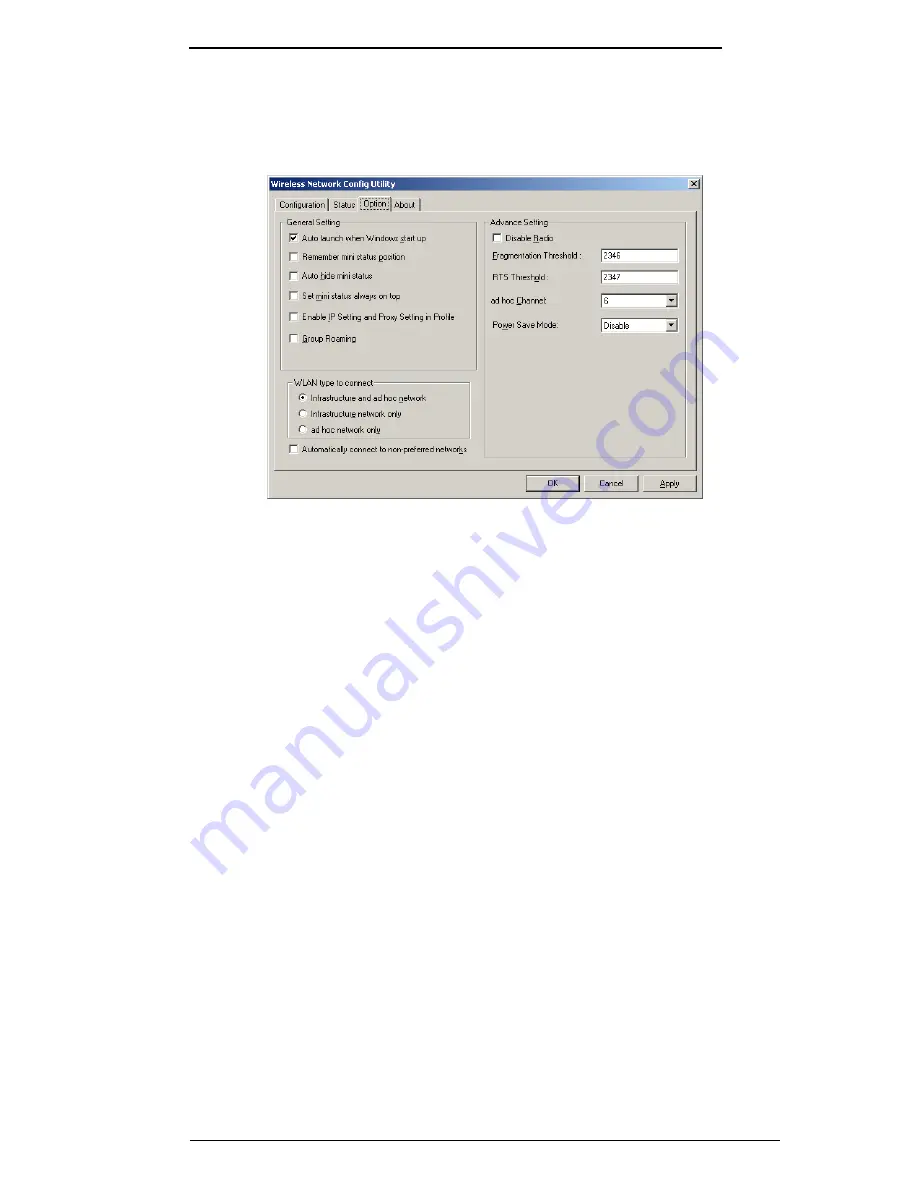
Conceptronic Wireless 54Mbps USB Adapter
17
Options
Clicking the Option tab will open the following page.
Under the General Setting field, there are several useful options. Auto launch
when Windows start up will automatically start the WLAN utility every time you
start your PC. Enable IP Setting and Proxy Setting in Profile will allow you to use
the IP address and proxy server settings that are associated with each WLAN profile
to be used. If this box is unchecked, the IP address and proxy server settings made
in the Windows networking dialog boxes will be used. If you check this box, the IP
address and proxy server settings that were in use before (the Windows settings)
will be saved. The IP address and proxy server settings you entered for this WLAN
profile will be used for the connection. When you terminate the WLAN link, the
saved IP address and proxy server settings will be restored to their previous values.
Selecting the Connection Type
Clicking the Automatically connect to non-preferred networks click-box will
allow your C54RU to attempt to connect to any WLAN network it detects. Of
course, if the WLAN network is password protected or using WEP encryption and
you do not have the proper password or WEP keys, the C54RU will not be able to
connect to this network.
Under the WLAN type to connect heading, you can select the type of WLAN
networks you would prefer to connect to. Infrastructure WLAN networks use a
WLAN Access Point, while ad hoc networks use only WLAN network adapters to
establish a peer-to-peer network.
Disabling the Radio
Clicking the Disable Radio click-box and then clicking the Apply or OK button will
disable the C54RU
−
and stop the WLAN link without having to remove the C54RU
from your PC.






























