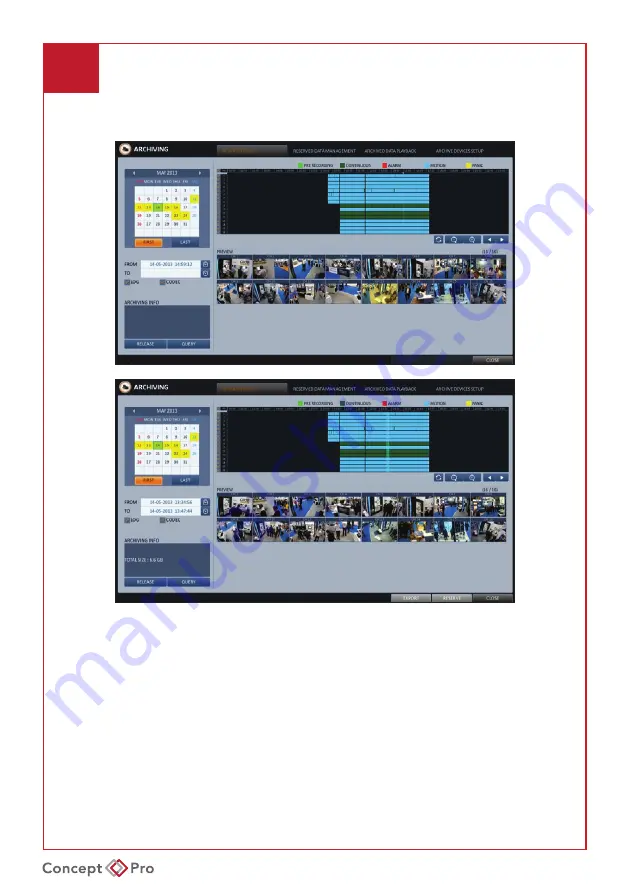
VXH5AHDE QUICK START GUIDE
7
ARCHIVING RECORDED VIDEOS
1. Click
<MENU>
and select
<ARCHIVING>.
This can be selected from either the Live
or Playback screens. From
<ARCHIVING>
, select
<NEW ARCHIVING>.
2. Select a date for the archive from the calendar to the left. Any dates containing
recorded data will be coloured boxes. FIRST: Automatically select the first date with
recorded video. LAST: Automatically select the last date with recorded video.
Check the
<START>
&
<END>
times. Drag the timeline to specify the start and end times.
4. Check the appropriate boxes for desired
<CHANNEL>
,
<LOG>
,
<CODEC>
, and
<PLAYER>
to be included in the archive.
5. Click
<QUERY>
. The results will be listed in the
<ARCHIVING INFO>
window.
•
The maximum backup capacity for one time is 20GB. If the archiving request exceeds
20GB, the end time will be automatically adjusted so the file is under 20GB.
















