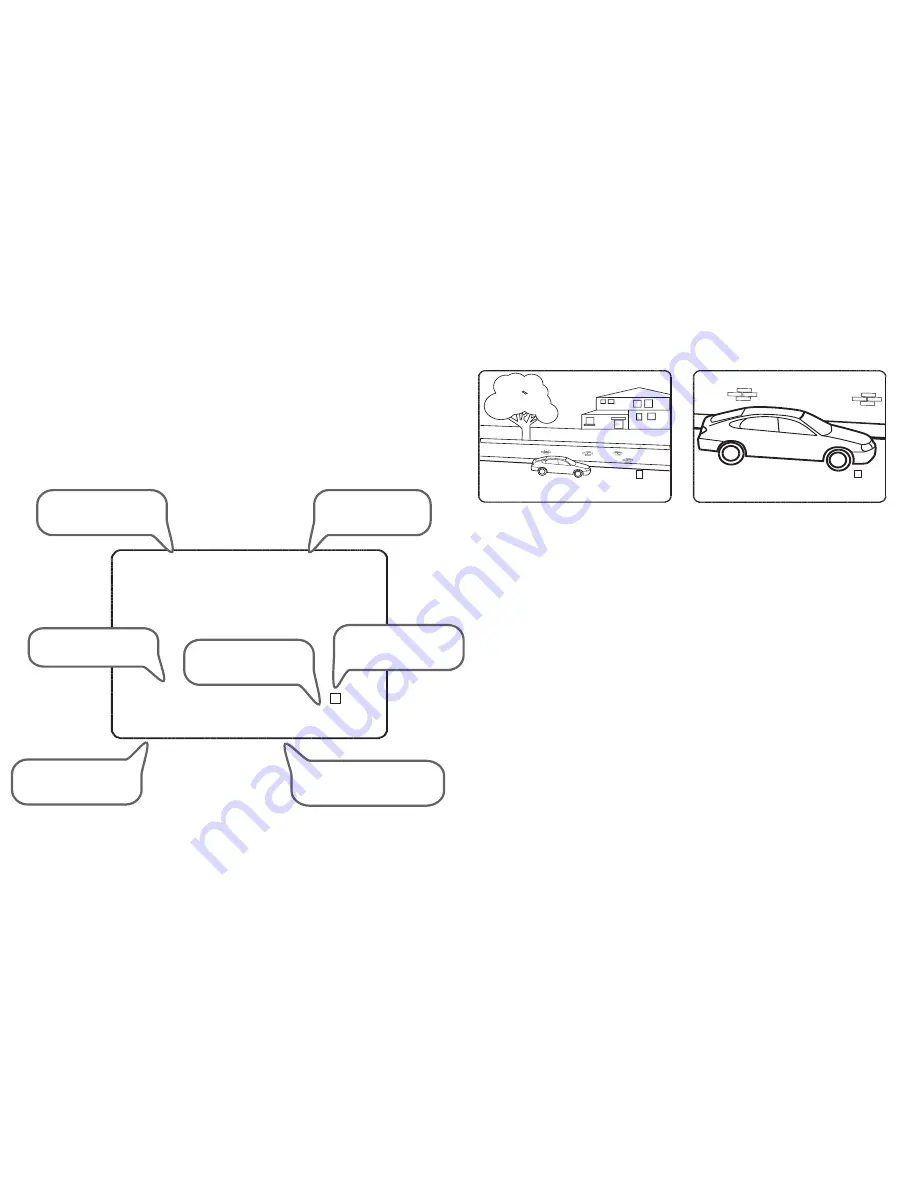
2 5 / F E B / 2 0 0 7
0 9 : 3 7 : 1 5
C A M 1
C 40
I : - - O : -
3 0 7 / 4 6 / x 3 / N W
P R E S E T 3
P R E S E T 3
P A R K I N G B A Y 1
R E C E P T I O N
Basic speed dome operation
Programming, calling and deleting presets
Understanding the On Screen Display (OSD)
There are many different PTZ keyboards and DVR systems capable
of controlling this speed dome, and it would be impossible to
describe them all here. Therefore, examples given in this manual
are based on using the Concept Pro VA- keyboard
controller. Whilst the principles of operation are the same regardless
of the control equipment used, you may need to refer to the manual
supplied with your particular control equipment.
To program a preset position, move the speed
dome to the desired scene and zoom level
and key:
SET - XXX - ENTER
Where
XXX
is a preset number between 1 &
128 (but note that preset 95 is reserved and
cannot be used). Confirmation is displayed on
the OSD.
To delete a preset position, key:
ESC - XXX - ENTER
Where
XXX
is a preset number between 1 &
128 (but note that preset 95 is reserved and
cannot be used). The preset position is
cleared from memory.
To re-programme a preset position, follow the
steps for programming a preset - it is not
necessary to delete the old preset position first.
Note - any or all of the OSD items can be disabled in the speed dome setup menu if
required.
PRESET LABEL:
If defined,
is displayed when a preset
position is called
CAMERA ID:
Shows the
current ID as defined by the
dip switch settings
ALARM INFORMATION:
Shows status of the alarm
inputs and relay output
TEMPERATURE:
Shows
current operating temperature
of the speed dome
DATE/CLOCK:
Shows
current time and date
PTZ INFORMATION:
The current
pan/tilt position in degrees and
the current zoom level
ACTION TITLE:
Shows
current speed dome
action
To go to a preset position that’s already been
programmed, key:
PRESET - XXX - ENTER
Where
XXX
is a preset number between 1 &
128 (but note that preset 95 is reserved and
cannot be used). The speed dome moves to
the preset position. Confirmation and preset
title (if defined) is displayed on the OSD.
C 40
3 2 5 / 3 7 / x 3 / N W
2 5 / F E B / 2 0 0 7
1 4 : 4 6 : 5 3
C A M 1
C 40
3 2 5 / 3 7 / x 1 / N W
2 5 / F E B / 2 0 0 7
1 4 : 4 6 : 4 6
C A M 1
5
















