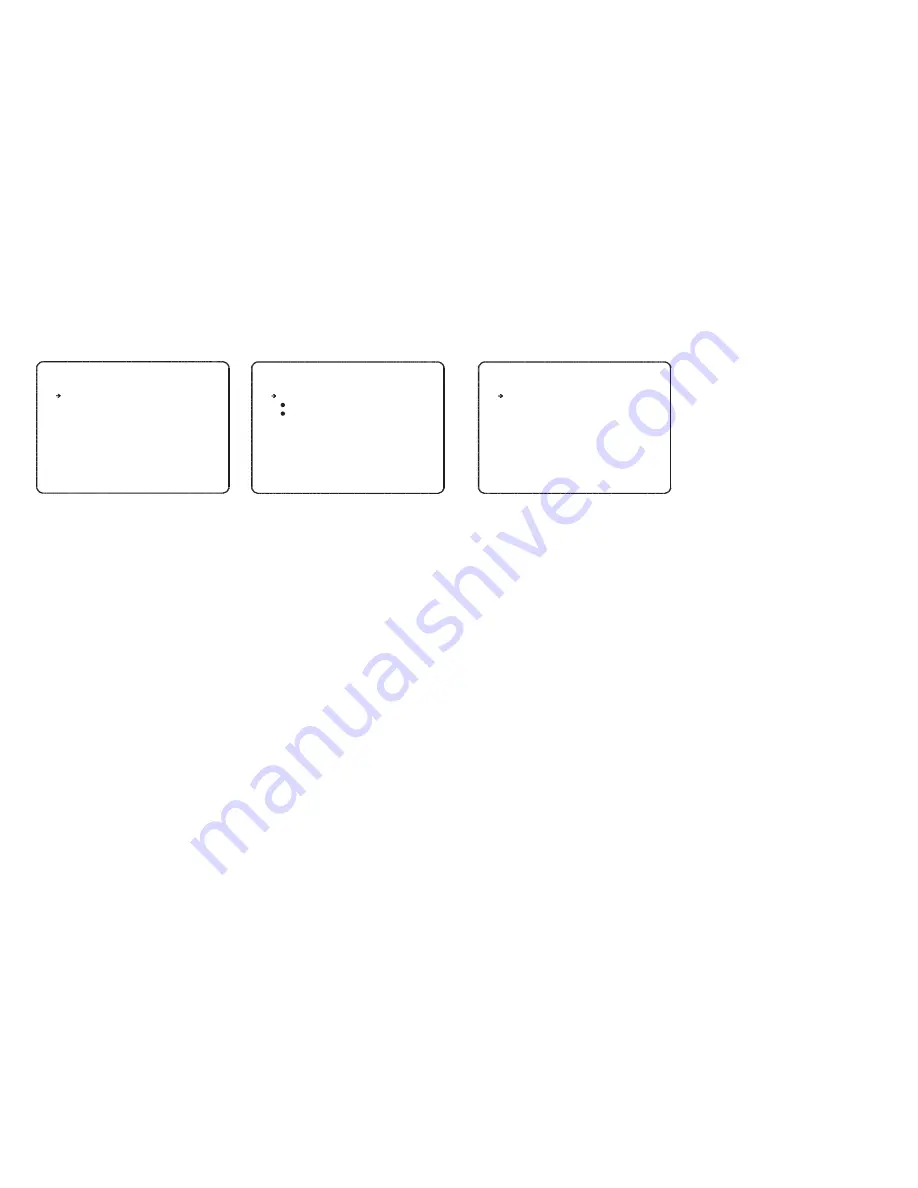
Z O O M C A M E R A SE T U P
- - - - - - - - - - - - - - - - - - - - - - - - - - - - -
F O C U S MO D E
D I G I T A L Z O O M
I M A G E FL I P
< W H I T E B A L A N C E SE T U P >
< A U T O EX P O S U R E SE T U P >
B A C K
E X I T
From the main menu, use the joystick to
highlight
CAMERA SETUP
and key:
NEAR
FOCUS MODE
MANUAL - the operator must focus the
camera manually using the NEAR and FAR
keys.
SEMIAUTO - the camera automatically
focuses during normal PTZ movement but
preset focus information is stored when a
preset is programmed and recalled each time
the preset is called.
AUTO - the module auto focuses continually.
DIGITAL ZOOM (ON / OFF)
- disables or
enables the 10x digital zoom. When disabled,
the maximum zoom level is 10x (optical).
IMAGE FLIP (ON / OFF)
- should be set to
OFF when the speed dome is mounted
conventionally. When set to ON, the image is
rotated by 180 degrees and is required if the
speed dome is mounted on top of a vehicle,
for example.
<WHITE BALANCE SETUP>
- sub menu to
change the white balance settings.
<AUTO EXPOSURE SETUP>
- sub menu to
change the auto exposure settings.
Camera setup
S E M I A U T O
O N
O N
White balance setup
W B S E T U P
- - - - - - - - - - - - - - - - - - - - - - - - - - - - -
W B M O D E
R E D A D J U S T
B L U E AD J U S T
B A C K
E X I T
From the zoom camera setup menu, use the
joystick to highlight
WHITE BALANCE SETUP
and key:
NEAR
WB MODE (AUTO / MANUAL)
AUTO - the speed dome determines the
optimum white balance settings for a given
scene.
MANUAL - the operator can adjust white
balance settings manually.
RED ADJUST
- in manual mode, the red
colour content can be adjusted.
BLUE
ADJUST
- in manual mode, the blue
colour content can be adjusted.
Highlight the item to modify and key:
NEAR
Use the joystick to change the setting and key:
NEAR
to save or:
FAR
to cancel.
A U T O
- - -
- - -
Auto exposure setup
A E S E T U P
- - - - - - - - - - - - - - - - - - - - - - - - - - - - -
B A C K L I G H T
D A Y / N I G H T
B R I G H T N E S S
I R I S
S H U T T E R
A G C
S S N R
D S S
B A C K
E X I T
From the zoom camera setup menu, use the
joystick to highlight
AUTO EXPOSURE
SETUP
and key:
NEAR
BACKLIGHT (ON/OFF)
- switches backlight
compensation ON or OFF.
DAY/NIGHT (AUTO1/AUTO2/DAY/NIGHT)
-
the operator can choose to fix the camera in to
DAY (colour) or NIGHT (B&W with IR cut filter)
mode. In AUTO1 & AUTO2 mode, the camera
switches between DAY and NIGHT depending
on the surrounding light level. In AUTO2
mode, the change from NIGHT to DAY
happens at a lower light level.
BRIGHTNESS
- the overall image brightness
can be adjusted.
IRIS (AUTO / MANUAL)
- the iris will adjust
automatically depending on the scene’s light
level. When set to MANUAL, the iris can be
set manually.
SHUTTER (ESC / A.FLICKER / MANUAL)
- in
ESC mode, the shutter automatically adjusts
to a light levels in the scene. A.Flicker
provides better shutter control to handle
internal fluorescent lighting. MANUAL allows
the shutter to be set manually.
AGC(NORMAL / HIGH / OFF)
- AGC adjusts
the camera output signal so that it is constant
regardless of lighting conditions.
SSNR (OFF / LOW / MIDDLE / HIGH)
- the
sensitivity of the digital noise reduction system
can be adjusted to suit particular viewing
conditions.
DSS (AUTO / OFF)
- digital slow shutter. The
camera will stop the shutter digitally to
enhance images in poor lighting conditions.
When set to AUTO, the maximum DSS limit
can be set by the operator.
O F F
A U T O 1
2 5
A U T O
E S C
N O R M A L
M I D D L E
< A U T O >
11
















