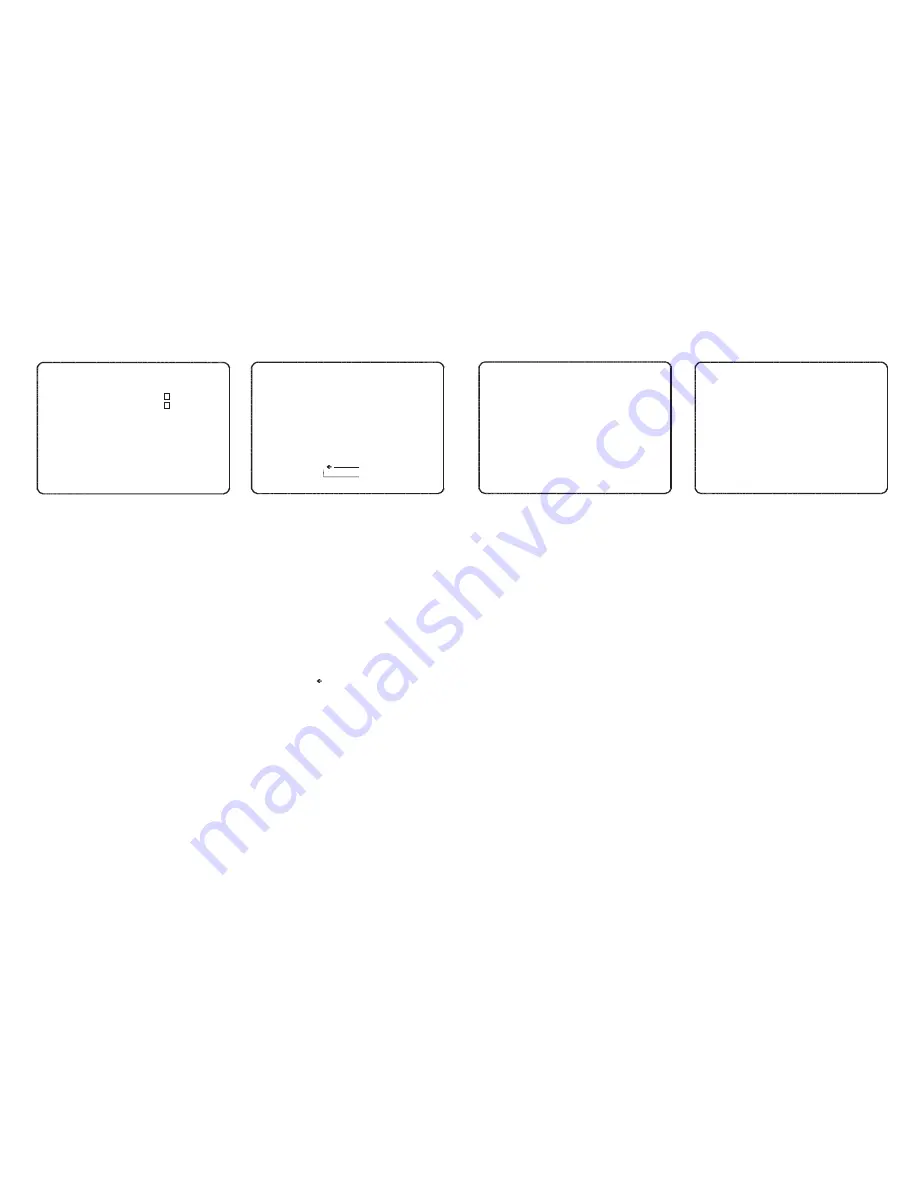
C 4 0
C 5
O F F
System setup
S Y S T E M S E T U P
- - - - - - - - - - - - - - - - - - - - - - - - - - - - -
F A N R U N T E M P
H E A T E R R U N T E M P
D A T E 2 5 / F E B / 2 0 0 8 ( M O N )
T I M E 1 4 : 3 7 : 1 5 ( H / M / S )
C H E C K PA S S W O R D
< E D I T PA S S W O R D >
< S E T H O M E P O S I T I O N >
< S E T N O R T H D I R E C T I O N >
B A C K
E X I T
From the main menu, use the joystick to
highlight
SYSTEM SETUP
and key:
NEAR
FAN RUN TEMP
- The temperature at which
the internal fan starts.
HEATER RUN TEMP
- The temperature at
which the internal heater starts.
DATE
- current date.
TIME
- current time.
CHECK PASSWORD (ON / OFF)
- When set
to ON, the operator must enter a password to
access the setup menu.
<EDIT PASSWORD>
- sub menu to change
the password.
<SET HOME POSITION>
- sub menu to
change the home position.
<SET NORTH DIRECTION>
- sub menu to
change the North direction.
Highlight the item to modify and key:
NEAR
Move the joystick up and down to change an
individual value and left and right to move to
the previous / next value.
Note: the default temperature values
provide optimum protection in extreme
conditions. Changing these values could
cause damage to the speed dome.
Edit password
E D I T P A S S W O R D
- - - - - - - - - - - - - - - - - - - - - - - - - - - - -
[ ]
- - - - - - - - - -
1 2 3 4 5 6 7 8 9 0 O K
A B C D E F G H I J C A N C E L
K L M N O P Q R S T
U V W X Y Z a b c d
e f g h i j k l m n
o p q r s t u v w x
y z < > - / : .
Backspace
Space
From the system setup menu, use the joystick
to highlight
EDIT PASSWORD
and key:
NEAR
The solid white square shows the current
cursor position.
This flashing white square shows the currently
selected character.
Move the joystick up / down / left / right to
choose the required character and key:
NEAR
to insert it in the password. The solid white
square moves to the next cursor position.
Repeat until password entry is complete.
If a mistake is made, use the joystick to select
the backspace ( ) and key:
NEAR
. The cursor
moves back one square.
Select
OK
to save the password or
CANCEL
to lose changes and key:
NEAR
to exit.
Remember: When CHECK PASSWORD is
set to ON, each time the operator attempts
to enter the speed dome setup menu, the
above screen will be displayed. The correct
password must be entered to continue with
menu setup.
Set North Direction
Set home position
S E T N O R T H D I R E C T I O N
- - - - - - - - - - - - - - - - - - - - - - - - - - - - -
M O V E T O T A R G E T PO S I T I O N
[ N E A R : S E L E C T / F A R : C A N C E L ]
S E T H O M E P O S I T I I O N
- - - - - - - - - - - - - - - - - - - - - - - - - - - - -
M O V E T O T A R G E T PO S I T I O N
[ N E A R : S E L E C T / F A R : C A N C E L ]
0 / 0 / x 1 / N
The default North direction is at 0 degrees. To
change it, use the joystick to highlight SET
NORTH DIRECTION
and key:
NEAR
Use the joystick to move the speed dome to
the new North direction and key:
NEAR
to
select or
FAR
to cancel and return to the
display menu.
The default home position is at 0 degrees. To
change it, use the joystick to highlight SET
HOME POSITION
and key:
NEAR
Use the joystick to move the speed dome to
the new home position and key:
NEAR
to
select or
FAR
to cancel and return to the
display menu.
Note: the home position defines the origin
for all presets, VTS functions and pattern
tours. If, for example, the home position is
changed to 30/0/x1/N, then all speed dome
functions will be shifted to the right by 30
degrees. If the home position is
accidentally changed, it can be reset by
selecting CLR MOTION SET in the system
initialise menu (see page 13).
12
















