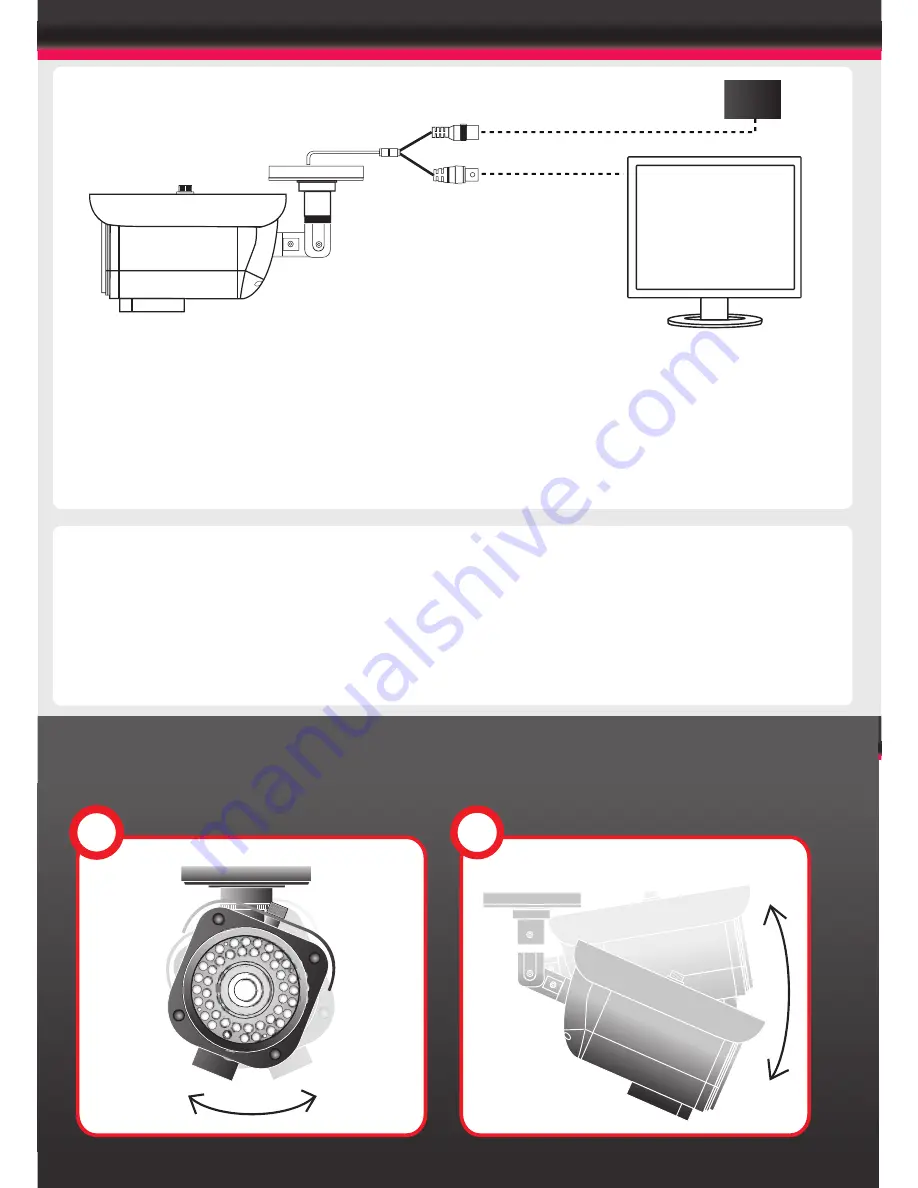
CONNECTION
Connect the video out port to your video cable
running to the monitoring recorder.
Check the power supply is of the correct level
and connect your power supply into the power
port on the Camera.
View the picture on a monitoring device to
check the power and video connection is
working properly.
PSU
Troubleshooting
Ensure all power and cable connections are correct with the Camera, DVR and Test monitor
or Telemetry devices if used.
Power Voltage Check - Remove the OSD cover to see if the green correct power LED is lit. If
the red LED is lit the power voltage is too high. If the yellow LED is lit the power voltage is
not high enough. If there are no LEDs lit there is no power getting to the camera
If all power and cable connections are correct and the camera picture can not be produced or
configured then contact your supplier for technical support.
Point the Camera towards the intended area to be monitored.
2
3
Summary of Contents for AIR3016
Page 14: ......
































