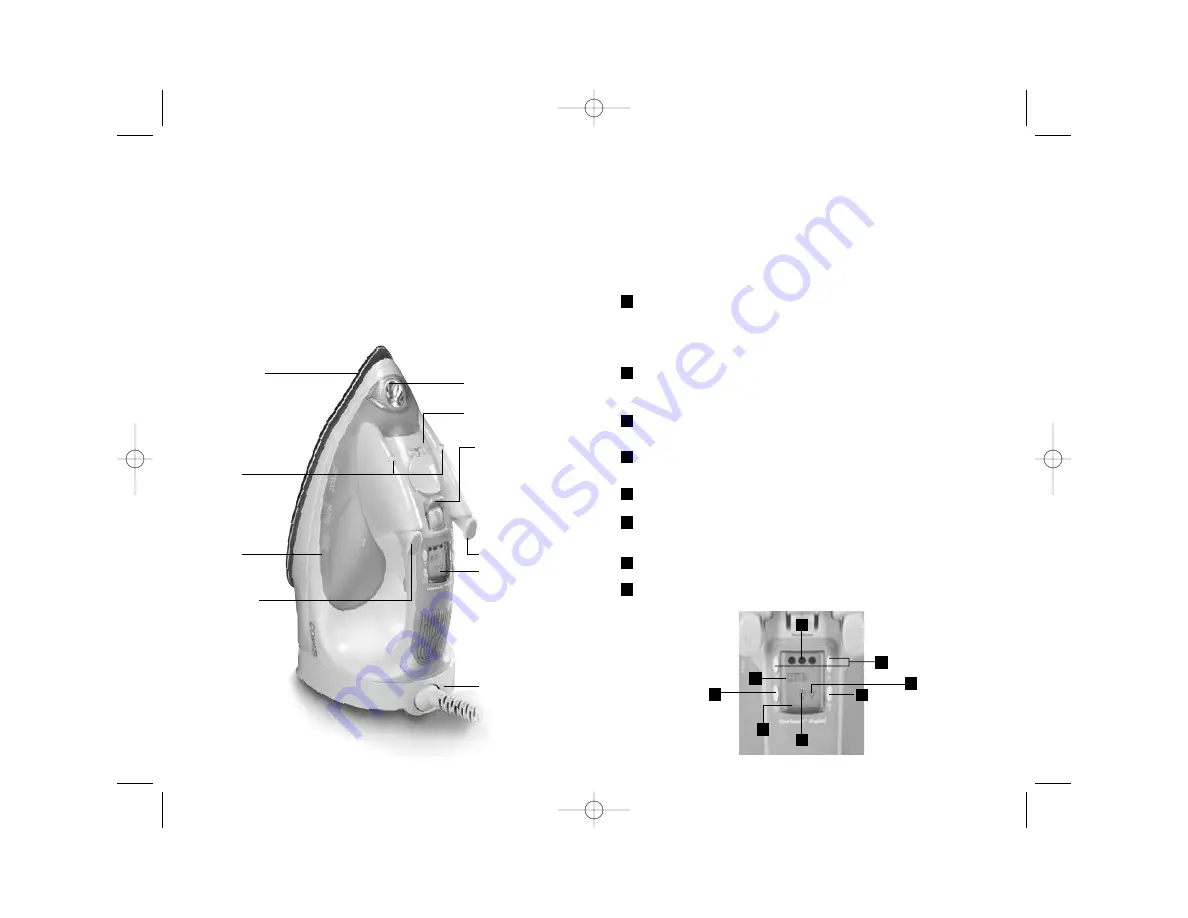
Clothing Iron Unique Features
This iron has been designed with some new features
not previously available on steam irons. Please take
some time to familiarize yourself with them:
Electronic OneTouch™ Control
This control system provides precision temperature control to greatly
improve fabric-pressing performance.
Ready Indicator: Displays one, two, or three dots when the iron has reached the
selected temperature. If there are no dots in this area, the iron is not ready. These dots
correspond to international recommendations for safe pressing temperatures and may
be found on the fabric care label of your garment. For example, one dot matches the
setting for synthetics, 2 dots for silk to wool, 3 dots for wool to linen.
Auto Off Indicator: Will blink steadily when iron has not been moved and the
heater has shut down. This indicator will also blink when iron is in Crafter’s Setting
(heel rest/auto shutoff bypass).
Message Area: This area of the display will indicate the fabric setting, and will display
alert messages.
Steam Indicator: Will appear when the heater is at the right temperature to pro-
duce steam (recommended for wool, cotton, and linen settings).
Headlamp Indicator: Will appear when headlamp is on.
On/Off Button: Use this to turn the appliance on or off. Also used to activate
Crafter’s Setting.
Up/Down Arrow Selector Buttons: Use to select the fabric setting for the iron.
Headlight On/Off Button: Use this to turn the headlamp on or off.
1
2
3
4
5
1
3
4
5
2
6
7
8
7
6
8
Thanks for your purchase of the Conair Digital Steam Iron. We
have used the highest quality materials in the production of this
clothing iron to ensure long-lasting performance.
Please be sure to read the following instructions carefully before
you use your Conair Digital Steam Iron for the first time. Once you
have familiarized yourself with this appliance, please save this
instruction manual for future reference.
Getting To know your Digital Steam Iron
Oversized soleplate covers
more fabric. Curved nose gets
between buttons
Dual spray
nozzles for
wider coverage
Electronic OneTouch™
control panel on top of
handle puts settings at
your fingertips. Easy to
read display indicates
the fabric setting and
status of the iron.
Front work light
illuminates wrinkles
(included on some
Conair steam irons)
Extra large
12 oz/375 ml
water tank
Power Cord
1500 watt heater
Anti-Calcium additives
soften water and
extend the life of
the iron
Variable Steam
adjusts steam output
to your ironing needs.
Self Clean setting uses
powerful steam burst
to clean out steam
chamber and improve
performance.
Water fill
Water spray control
Burst of Steam
control
05CN1258 DPP3000C IB 11/17/05 11:52 AM Page 4






























