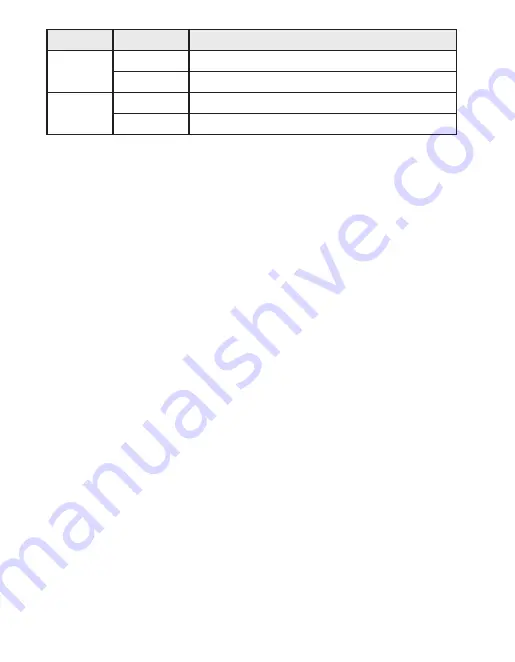
DIP Switch
Status
Description
1 - 2
On
Enables the Gigabit port failure alarm for this port
Off (Default)
Disables the Gigabit port failure alarm for this port
3 - 10
On
Enables the PoE port failure alarm for this port
Off (Default)
Disables the PoE port failure alarm for this port
MOUNT THE ES7110
The ES7110 can be mounted on a DIN rail or on a wall panel. The DIN rail clip
is already attached to the ES7110 at the factory.
Note:
The ES7110 will disperse heat through the metal case during PoE port
operation. The ES7110 should be installed and mounted onto a panel that
provides good heat dispersion.
You can use this procedure to mount the ES7110 on a DIN rail.
1. Insert the upper end of the DIN rail clip into the back of the DIN rail
track from its upper side.
2. Lightly push the bottom of the DIN rail clip into the track.
3. Verify that the DIN rail clip is tightly attached to the track.
CONNECT THE POE OR RJ45 UPLINK PORTS
You can use the following information to connect Ethernet cables between
the ES7110 ports and the network nodes.
•
Ports G1 and G2 are Gigabit Ethernet ports that support 10BASE-T,
100BASE-TX, and 1000BASE-TX.
•
Ports 1-8 are Fast Ethernet 10/100BASE-TX PoE ports that are IEEE
802.3af (PoE) compliant. The Fast Ethernet ports support 10BASE-T and
100BASE-TX, full- or half-duplex modes.
The following table shows the RJ45 pin-out assignments for the PoE and
Gigabit ports.
All ports automatically detect the signal from the connected devices to
negotiate the link speed and duplex mode. Auto MDI/MDIX allows you to
connect another switch, hub, or workstation without changing straight-
through or crossover cables. Crossover cables cross-connect the transmit
lines at each end to the received lines at the opposite end.
4


























