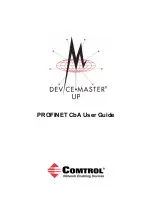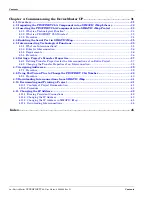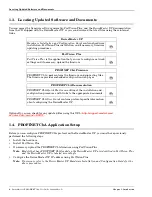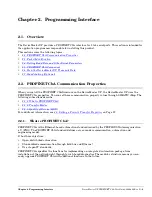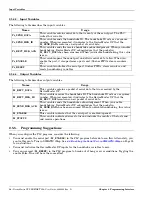Trademark Notices
Comtrol, DeviceMaster, and PortVision are registered trademarks of Comtrol Corporation.
PLC is a registered trademark of Allen-Bradley Company, Inc.
Ethernet is a registered trademark of Digital Equipment Corporation, Intel, and Xerox Corporation.
SIMATIC and Step7 are registered trademarks of Siemens AG.
Portions of SocketServer are copyrighted by GoAhead Software, Inc. Copyright © 2001. GoAhead Software,
Inc. All Rights Reserved.
Windows is a registered trademark of Microsoft Corporation in the United States and/or other countries.
Other product names mentioned herein may be trademarks and/or registered trademarks of their respective
owners.
Fourth Edition, September 6, 2008
Copyright © 2005-2008. Comtrol Corporation.
All Rights Reserved.
Comtrol Corporation makes no representations or warranties with regard to the contents of this document or
to the suitability of the Comtrol product for any particular purpose. Specifications subject to change without
notice. Some software or features may not be available at the time of publication. Contact your reseller for
current product information.
Document Number: 2000409 Rev D
Summary of Contents for DeviceMaster Up
Page 1: ...PROFINET CbA User Guide ...