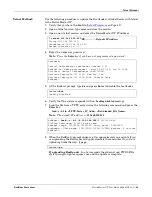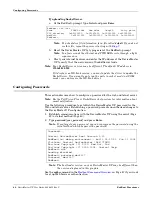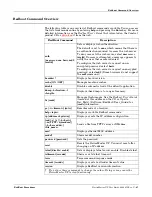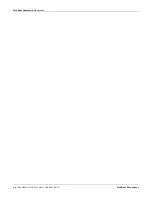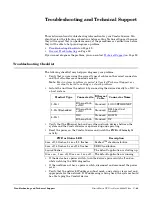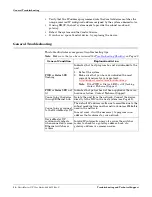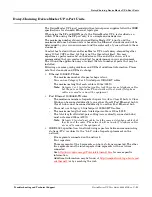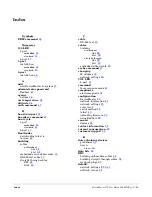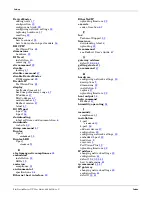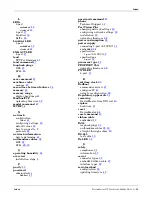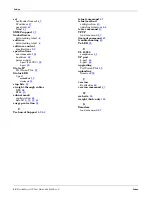50 -
DeviceMaster UP User Guide
: 2000451 Rev. C
Troubleshooting and Technical Support
General Troubleshooting
•
Verify that the IP address programmed into the Comtrol device matches the
unique reserved IP configured address assigned by the system administrator.
•
If using DHCP, the host system needs to provide the subnet mask and
gateway.
•
Reboot the system and the Comtrol device.
•
If you have a spare Comtrol device, try replacing the device.
General Troubleshooting
This table illustrates some general troubleshooting tips.
Note:
Make sure that you have reviewed the
General Condition
Explanation/Action
PWR
or
Status
LED
flashing
Indicates that boot program has not downloaded to the
unit.
1.
Reboot the system.
2.
Make sure that you have downloaded the most
current firmware for your protocol:
http://support.comtrol.com/download.asp
Note:
If the PWR or Status LED is still flashing,
contact Technical Support.
PWR
or
Status
LED not
lit
Indicates that power has not been applied or there is a
hardware failure. Contact Technical Support.
Cannot ping the device
through Ethernet hub
Isolate the unit from the network. Connect the device
directly to the NIC in the host system (see Page 49).
Cannot ping or connect
to the DeviceMaster UP
The default IP address is often not accessible due to the
subnet masking from another network unless
192.168
is
used in the network.
In most cases, it will be necessary to program in an
address that conforms to your network.
DeviceMaster UP
continuously reboots
when connected to some
Ethernet switches or
routers
Invalid IP information may also cause the switch or
router to check for a gateway address. Lack of a
gateway address is a common cause.