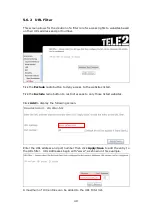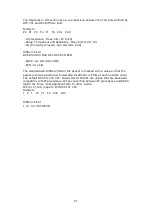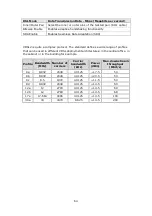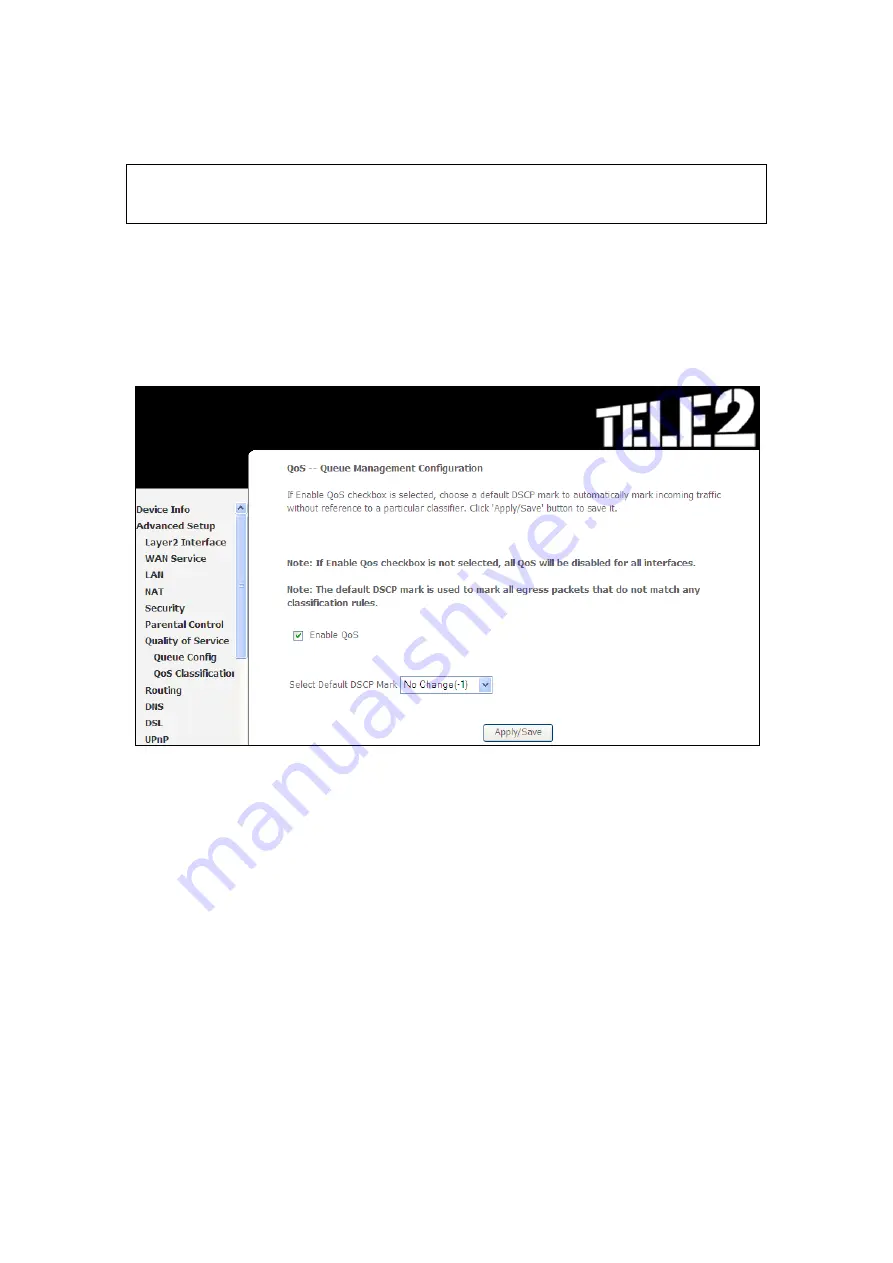
50
5.7 Quality of Service (QoS)
NOTE
:
QoS must be enabled in at least one PVC to display this option.
(See
Appendix G - Connection Setup
Appendix G - Connection Setup
for
detailed PVC setup instructions).
5.7.1 Queue Management Configuration
To Enable QoS tick the checkbox
and select a Default DSCP Mark.
Click
Apply/Save
to activate QoS.
QoS
and
DSCP Mark
are defined as follows:
Quality of Service (QoS):
This provides different priority to different users or data
flows, or guarantees a certain level of performance to a data flow in accordance with
requests from Queue Prioritization.
Default Differentiated Services Code Point (DSCP) Mark:
This specifies the
per hop behavior for a given flow of packets in the Internet Protocol (IP) header that
do not match any other QoS rule.
Select Default DSCP Mark:
The six most significant bits of the DiffServ field is called as the DSCP (Differentiated
Services Code Point). The last two Currently Unused (CU) bits in the DiffServ field
were not defined within the DiffServ field architecture; these are now used as
Explicit Congestion Notification (ECN) bits. Routers at the edge of the network
classify packets and mark them with either the IP Precedence or DSCP value in a
Diffserv network. Other network devices in the core that support Diffserv use the
DSCP value in the IP header to select a PHB behavior for the packet and provide the
appropriate QoS treatment.
Summary of Contents for VI-3223u
Page 1: ...VI 3223u Multi DSL WLAN IAD User Manual Version B1 0 July 19 2013 261099 020...
Page 7: ...6 1 2 Application The following diagram depicts a typical application of the VI 3223u...
Page 16: ...15 STEP 3 After successfully logging in for the first time you will reach this screen...
Page 26: ...25...
Page 32: ...31 Chapter 5 Advanced Setup The following screen shows the advanced menu options...
Page 67: ...66 5 11 UPnP Select the checkbox provided and click Apply Save to enable UPnP protocol...
Page 72: ...71 5 15 1 Storage Device Info Display after storage device attached for your reference...
Page 74: ...73 Automatically Add Clients With Following DHCP Vendor IDs...
Page 98: ...97 Click Apply Save to set new advanced wireless options...
Page 103: ...102 7 1 SIP Basic Setting 7 1 1 Global Parameters A common parameter setting...
Page 104: ...103 7 1 2 Service Provider This screen contains basic SIP configuration settings...
Page 106: ...105 7 2 SIP Advanced This screen contains the advanced SIP configuration settings...
Page 107: ...106 7 2 1 Global Parameters A common parameter setting...
Page 172: ...171 Click Next to continue or click Back to return to the previous step...