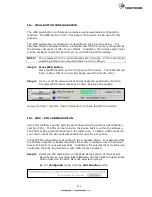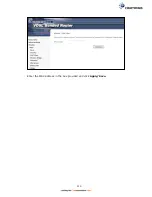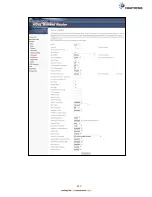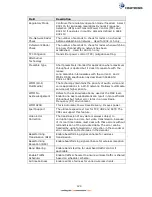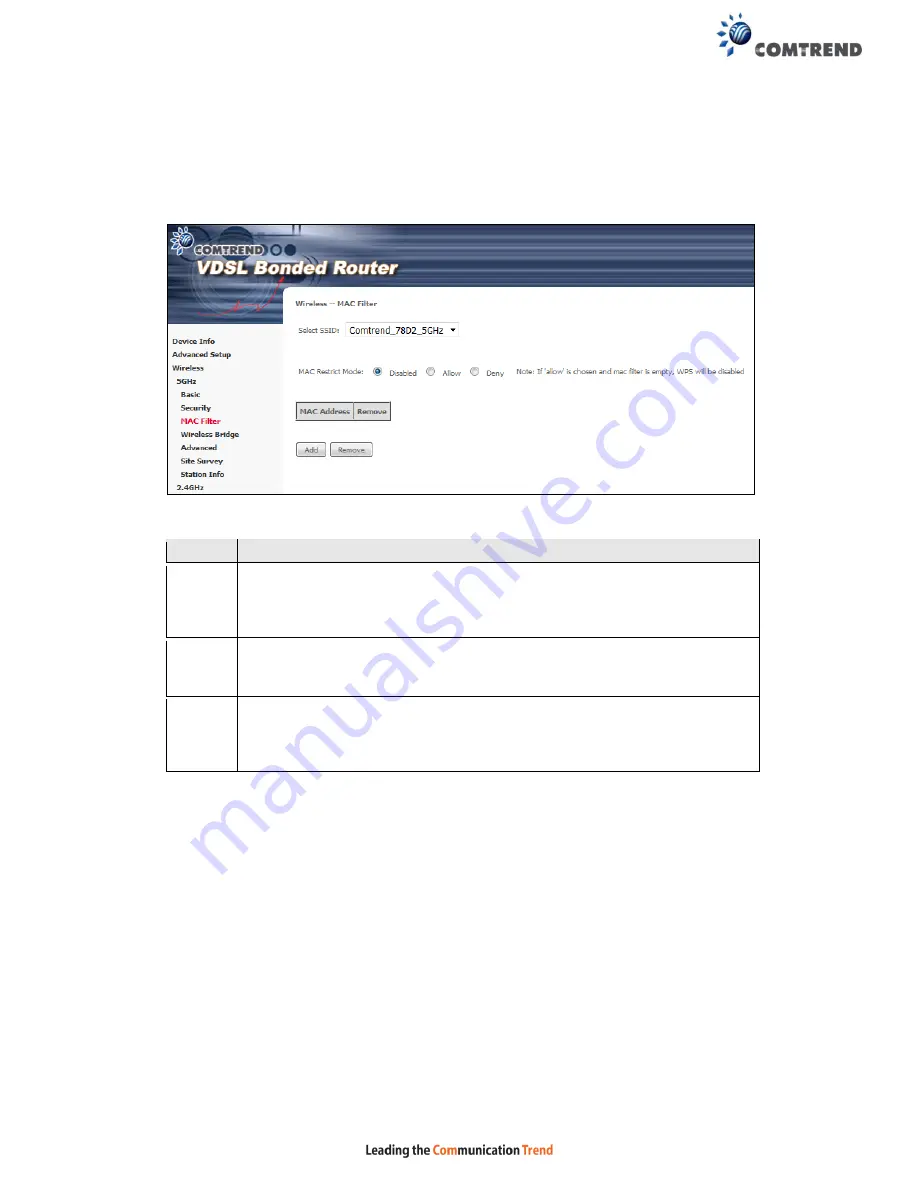
113
6.4 MAC Filter 5GHz
This option allows access to the router to be restricted based upon MAC addresses.
To add a MAC Address filter, click the
Add
button shown below. To delete a filter,
select it from the MAC Address table below and click the
Remove
button.
Option Description
Select
SSID
Select the wireless network name from the drop-down menu. SSID
stands for Service Set Identifier. All stations must be configured with the
correct SSID to access the WLAN. If the SSID does not match, that user
will not be granted access.
MAC
Restrict
Mode
Disabled: MAC filtering is disabled.
Allow: Permits access
for the specified MAC addresses.
Deny: Rejects access for the specified MAC addresses.
MAC
Address
Lists the MAC addresses subject to the MAC Restrict Mode. A maximum
of 60 MAC addresses can be added. Every network device has a unique
48-bit MAC address. This is usually shown as xx.xx.xx.xx.xx.xx, where
xx are hexadecimal numbers.
After clicking the
Add
button, the following screen appears.
Summary of Contents for NexusLink 3241eu
Page 1: ...261103 018 NexusLink 3241u 3241eu Bonding IAD User Manual Version A1 0 May 17 2017...
Page 16: ...15 STEP 3 After successfully logging in for the first time you will reach this screen...
Page 63: ...62 A maximum of 100 entries can be added to the URL Filter list...
Page 66: ...65 Click Enable to activate the QoS Queue Click Add to display the following screen...
Page 82: ...81 5 11 DSL Bonding This page displays the bonding status of the connected xDSL line...
Page 83: ...82 5 12 UPnP Select the checkbox provided and click Apply Save to enable UPnP protocol...
Page 103: ...102 Enter a certificate name and click Apply to import the CA certificate...
Page 115: ...114 Enter the MAC address in the box provided and click Apply Save...
Page 118: ...117...
Page 122: ...121 6 7 Site Survey 5GHz The graph displays wireless APs found in your neighborhood by channel...
Page 133: ...132 Enter the MAC address in the box provided and click Apply Save...
Page 141: ...140 6 17 WiFi Passpoint Note This function is not supported on this release...
Page 144: ...143 7 1 SIP Basic Setting...
Page 149: ...148 7 2 SIP Advanced Setting...
Page 150: ...149 7 2 1 Global Parameters This screen contains the advanced SIP configuration settings...
Page 154: ...153 7 3 SIP Debug Setting This screen contains SIP configuration settings used for debugging...
Page 187: ...186 STEP 2 Click the Windows start button Then select Control Panel...
Page 188: ...187 STEP 3 Select Devices and Printers STEP 4 Select Add a printer...
Page 214: ...213 F2 4 PPP over ATM PPPoA IPv4 STEP 1 Click Next to continue...