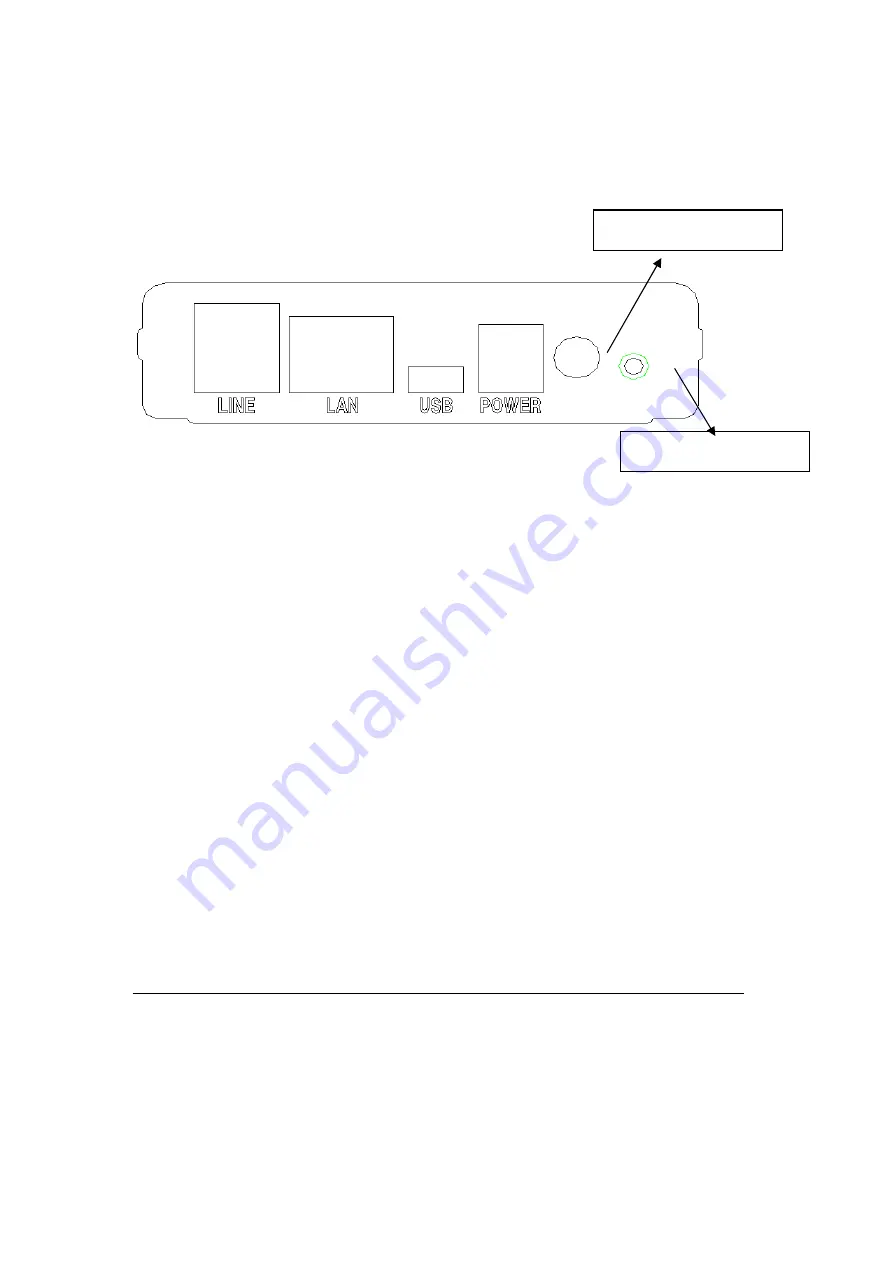
8
Chapter 2 Installation
2.1 Hardware Installation
Follow the instructions below to complete the hardware connections.
Connection to LINE port
If you wish to connect both the router and a telephone, connect the LINE port to a
POTS splitter with a RJ11 connection cable.
Connection to LAN port
To connect to a hub or PC, use a RJ45 cable. The port is auto-sensing MDI/X and
either straight-through cable or crossover cable can be used.
Connection to USB port
Connect the USB port to a PC with a standard USB cable.
Connection to Power
Connect the
Power
jack to the shipped power cord. Attach the power adapter to
the wall outlet or other AC source.
After all connections have been made, turn the power-switch to the on position.
After powering on, the router performs a self-test. Wait for a few seconds until
the test is finished, then the router will be ready to operate.
Reset Button
Restore the default parameters of the router by holding down the device’s Reset
button until the LED’s start blinking simultaneously (about 5 seconds). After the
device has rebooted successfully, and if the connection is established, the LAN LED,
ADSL LED or USB LED will display in green, depending on the connection type.
Caution 1:
If the router fails to power up, or it malfunctions, first verify that the
power supply is connected correctly. Then power it on again. If the
problem persists, contact our technical support engineers.
Caution 2:
Before servicing or disassembling this equipment always disconnect
all power cords and telephone lines from the wall outlet.
Power Switch
Reset Button
Summary of Contents for ct-5611
Page 1: ...ADSL2 Combo Router User Manual Version A2 0 August 12 2008 261070 012...
Page 7: ...6 1 2 Application The following diagram depicts the application of the Router...
Page 12: ...11 STEP 5 Installation is complete...
Page 16: ...15...
Page 30: ...29 4 5 DHCP Click DHCP to display the DHCP information...
























