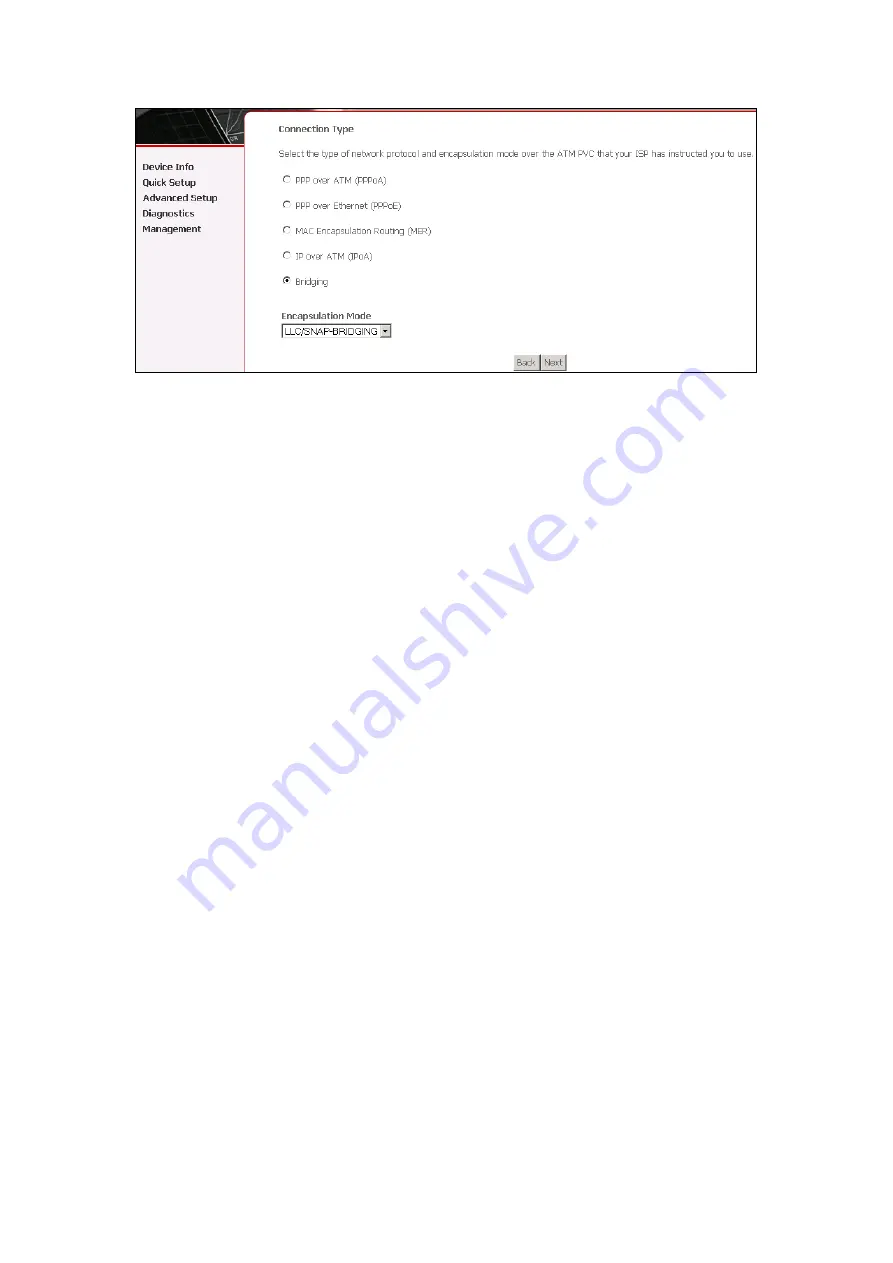
34
Encapsulation Mode
Choosing different connection types provides different encapsulation modes.
z
PPPoA- VC/MUX, LLC/ENCAPSULATION
z
PPPoE- LLC/SNAP BRIDGING, VC/MUX
z
MER- LLC/SNAP-BRIDGING, VC/MUX
z
IPoA- LLC/SNAP-ROUTING, VC MUX
z
Bridging- LLC/SNAP-BRIDGING, VC/MUX
STEP 4: Click Next to display the following screen. Choosing different connection
types pops up different settings requests. Enter appropriate settings that are
requested by your service provider. The following descriptions state each
connection type setup separately.
Summary of Contents for ct-5611
Page 1: ...ADSL2 Combo Router User Manual Version A2 0 August 12 2008 261070 012...
Page 7: ...6 1 2 Application The following diagram depicts the application of the Router...
Page 12: ...11 STEP 5 Installation is complete...
Page 16: ...15...
Page 30: ...29 4 5 DHCP Click DHCP to display the DHCP information...
















































