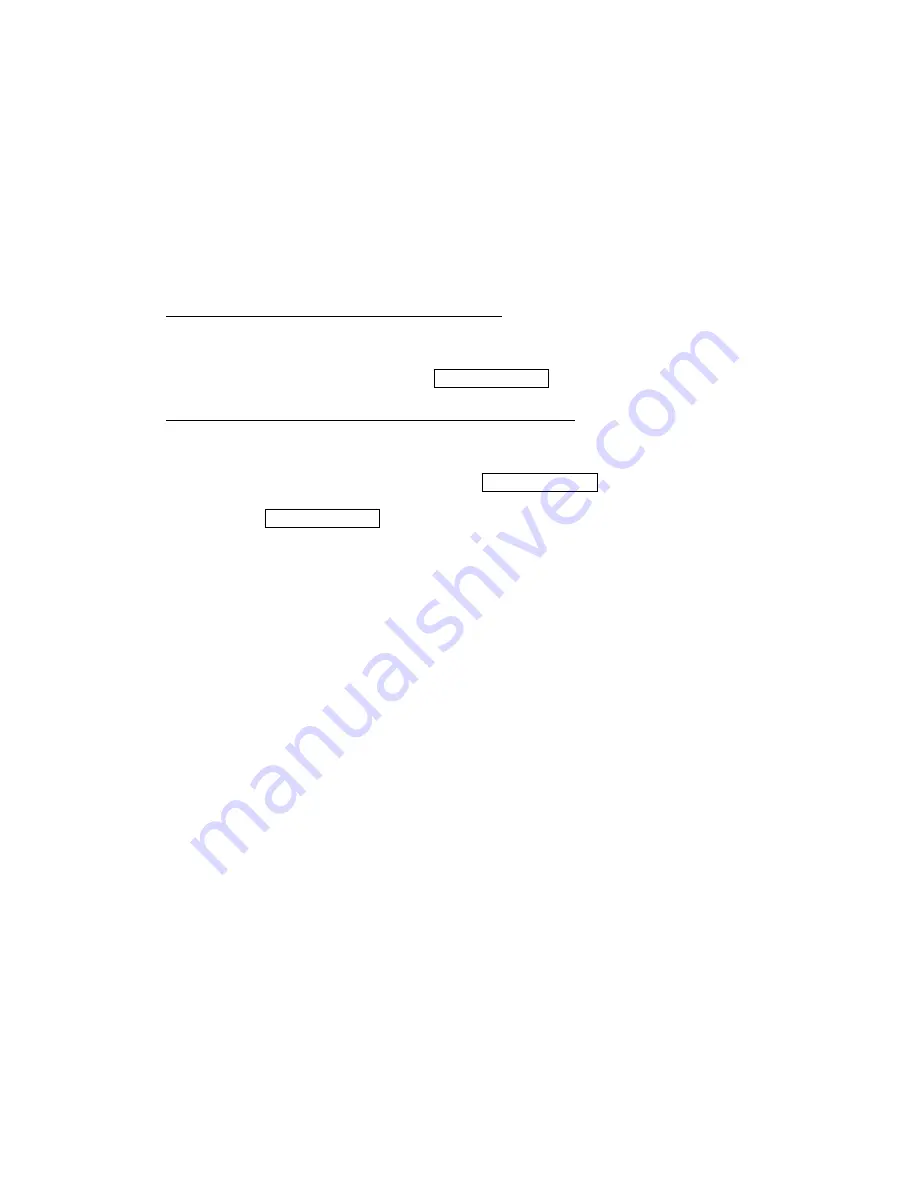
142
Appendix C - SSH Client
Unlike Microsoft Windows, Linux OS has a ssh client included. For Windows users,
there is a public domain one called “putty” that can be downloaded from here:
http://www.chiark.greenend.org.uk/~sgtatham/putty/download.html
To access the ssh client you must first enable SSH access for the LAN or WAN from
the Management
Access Control
Services menu in the web user interface.
To access the router using the Linux ssh client
For LAN access, type: ssh -l admin 192.168.1.1
For WAN access, type: ssh -l support WAN IP address
To access the router using the Windows “putty” ssh client
For LAN access, type: putty -ssh -l admin 192.168.1.1
For WAN access, type: putty -ssh -l support WAN IP address
NOTE: The WAN IP address can be found on the Device Info
WAN screen
Summary of Contents for AR-5389
Page 1: ...74ok AR 5389 ADSL2 WLAN Router User Manual Version A1 0 February 5 2014...
Page 16: ...15 STEP 3 After successfully logging in for the first time you will reach this screen...
Page 31: ...30 4 7 IGMP Proxy Displays a list of IGMP Proxy entries...
Page 57: ...56 5 5 6 SIP ALG This page allows you to enable disable SIP ALG...
Page 100: ...99 Enter a certificate name and click Apply to import the CA certificate...
Page 117: ...116 6 6 Site Survey The graph displays wireless APs found in your neighborhood by channel...
Page 119: ...118 6 8 WiFi Button This page allows you to enable or disable the WiFi Button...
Page 132: ...131 NOTE Passwords can be up to 16 characters in length...
Page 157: ...156 The settings shown above are described below...






























