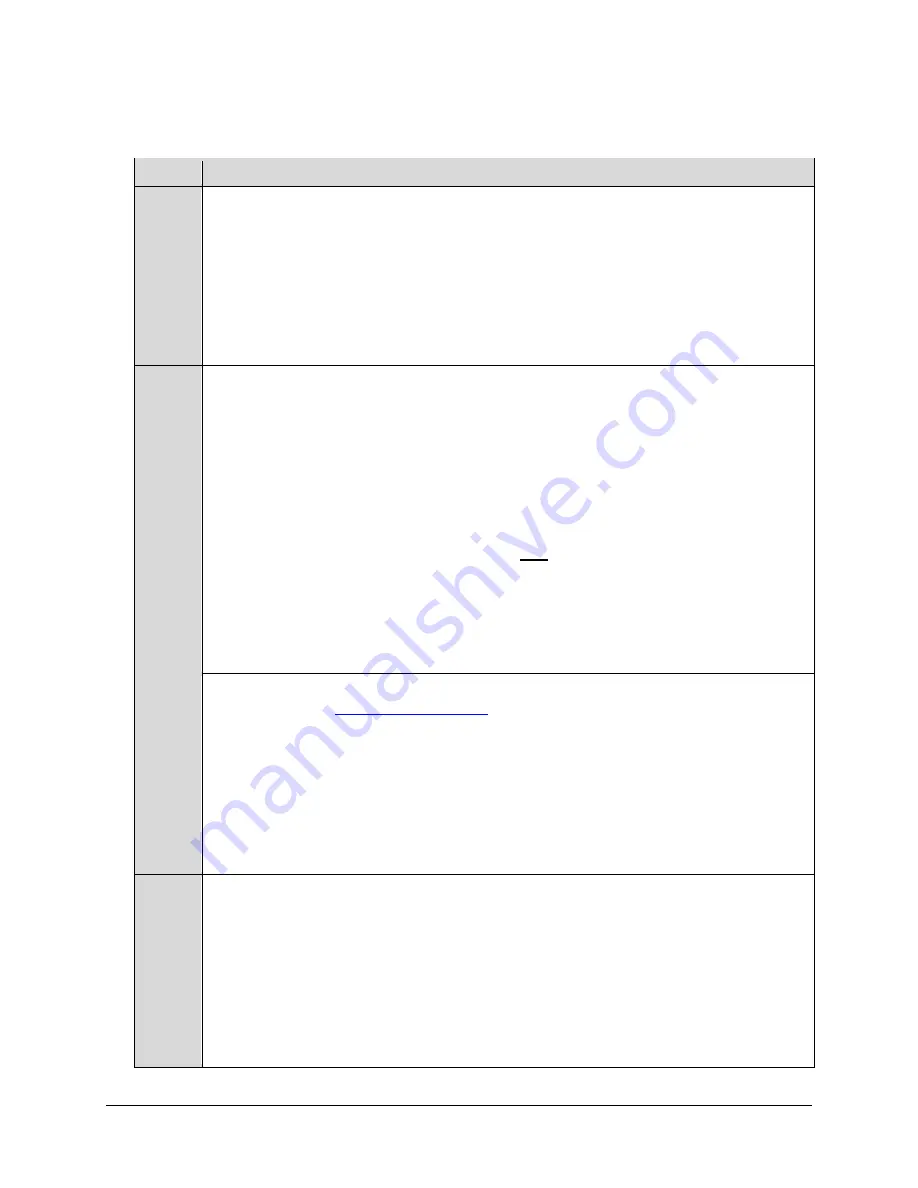
CDM-710 Broadcast Satellite Modem
Revision 11
CDI-70 1000 Base-T Gigabit Ethernet (GigE) Interface Module
MN/CDM710.IOM
10–7
10.5.1
CDI-70 GigE Interface Firmware Upgrade Procedure
Step
Procedure
1
Identify the CDI-70 firmware product required for download:
•
From the CDM-710 front panel: SELECT: UTIL
Æ
Firmware
Æ
Info
Æ
Image#
(Image1 or Image2)
Æ
Interfaces
Æ
GBEI
•
From the Serial Console port:
View the CDI-70 information by selecting
Operations
,
then selecting
Maintenance/Unit Information
.
•
From Telnet via the 10/100 Ethernet Traffic port:
View the CDI-70 information by
selecting
Operations
, then selecting
Maintenance/ Unit Information
.
•
From HTTP Web Server Inteface via the 10/100 Ethernet Traffic port:
View the CDI-70
information by selecting the
MAINT
tab, then selecting the
Unit Info
hyperlink.
2
Create a temporary folder
(directory) on an external PC:
•
For Windows Explorer:
Select
File > New > Folder
to create a new folder, then rename it from
“
New Folder
” to "
temp
" or another convenient, unused name. Assuming "
temp
" works, a
"
c:\temp
" folder should now be created.
Note:
The drive letter
c:
is used in this example. Any valid writable drive letter can be used.
•
For Windows Command-line:
Click
[Start]
on the Windows taskbar, then click the
“
Run...
” icon (or, depending on Windows OS versions
prior
to Windows 95, click the “
MS-
DOS Prompt
” icon from the Main Menu). Then, to open a Command-line window…
o
For Windows 95 or Windows 98 –
Type “
command
”.
o
For any Windows OS versions later than Windows 98 –
Type “
cmd
”
or
“
command
”.
Alternately,
from
[Start],
select
All Programs > Accessories > Command Prompt
.
At the Command-line prompt (c:\>), type “
mkdir temp
” or “
md
temp
” (without quotes –
mkdir
and
md
stand for
make directory
). This is the same as creating a new folder using Windows
Explorer. There should now be a "
c:\temp
" subdirectory created (where
c:
is the drive letter used in
this example).
3
Download the correct firmware file
to this temporary folder. As shown in
a)
Go online
to:
www.comtechefdata.com
;
b)
From the
Home page
menu bar,
click
the
Support
tab;
c)
Click
the
Software Downloads
drop-down
or
hyperlink from the
Support
page;
d)
Click
the
Download Flash and Software Update Files
icon;
e)
Click
the
(Select a Product Line:) Satellite Modems
hyperlink provided on the
Flash and
Software Update Files
page;
f)
Select
the
CDM-710
product hyperlink from the
Comtech Brand
column;
g)
Select
the desired CDI-70 firmware version hyperlink (the firmware number for the
CDM-710’s CDI-70 Gigabit Ethernet Interface module is
FW12547
).
4
Extract the files
to the temporary folder on the PC. A minimum of four files should be extracted:
•
FW12547x
.
bin
, where "x" denotes the revision letter for the bulk image file.
•
ReleaseNotes_FW12547_vxxx.pdf
– Where "xxx" is the complete version number;
•
CReflashVx.zip
– The archive file containing the executable used to upload firmware to the
CDI-70.
•
CReflash_readme_GBEI1.TXT
– Installation notes for the CReflash app.
To confirm that the files have been extracted
to the specified temporary folder on the PC, using
Command-line, type
cd c:\temp
to change to the temporary directory created in
Step 2
, then use the
dir
command to list the files extracted from the downloaded archive file.
Summary of Contents for CDM-710
Page 2: ......
Page 8: ...This page is intentionally blank ...
Page 26: ...CDM 710 Broadcast Satellite Modem Revision 11 Preface MN CDM710 IOM xx Notes ...
Page 64: ...CDM 710 Broadcast Satellite Modem Revision 11 Flash Upgrading MN CDM710 IOM 4 6 Notes ...
Page 120: ...CDM 710 Broadcast Satellite Modem Revision 11 Front Panel Operation MN CDM710 IOM 5 56 Notes ...
Page 144: ...CDM 710 Broadcast Satellite Modem Revision 11 Ethernet Management MN CDM710 IOM 6 24 Notes ...
Page 230: ...CDM 710 Broadcast Satellite Modem Revision 11 Appendix A MN CDM710 IOM A 56 Notes ...
Page 236: ...CDM 710 Broadcast Satellite Modem Revision 11 Eb No Measurement MN CDM710 IOM B 6 Notes ...
Page 242: ...2114 WEST 7TH STREET TEMPE ARIZONA 85281 USA 480 333 2200 PHONE 480 333 2161 FAX ...






























