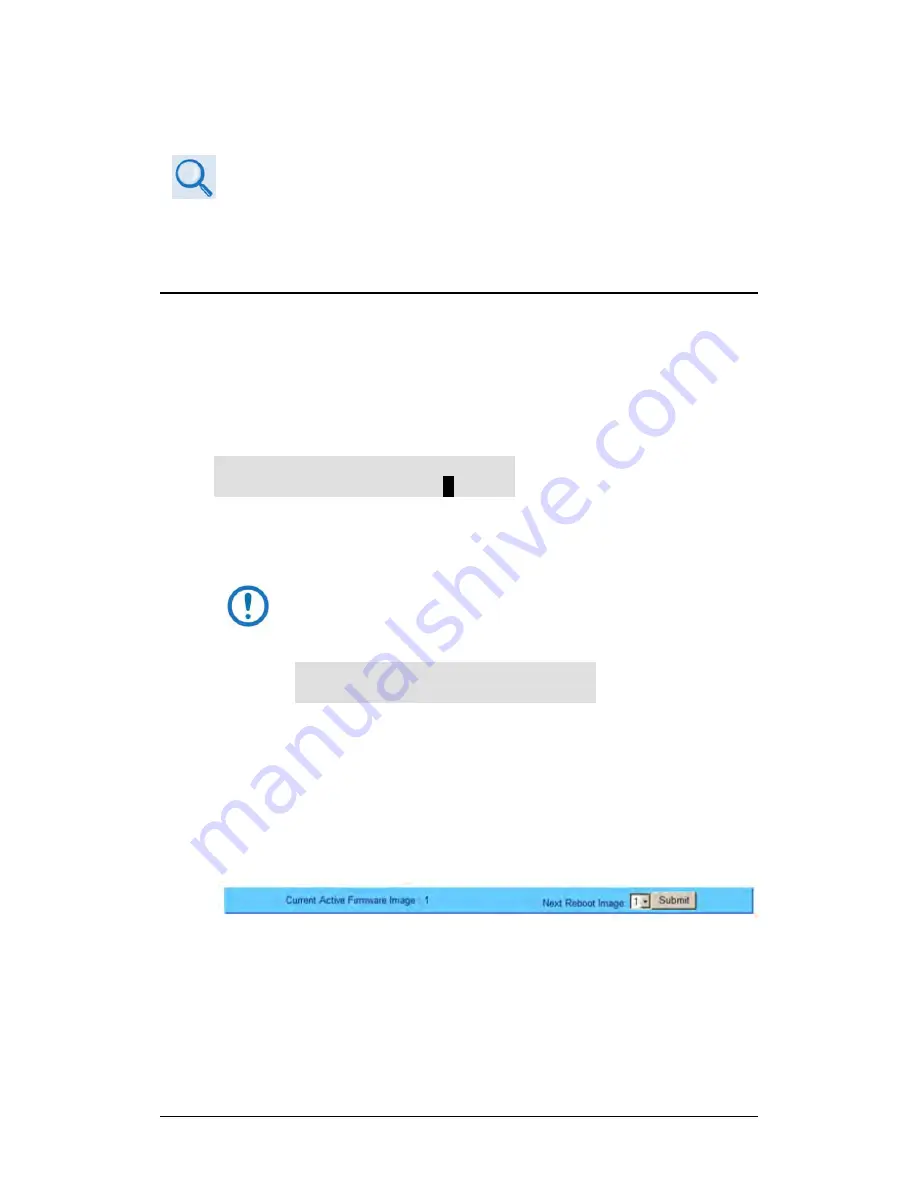
LBC-4000 L-Band Up/Down Converter System
MN/LBC4000.IOM
Firmware Update
Revision 5
5–14
5.4.4
Steps to Complete the Firmware Update Procedure
•
Chapter 6. FRONT PANEL OPERATION
•
Chapter 7. ETHERNET INTERFACE OPERATION
Use the LBC-4000 front panel or the HTTP Interface to select the new firmware
image. You must then reboot the unit for the update to take effect.
5.4.4.1
Select the Boot Image
5.4.4.1.1
Use the Front Panel to Select the Boot Image
Do these steps from the LBC-4000 front panel:
1.
Go to the
UTILITY
FIRMWARE
SELECT
menu branch.
Current Active Image: #2
Next Reboot Image: #
1
#2
2.
On the bottom line, use the
◄
►
arrow keys to change to the other
image.
You must be in LOCAL MODE to perform this task. If you are not
in Local Mode (via the
CONFIG
REMOTE
menu branch), the
unit will prompt you to take an action before continuing:
Remote Mode: press ENTER
For local mode, or CLEAR
3.
You must cycle power to hard-reboot the unit.
5.4.4.1.2
Use the HTTP Interface to Select the Boot Image
Do these steps from the HTTP Interface ‘Config | Utility’ page:
1.
Use the ‘Next Reboot Image’ drop-down list to select Image 1 or 2 as the
preferred Current Active Firmware Image:
2.
Click [Submit].
3.
Hard-reboot or soft-reboot the unit.
Summary of Contents for CD-MNLBC4000
Page 72: ...LBC 4000 L Band Up Down Converter System MN LBC4000 IOM Firmware Update Revision 5 5 16 Notes...
Page 154: ...LBC 4000 L Band Up Down Converter System MN LBC4000 IOM Appendix A Revision 5 A 8 Notes...
Page 164: ...LBC 4000 L Band Up Down Converter System MN LBC4000 IOM Appendix B Revision 5 B 10 Notes...
Page 165: ......
Page 166: ...2114 WEST 7TH STREET TEMPE ARIZONA 85281 USA 480 333 2200 PHONE 480 333 2161 FAX...






























